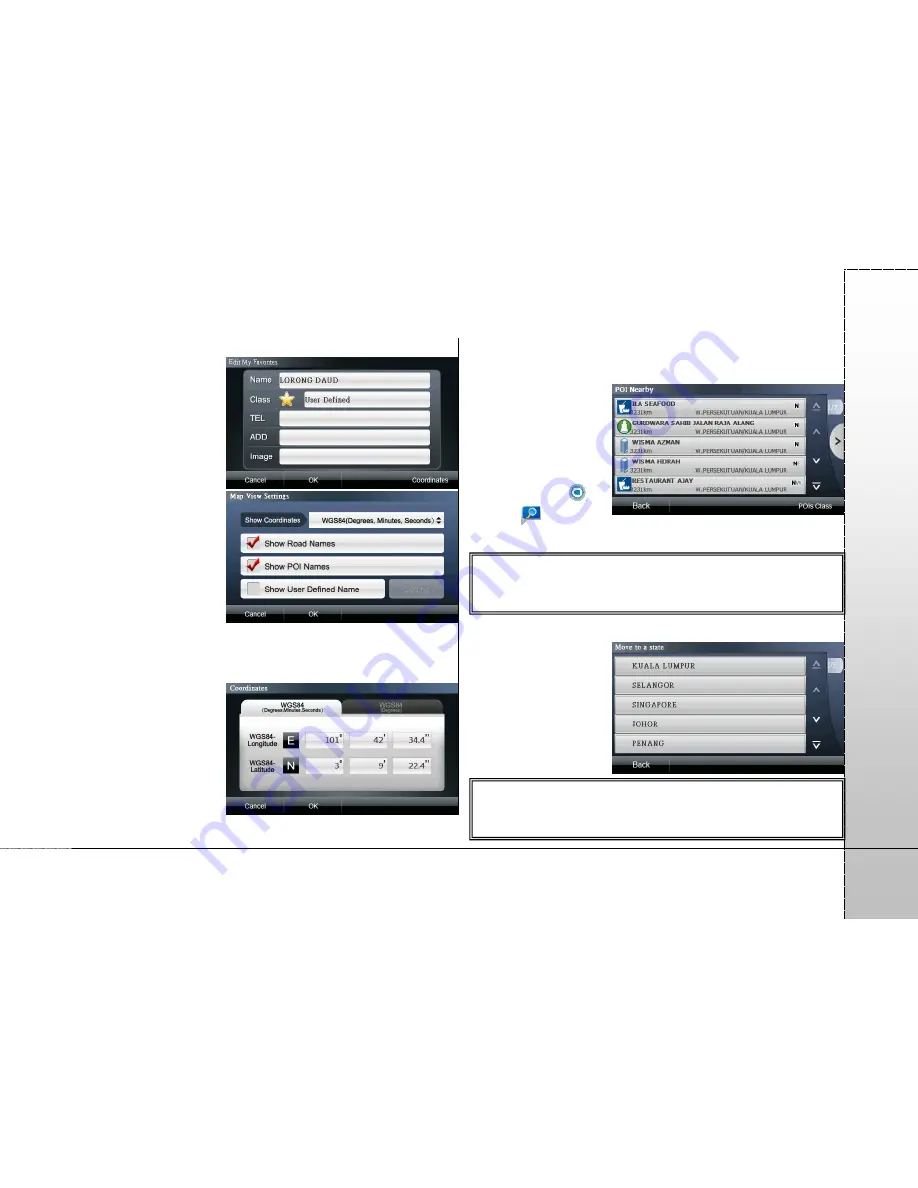
Page 27
PA
PA
G
O
a. Save to Favorites
:
add the selected
location to
“Favorites”. You can
also use the
coordinates position
to specify the POI to
be added.
b. Map View Settings
:
set the display
method for the
coordinates on the
map and determine
whether to display
road names and
POI names in the
“Map View” mode. If
you want to set a specific type, select “Show User Defined
Name” and then select the type to be displayed from the
“Setting”.
c. Coordinates
: you
can input the
coordinates to move
the center of the
map to the location
as indicated by the
value.
d. Current Position
: if the GPS is ready, selecting this option
will move the center of the map to the current position.
e. POIs Nearby
:
access the “POIs
Nearby” page,
where you can
search for the POIs
nearby the
locations indicated
by the icons [
]
and [
] on the
map.
f. Move to a state
: quickly move center of the map to the
district you want to
enquire.
《
Tip
》
Refer to the Appendix for the information of the POI icons on
the map.
《
Tip
》
Utilize the “POIs Class” function to quickly find the POI
information you need.


























