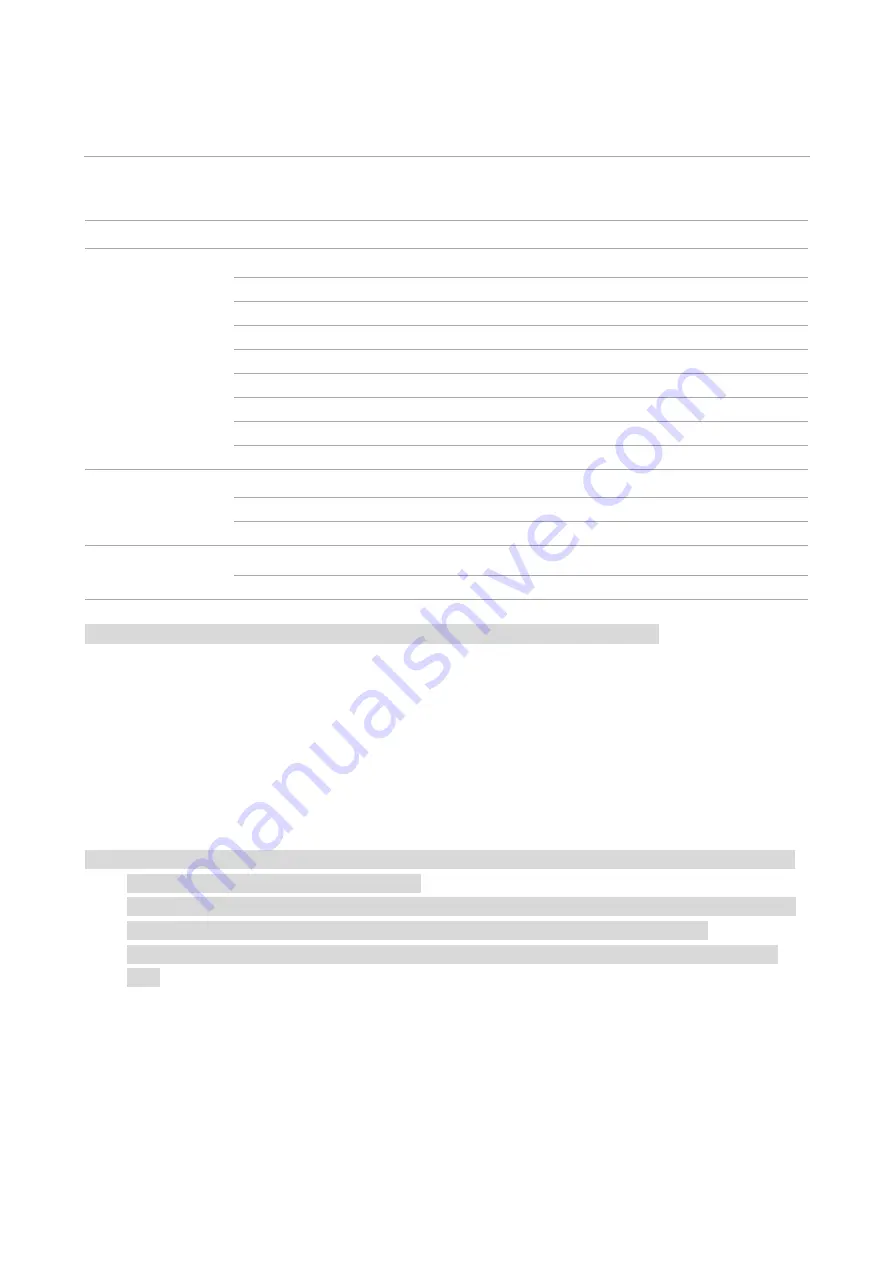
19
08
Copying
Copying function
Copying function
Instructions
Common copying
Multipage
Print a multi-page document to a piece of paper.
Clone
Print several identical images to a piece of paper.
Poster
Print a one-page original to pieces of paper.
Collated copy
Collate copies of an original.
Manual dual-side
It supports manual duplex copying for originals.
Image quality
Set the definition mode to improve the copying effect.
Intensity
Adjust deep-light copying effect by setting intensity.
Resizing
Reduce or enlarge the size of image copied.
Paper setting
Set the paper size and type.
ID copy
Arrangement mode
Set the Layout for Copying ID Card
Intensity
Adjust deep-light copying effect by setting intensity.
Paper Size
Set the paper size.
Receipt copying
Intensity
Adjust deep-light copying effect by setting intensity.
Paper Size
Set the paper size.
Note:
• The collate and manual duplex copy are only supported by ADF models.
Common copying setting
Change relevant setting with “copying setting menu” for better copying effect.
1. Press "Copy" and then "Menu" on control panel to enter the "Menu Setting" interface.
2. Press "OK" to enter the "Copy Setting" interface.
3. Press “direction key to select option to be set and press “OK key” to set option.
Note:
• Once the settings options for image quality, brightness and contrast, zoom, and paper size are
selected, the settings will remain in effect.
• For multipage, clone, poster, collated copy and manual dual-side setting, set recovery mode as
default setting after completing copying, switching panel key or restarting machine.
• After “multipage” and “clone function” are set, “paper dimension” supports “A4” and “Letter”
only.
Содержание PT16B2B Series
Страница 60: ...1...
















































