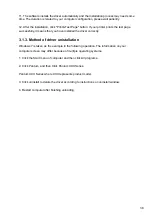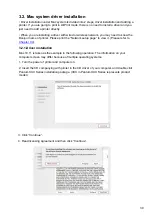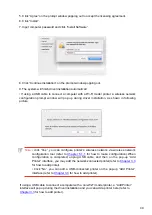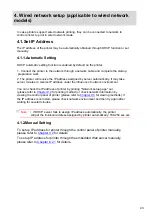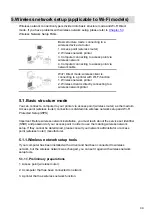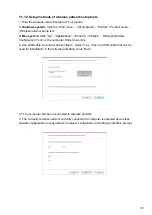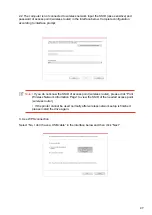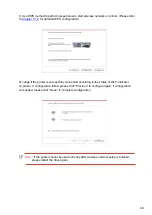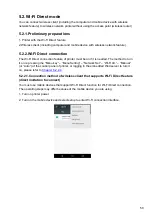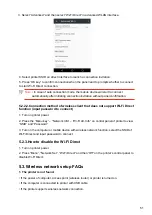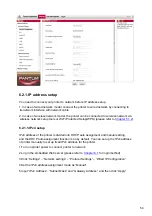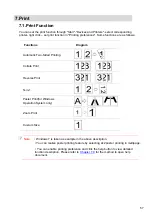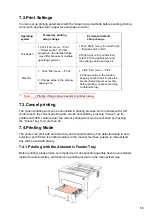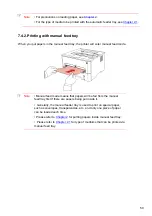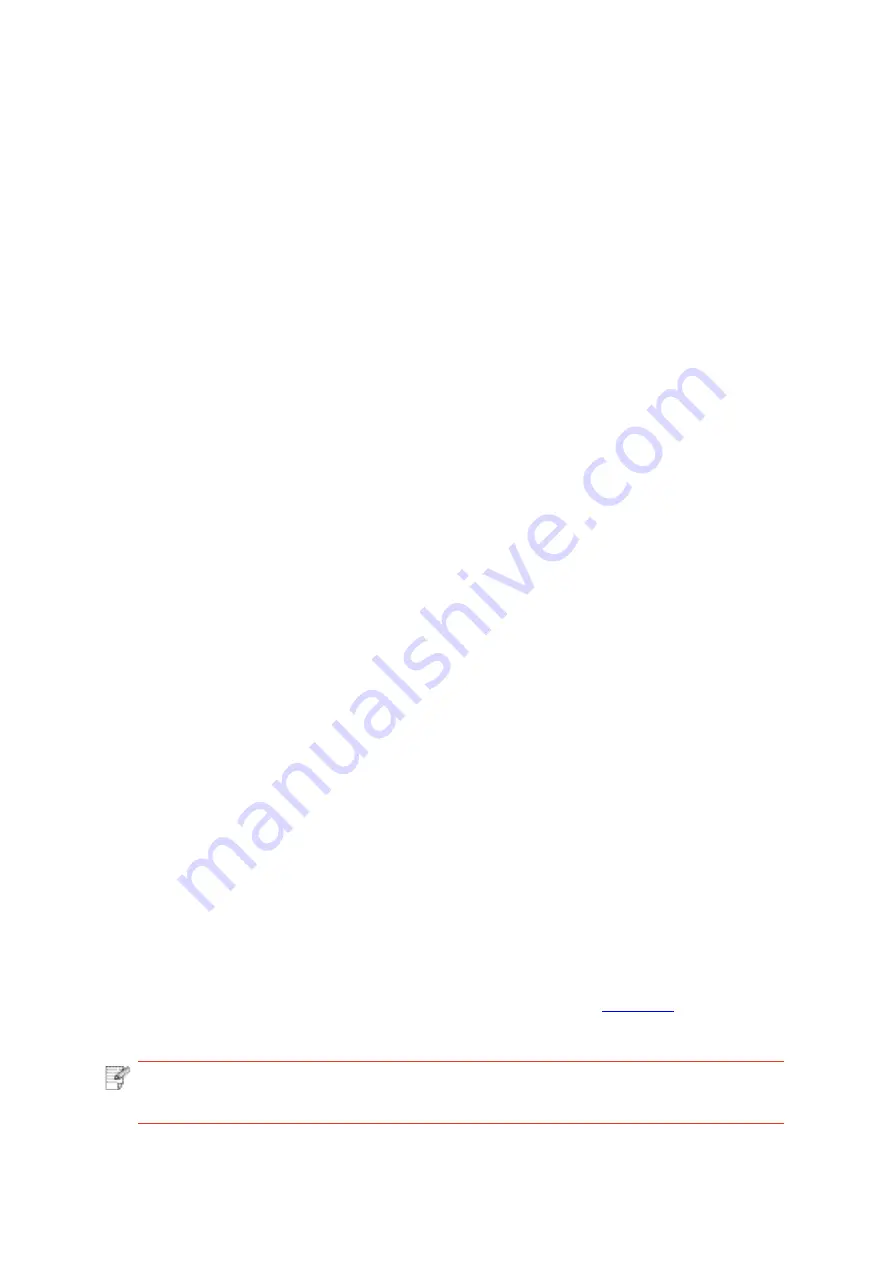
2. SSID cannot be found when network is connected
• Inspect
if
the
power
switch
of
access
point
(wireless
router)
is
turned
on.
• The
printer
cannot
fin
d
the
SSID
of
the
access
point
(wireless
router)
you
need
to
connect,
please check the SSID of access point and try to connect again.
• Every
time
when
the
setup
of
access
point
(wireless
router)
is
changed,
you
must
set
up
the
wireless network of printer again.
3. Connection failure
• Please
inspect
if
the
safe
mode
and
password
of
access
point
(wireless
router)
and
printer
is correct.
• Inspect
the
wireless
receiving
around
printer.
Signal
receiving
may
be
affected
if
the
router
is away from the printer or there is an obstacle between them.
• Turn
the
power
of
access
point
(wireless
router)
and
printer
off
and
then
restart
them
and
set
up.
4. The following aspects should be inspected if the printer has problems while they are
used in network:
• Inspect
if
the
firewal
software
blocks
communication.
If
the
computer
and
printer
are
connected in the same network but they cannot be searched, the communication might be
blocked by firewal software. Please refer to the user guide of firewal software to turn firewal
off and then try to search the printer again.
• Inspect
if
the
IP
address
assignment
of
printer
is
correct.
You
can
inspect
IP
address
by
printing the network setup information page of printer out.
•
Please refer to the following
steps to check if printer and computer are in the same
network:
1) Select "Command prompt" as shown below.
a. Windows 8/10 system
:
Select "Search" button in the Start Menu and input "Command
prompt"in search bar
,
then press the "Enter”button in the keyboard.
b. Windows 7/Vista/XP system
:
click "Start" menu-"All
procedures"-"Attachment"-"Command prompt ".
2) Input ping and your printer IP address in popup window, and press "Enter" button.
For example: ping XXX.XXX.XXX.XXX(“XXX.XXX.XXX.XXX” is printer IP address)
3) If RTT is indicated in the window, that is to say your printer and computer are in the
same network.If RTT is not indicated in the window, please refer to
configure the printer wireless network.
Note:
•
Please
refer
to
the
user
guide
or
consult
the
manufacturer
for
information
related
to access point (wireless router).
52