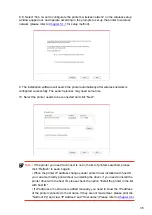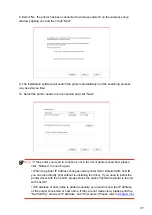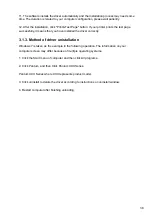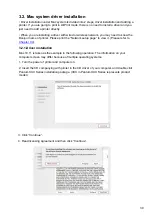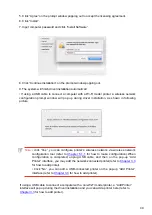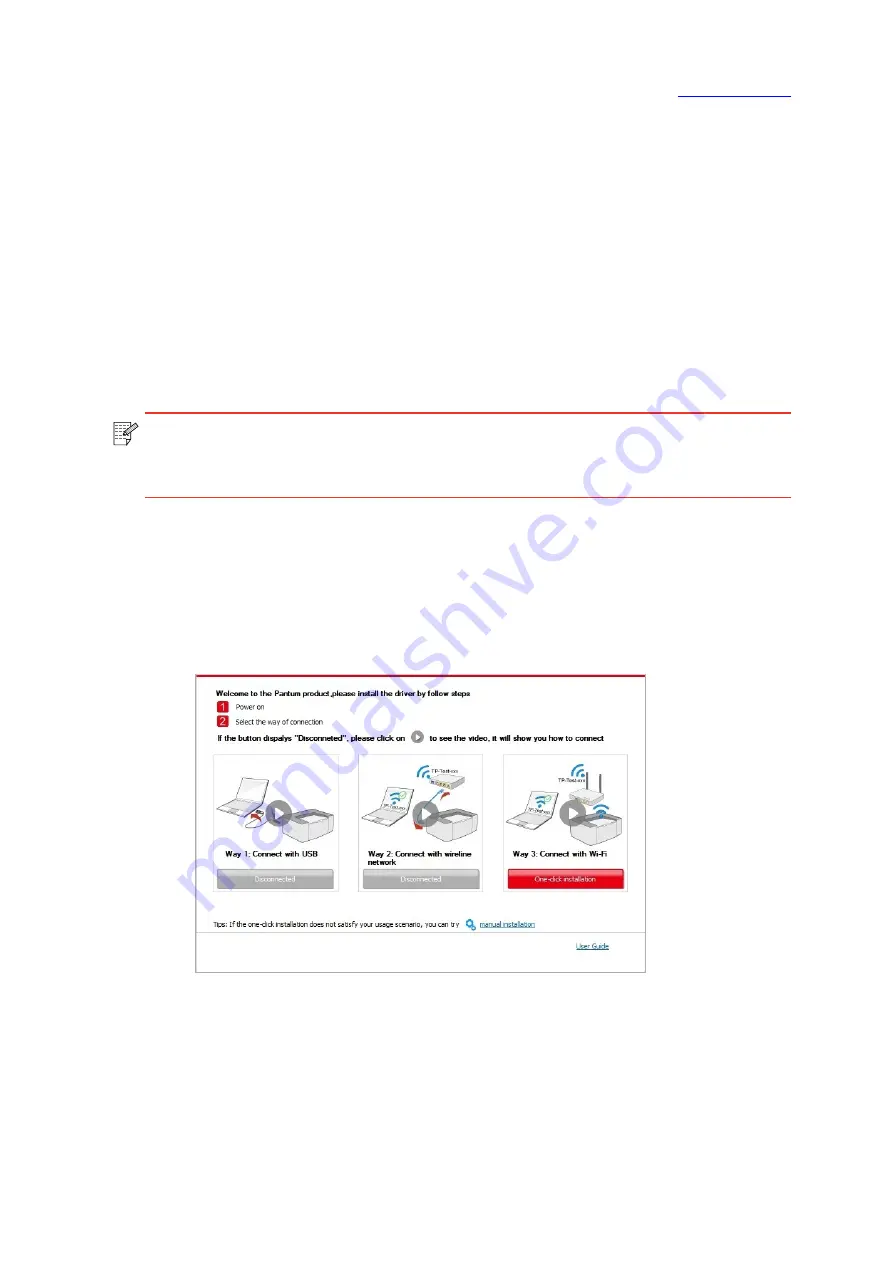
2. Connect computer to the Wi-Fi Direct network of the printer (please refer to
for setup method).
3. Place the attached installation CD in the computer CD-ROM:
• Windows XP system: automatically run the installation procedure.
• Windows 7/Vista/Server 2008 system: Pop up “Autoplay” interface, click “Autorun.exe” to
run the installation procedure.
• Windows 8 system: When the “ DVD RW driver” window pops up from the right top corner
of computer desktop, click anywhere in the pop-up window, then click “Autorun.exe” to run
the installation procedure.
• Windows 10 system: When the “DVD RW driver” window pops up from the right top corner
of computer desktop, click anywhere in the window, then click “Autorun.exe” to run the
installation procedure.
Note:
• Some computers may be unable to auto play the CD beacase of system
configuration. Please double click "Computer" icon, find "DVD RW driver", then
double click "DVD RW driver" to run the installation procedure.
4. Click on the “I agree” button on the right buttom corner after reading the license agreement
and enter into driver installation interface.
5. Click on the “One-click installation” button in Method III, and enter into installation process.
The process may need some time, and the duration is related to your computer configuration,
please wait patiently.
27