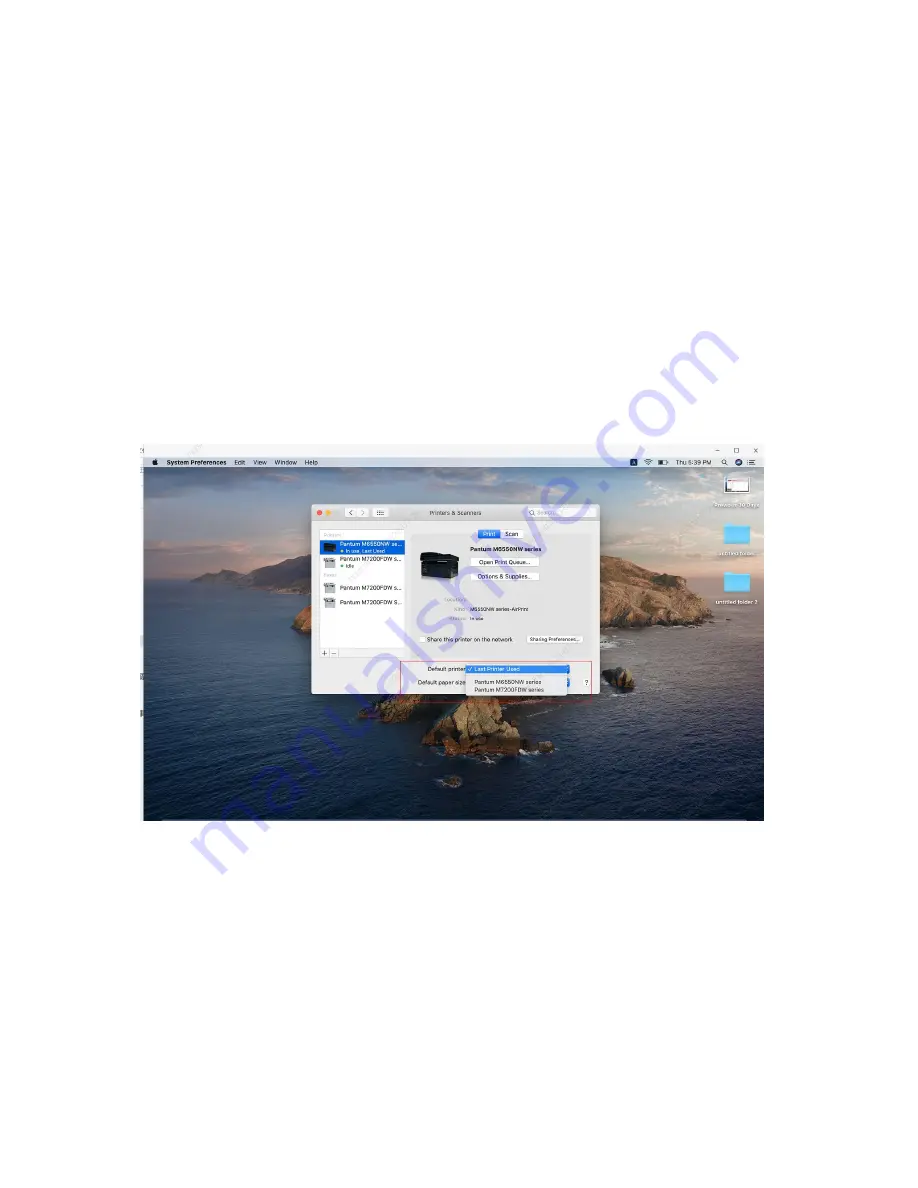
23
/
79
10. How to connect the printer under Mac system with cable Setting Guide?
Step1: Connect your printer and your laptop with a USB cable.
Step2: Click the “System Preferences”
-
“Pinter & Scanners”
Step3: Make sure the printer you need to use is the Default printer.
Step4: Select the document and start to print
11. How to print wirelessly with Mac- WIFI Direct via P2500W series printer?
Содержание P2200 Series
Страница 5: ...5 79 2 Select way 3 Connect with wifi and attention to the instructions display in the video...
Страница 6: ...6 79 3 Please make sure that pc is connected with router via network cable or wi Fi...
Страница 16: ...16 79 Step2 Chose Setting in the below picture Step3 Chose wireless Hotpot at the left column...
Страница 17: ...17 79 Step4 Chose Close to apply and it will be done...
Страница 19: ...19 79 26 Step4 Select the WIFI name of your router and click next...
Страница 27: ...27 79 Step 3 Open the Safari or others browser...
Страница 33: ...33 79 9 How to check the printer s serial number location Please check with below pictures...
Страница 35: ...35 79 LED2 Status Indication Indication of LED1 and LED2 Combination Status...
Страница 42: ...42 79 Step3 Please change to letter size in the printing document also Printer Compatible Issues...
Страница 48: ...48 79 Step5 Start the application Step6 Select the document click on the upper right corner and click Print...
Страница 50: ...50 79 Step2 Please click on the version in red circle then the version will show as below...
Страница 53: ...53 79 2 What is my P2200 P2500 series Printer Specifications...
Страница 55: ...55 79 Step3 Chose Media Quality in the option select from Draft Normal Best per your request...
Страница 79: ...79 79 Step2 then select the Two Sided option and then try to print it...






























