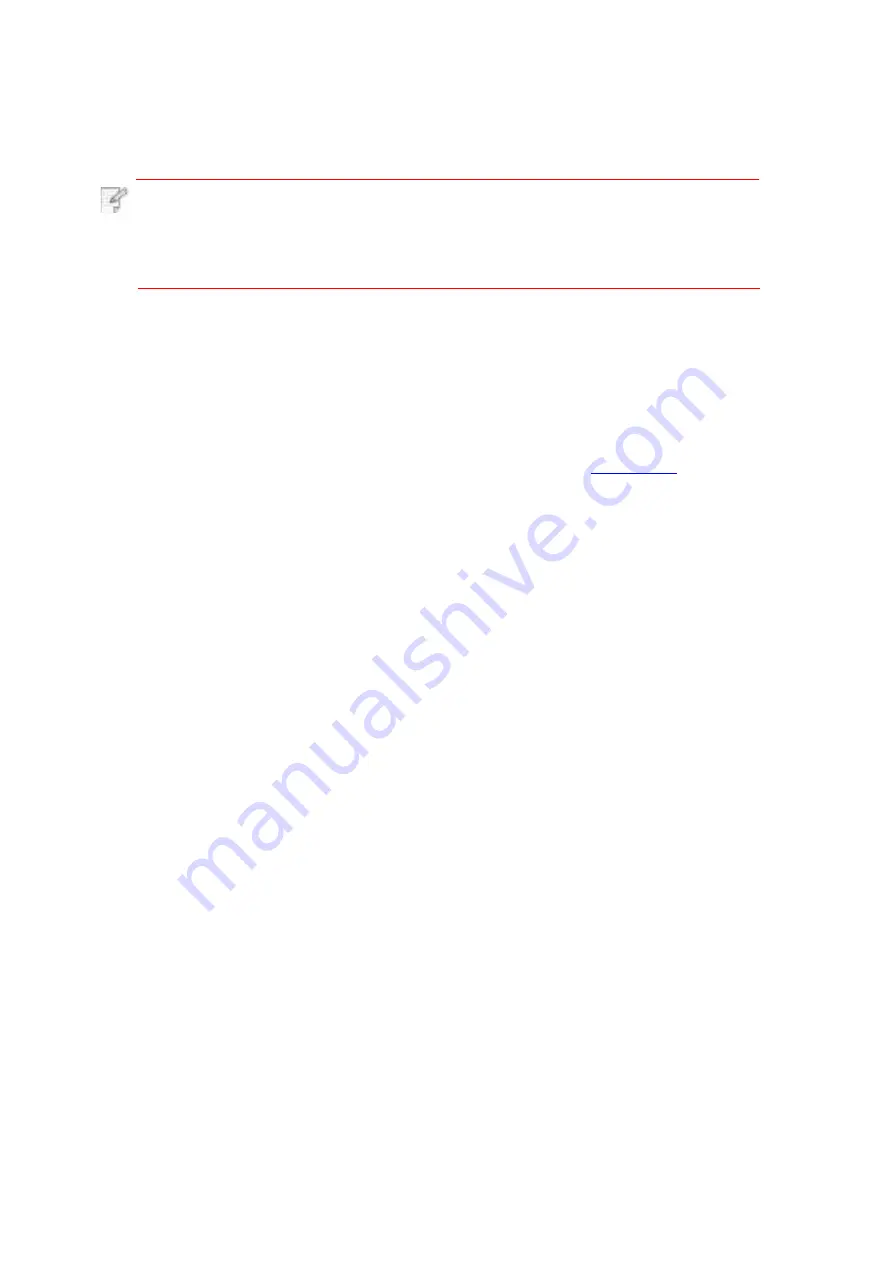
Note:
·
The one-page file scanned to PC, E-mail or FTP could be saved in PDF,
TIFF or JPEG; if scanned to USB, it could be saved in PDF and JPEG.
·
Under merge scan mode, a file scanned to PC or USB will be saved in PDF
be default; if scanned to E-mail or FTP, it will be saved in PDF, TIFF or JPEG.
6. Press "▲" or "▼" to select "Scan to PC" and then press OK; press "Start" to begin
scanning.
7. For merge scan, please put files to be scanned on the glass platen and then press "Start"
to scan the next page (directly continuous scanning is available if scanning with the ADF).
4. Press "Menu" and then "OK" to enter the "Scan Setting" interface.
5. Press "▲" or "▼" to select "Scan To" options; then, press OK.
1. Be sure the printer and the computer are both switched on and connected with each other
properly.
2. Put an original on the glass platen or into the ADF (please see
to put an original).
3. Press "Scan" and then "▲" or "▼" on control panel to select "One-page Scan" or "Merge
Scan"; then, press OK.
You may operate the printer's control panel to scan a file to PC. (Only support connection
method of USB connection line.)
This section is mainly to introduce how to scan files to PC, E-mail, FTP and USB with the
printer's control panel.
94






























