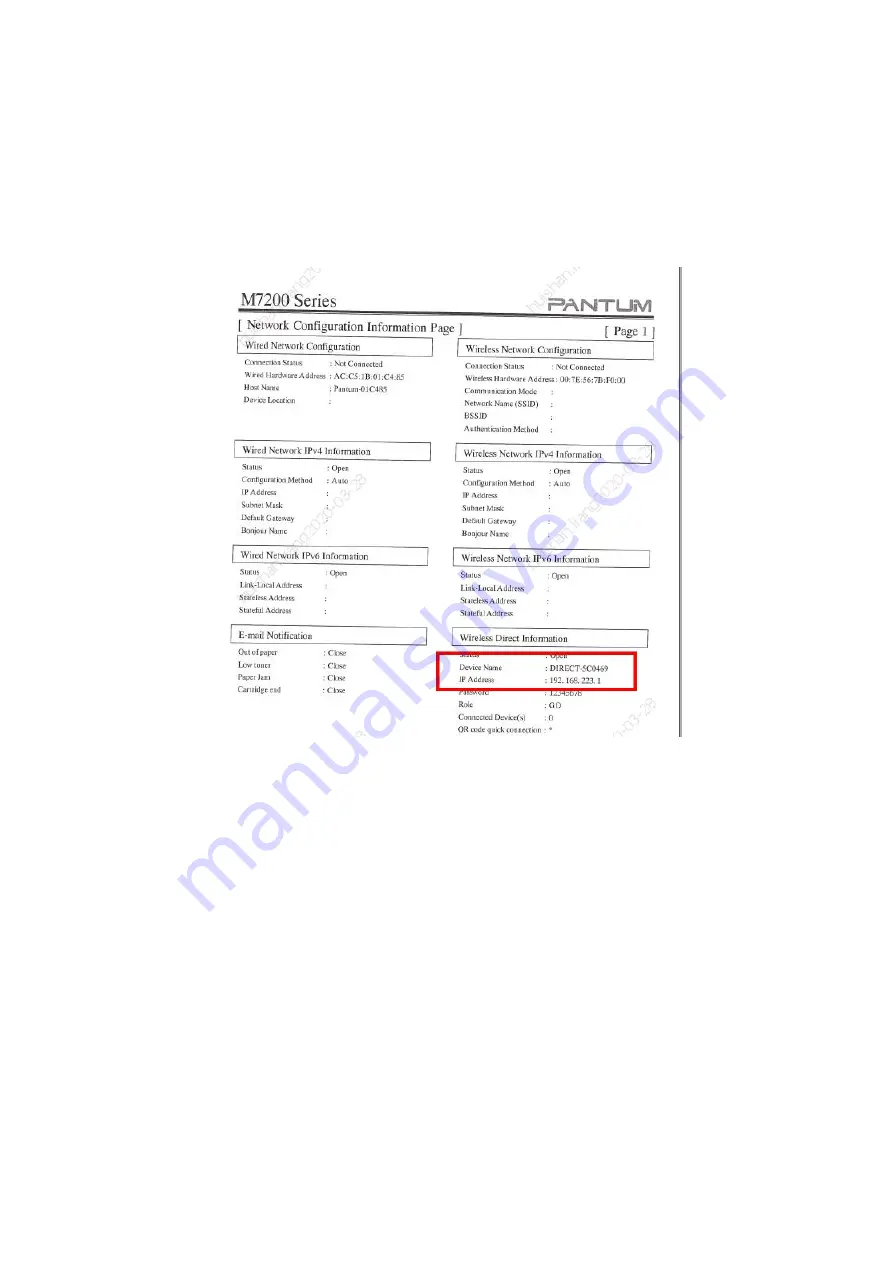
6. How
do
I
take
a
mobile
scan
from
Iphone/
Ipad
device
from
M6700/M7100/M6800/M7200
(with “W”) Series Printer?
Step1:
Find device name and IP Address, you can check it on your network configuration information page
of your printer ( Press on the control panel :Menu setting
→
Information Report
→
Prt net conf.) We will take
an example as below:
Step2:
Make sure that the printer "Wi-Fi " button is turn on, then connect the IOS mobile device with
wireless network of the printer SSID, the default password is 12345678
Содержание M6700 Series
Страница 9: ......
Страница 15: ...Step3 Select NO3 Restore set by page down button Step4 Select NO2 YES and it will be done...
Страница 21: ...Step2 Chose Setting in the below picture Step3 Chose wireless Hotpot at the left column...
Страница 23: ...Step2 Select below option and click next Step3 Select below option and click next...
Страница 24: ...26 Step4 Select the WIFI name of your router and click next...
Страница 30: ......
Страница 37: ......
Страница 41: ...Step3 Click Printer properties Advanced New Driver Step4 Click next Have disk select the driver file...
Страница 42: ...Step5 Click finish and the printer driver has been installed...
Страница 43: ......
Страница 46: ...Step3 Select NO 2 Prt Info Page then chose OK it will be done...
Страница 50: ...Step3 Select NO 2 Prt Info Page then chose OK it will be done...
Страница 63: ...Step3 Please change to letter size in the printing document also...
Страница 65: ...8 Is my printer compatible with Linux Debian 9 system No our printer did not compatible with Linux Debian 9...
Страница 67: ...Step2 Switch on the printer Step3 Connect to the Printer Hotspot...
Страница 71: ...Step2 Please click on the version in red circle then the version will show as below...
Страница 77: ......
Страница 78: ......
Страница 88: ...8 What is my M6700 M7100 M6800 M7200 series printer Specifications...
Страница 89: ......
Страница 101: ...Step2 Click Properties of the printer Step3 Please check your original port in the port and keep it in mind...
Страница 102: ......
Страница 128: ......
Страница 131: ...10 How to change the scanning folder Step6 Turn on the Pantum application Click scan...
Страница 132: ...Step7 Click Folder to the folder settings interface Step8 Click Browse select the saving folder click OK...
Страница 133: ......
Страница 136: ......
Страница 139: ...Step5 Then you can choose the report status of NO 1 Turn off it will be done...
Страница 148: ...Step5 It will be taken an example as below...






























