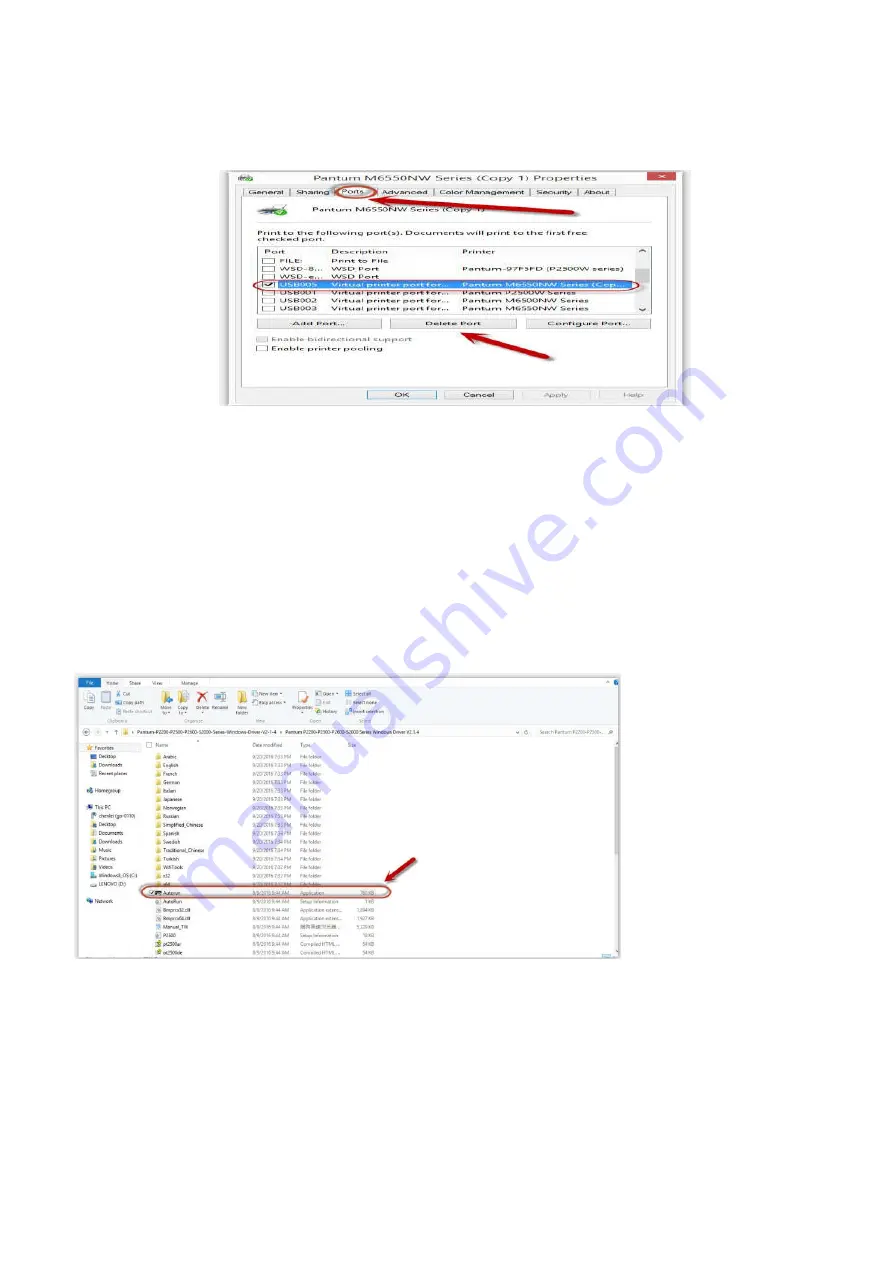
Step3:
Click PC table “start"-"printer and fax”, chose any of the printer copy, the mouse right click on
the “printer property"--"port”, then chose the customer no need the printer copy port of all the
printers, and click "delete port"-"confirm". At last reconnect to the printer and reinstall the driver.
13. How to download the User Manual Successfully?
Here are two options for you to download the user manual for the printer’s
Option A) Please check the user manual in the CD-ROM.
Step1:
Open your CD-ROM file and double click “Auto run”.
Step2:
Click ‘User Guide’ at the left corner of the installation interface.
Содержание BP5100 Series
Страница 5: ......
Страница 9: ......
Страница 14: ...Step2 Please chose Drivers Downloads the picture will be shown as below...
Страница 19: ...Step2 Chose Setting in the below picture Step3 Chose wireless Hotpot at the left column...
Страница 21: ...Step2 Select below option and click next Step3 Select below option and click next...
Страница 22: ...26 Step4 Select the WIFI name of your router and click next...
Страница 27: ...Step 2 According the SSID Name connect your Laptop with this WIFI...
Страница 35: ......
Страница 39: ...Step3 Click Printer properties Advanced New Driver Step4 Click next Have disk select the driver file...
Страница 40: ...Step5 Click finish and the printer driver has been installed...
Страница 41: ......
Страница 44: ...Step3 Select NO 2 Prt Info Page then chose OK it will be done...
Страница 46: ...Step3 Select NO 2 Prt Info Page then chose OK it will be done...
Страница 57: ...Step3 Please change to letter size in the printing document also...
Страница 59: ...8 Is my printer compatible with Linux Debian 9 system No our printer did not compatible with Linux Debian 9...
Страница 61: ...Step2 Switch on the printer Step3 Connect to the Printer Hotspot...
Страница 65: ...Step2 Please click on the version in red circle then the version will show as below...
Страница 73: ...Step3 Click NO 5 Restore set in the menu setting ok Step4 Select NO 2 Yes then chose OK it will be done...
Страница 76: ...Step3 Select NO 3 toner save set in the system setting Step4 Select NO 1 Turn off it will be done...
Страница 77: ...5 What is my BM5100 BP5100 series printer Specifications...
Страница 78: ......
Страница 90: ...Step2 Click Properties of the printer Step3 Please check your original port in the port and keep it in mind...
Страница 91: ......
Страница 110: ...Select Auto search network scanner when it search the IP address then click OK Step3...
Страница 113: ......
Страница 117: ...Step8 Click Browse select the saving folder click OK...
Страница 118: ......
















































