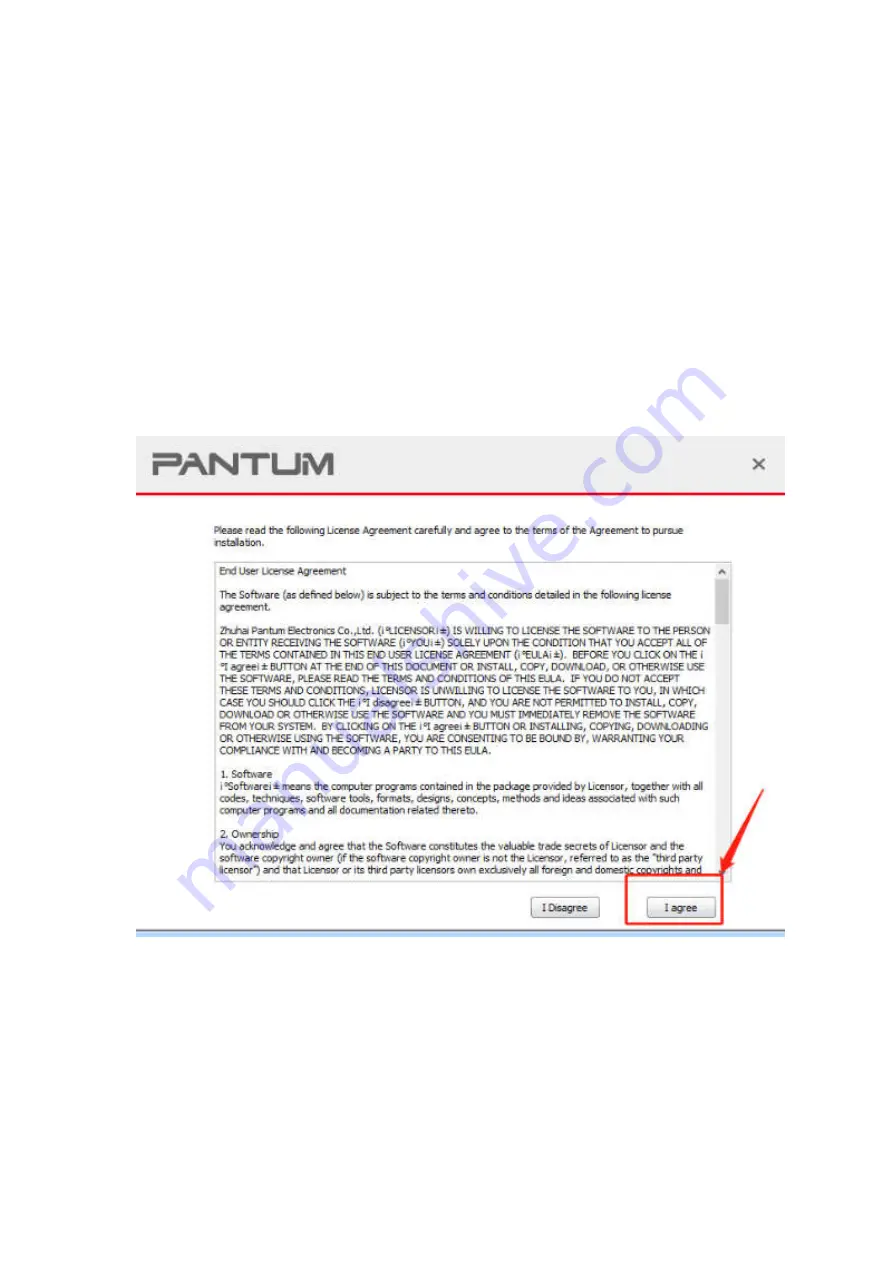
BM5100/BP5100 Serial Printers FAQ:
①
Installation Issues:
1. How to set up my Pantum BM5100/BP5100 Series Printer to a Wireless Network
easily by one click installation? ( applicable to Wi-Fi or network models)
Here is the installation step:
1)
Double-click on the Auto run file and then select “I agree” in the agreement.
2)
Select way 3: “Connect with wifi” and attention to the instructions display in the video.
Содержание BP5100 Series
Страница 5: ......
Страница 9: ......
Страница 14: ...Step2 Please chose Drivers Downloads the picture will be shown as below...
Страница 19: ...Step2 Chose Setting in the below picture Step3 Chose wireless Hotpot at the left column...
Страница 21: ...Step2 Select below option and click next Step3 Select below option and click next...
Страница 22: ...26 Step4 Select the WIFI name of your router and click next...
Страница 27: ...Step 2 According the SSID Name connect your Laptop with this WIFI...
Страница 35: ......
Страница 39: ...Step3 Click Printer properties Advanced New Driver Step4 Click next Have disk select the driver file...
Страница 40: ...Step5 Click finish and the printer driver has been installed...
Страница 41: ......
Страница 44: ...Step3 Select NO 2 Prt Info Page then chose OK it will be done...
Страница 46: ...Step3 Select NO 2 Prt Info Page then chose OK it will be done...
Страница 57: ...Step3 Please change to letter size in the printing document also...
Страница 59: ...8 Is my printer compatible with Linux Debian 9 system No our printer did not compatible with Linux Debian 9...
Страница 61: ...Step2 Switch on the printer Step3 Connect to the Printer Hotspot...
Страница 65: ...Step2 Please click on the version in red circle then the version will show as below...
Страница 73: ...Step3 Click NO 5 Restore set in the menu setting ok Step4 Select NO 2 Yes then chose OK it will be done...
Страница 76: ...Step3 Select NO 3 toner save set in the system setting Step4 Select NO 1 Turn off it will be done...
Страница 77: ...5 What is my BM5100 BP5100 series printer Specifications...
Страница 78: ......
Страница 90: ...Step2 Click Properties of the printer Step3 Please check your original port in the port and keep it in mind...
Страница 91: ......
Страница 110: ...Select Auto search network scanner when it search the IP address then click OK Step3...
Страница 113: ......
Страница 117: ...Step8 Click Browse select the saving folder click OK...
Страница 118: ......







































