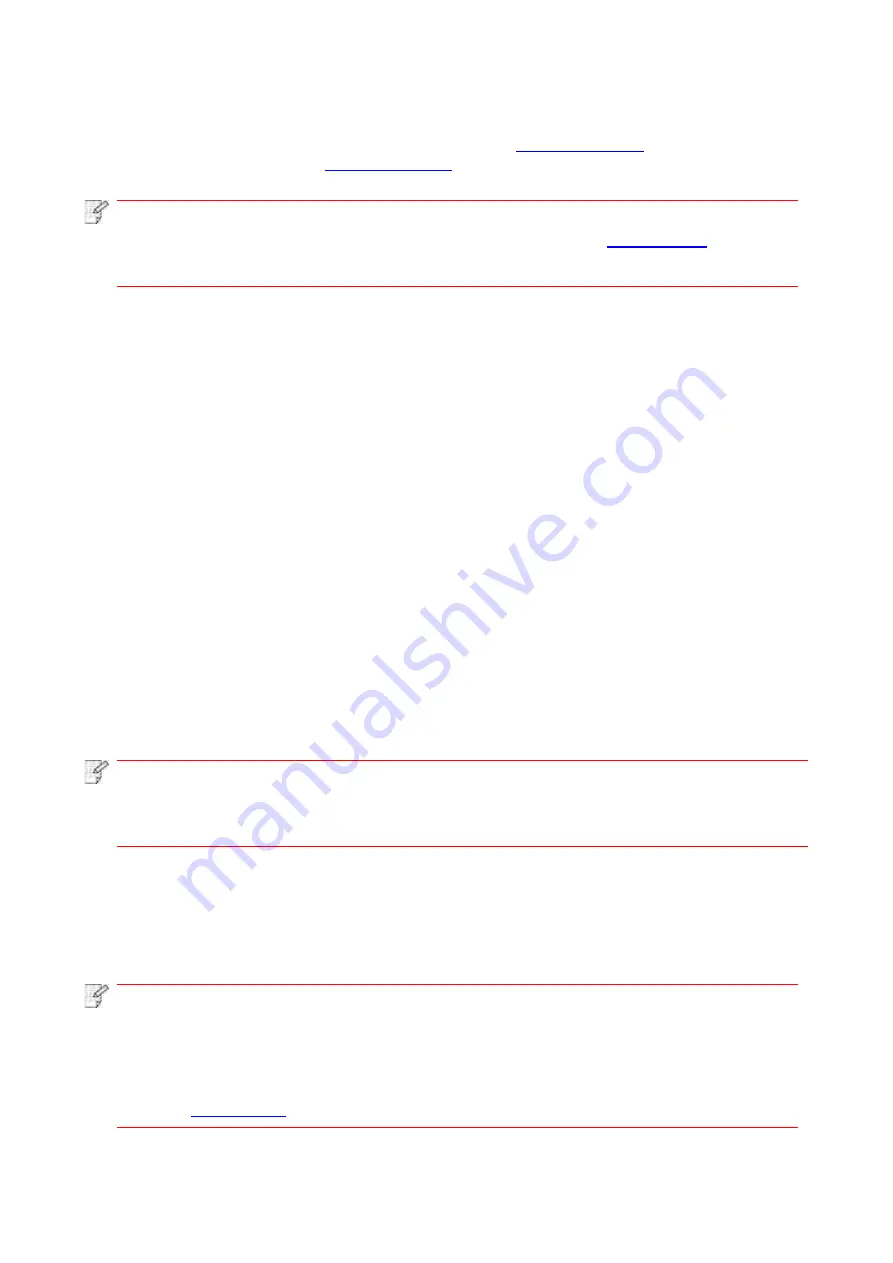
30
3.1.1.3. Method III: Connect the printer via wireless network
Please check if the printer is connected with wireless network when installing the printer driver
software. If disconnected, please install it with reference to
. If connected,
please install it with reference to
Note:
• You can print "Network configuration page" to confirm printer network connection
status to see if printer is connected with network (Please see
for how to
print).
3.1.1.3.1. The printer is not connected with wireless network
3.1.1.3.1.1. Configure wireless network via USB cable and install driver
Since some computers are not provided with wireless network function, this section is divided into
"Connect computer to router via Wi-Fi" and "Connect computer to router via wired connection" to
introduce installation process.
I
.
Connect computer to router via Wi-Fi
1. Computer is already connected to router via Wi-Fi.
2. Connect the printer to computer via USB cable, then power the printer on.
3. Place the attached installation CD in the computer CD-ROM:
• Windows XP system: au
tomatically run the installation procedure.
• Windows 7/Vista/Server 2008 system: Pop up "Autoplay" interface, click “Autorun.exe” to run
the installation procedure.
• Windows 8 system: When the “DVD RW driver” window pops up from the right top corner of
Computer desktop, click anywhere in the pop-
up window, then click “Autorun.exe” to run the
installation program.
• Windows 10 system: When the “DVD RW driver” window pops up from the lower right corner of
Computer desktop, click anywhere in the pop-up windo
w, then click “Autorun.exe” to run the
installation program.
Note:
• Some computers may be unable to auto play the CD beacase of system configuration.
Please double click "Computer" icon, find "DVD RW driver", then double click "DVD RW
driver" to run the installation procedure.
4. Read and agree to the terms contained in the End User License Agreement and the Privacy
Policy, click the “Next” button in the lower right corner of the interface to enter the driver
installation interface.
5. Click the "One-click installation" button in Method III to install driver software.
Note:
• You can put your mouse cursor in the "One
-click installation" button to check the
popup information in order to confirm if the current printer is the one you need to install
through IP address before you click the button.
• You can check the printer IP address through "Network configuration page" (Please
Содержание BM5100FDN Series
Страница 89: ...76 6 Single click OK to finish printing setup Click Print to realize auto duplex printing...
Страница 115: ...102 3 After the window pops up click on Scan 4 Click on Open Scanner and the scan window will pop up...
Страница 146: ...133 6 Open the auto feed tray and wipe the pickup roller gently with dry lint cloth...
Страница 159: ...146 2 Gently pull the jammed paper out 3 Install paper tray...
Страница 162: ...149 1 Open the front cover and then remove the laser toner cartridge along the guide rail 2 Open the rear cover...
Страница 163: ...150 3 Open the fuser door using the handles on both sides 4 Gently pull the jammed paper out...
Страница 169: ...156 14 1 5 Paper jam of auto feed tray 1 Pull out the automatic tray 2 Gently pull the jammed paper out...
Страница 187: ......






























