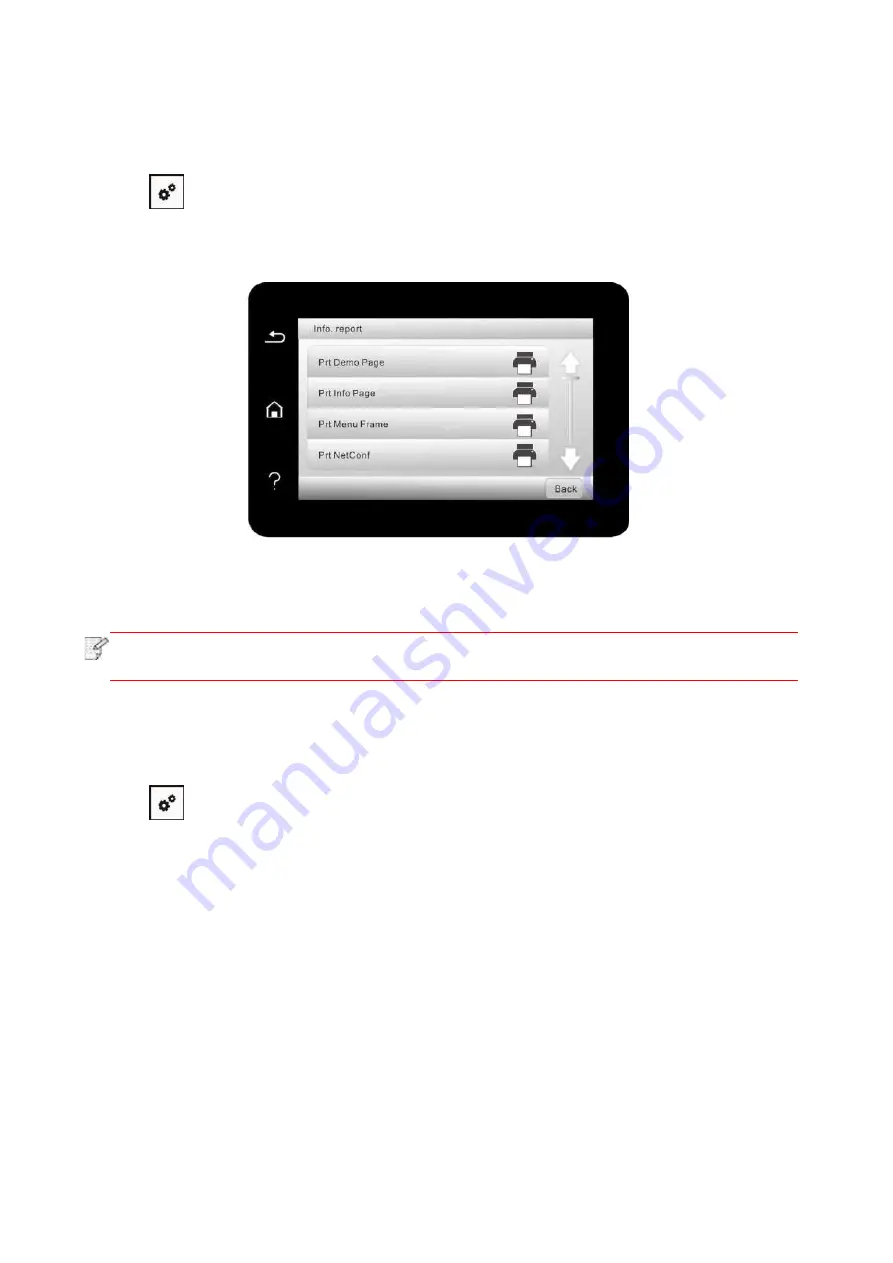
127
12.4. Print information report
You can print information report by operating control panel. These pages can help you to learn
about product information, and diagnose and solve product failures.
1. Click “
” button in control panel to enter “Menu setting” interface.
2. Click and select “Info. report" to enter Info. report print, thus you ca
n print product report as
required.
Product reports that could be printed include Demo page, information page, menu structure page,
network configuration, e-mail address, group e-mail, FTP address and Wi-Fi hotspot.
Note:
• The product report abov
e is the most complete version, and may be different from the
product report of model that you actually use. "
12.5. Consumable information
You can view the consumable information via the control panel of the printer.
1. Click “
” button in control panel to enter “Menu setting” interface.
2. Click "System Settings" - "Consumable Information" to view the toner cartridge model,
remaining toner, etc.
Содержание BM5100FDN Series
Страница 89: ...76 6 Single click OK to finish printing setup Click Print to realize auto duplex printing...
Страница 115: ...102 3 After the window pops up click on Scan 4 Click on Open Scanner and the scan window will pop up...
Страница 146: ...133 6 Open the auto feed tray and wipe the pickup roller gently with dry lint cloth...
Страница 159: ...146 2 Gently pull the jammed paper out 3 Install paper tray...
Страница 162: ...149 1 Open the front cover and then remove the laser toner cartridge along the guide rail 2 Open the rear cover...
Страница 163: ...150 3 Open the fuser door using the handles on both sides 4 Gently pull the jammed paper out...
Страница 169: ...156 14 1 5 Paper jam of auto feed tray 1 Pull out the automatic tray 2 Gently pull the jammed paper out...
Страница 187: ......






























