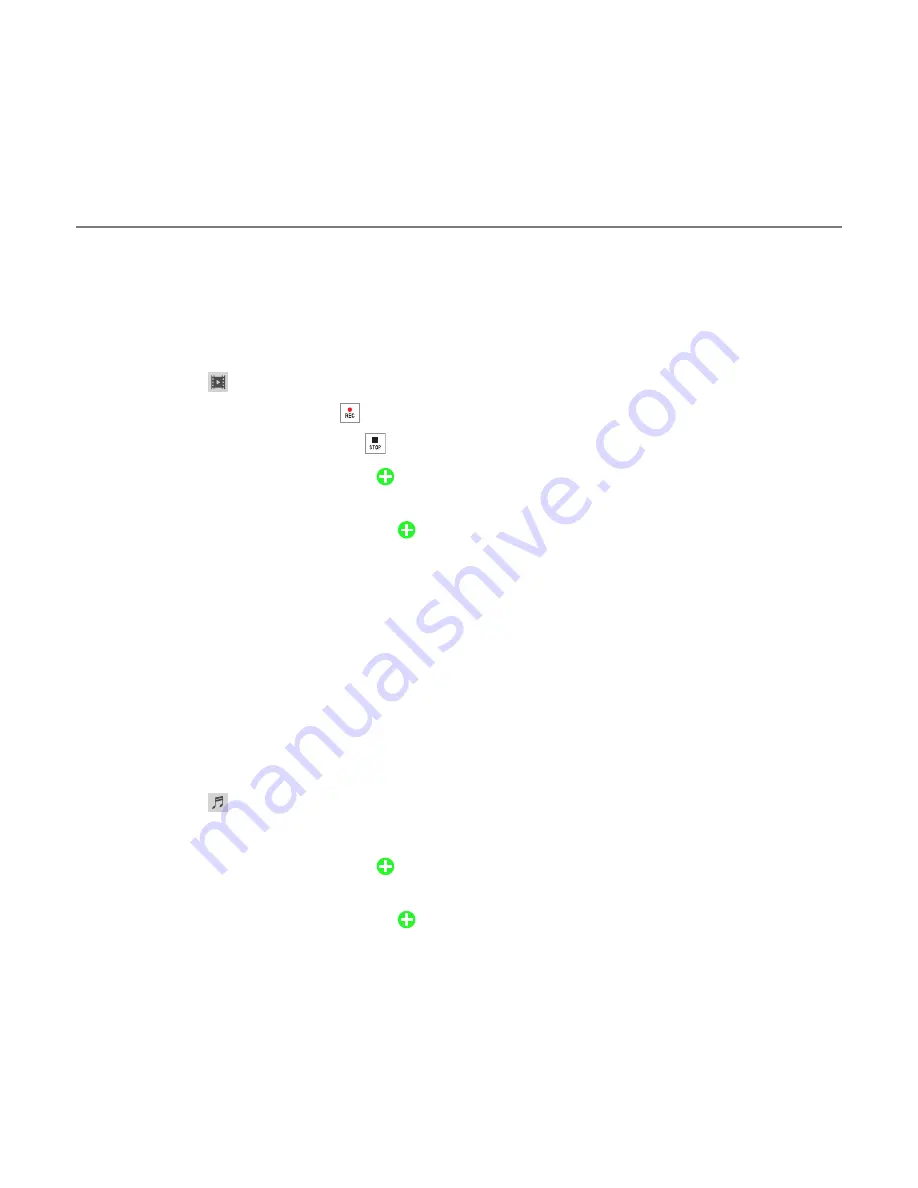
59
Messaging
Adding a new video to a message
1. Tap
Messages
>
Create a New Message
.
Or tap
Messages
>
Options
>
Create Message
.
2. Tap
Tap to enter text
> Enter the message >
OK
.
3. Tap
Insert
> >
Create Video
.
4. Focus on the object and tap .
5. To stop recording and save tap .
6. To preview the current page, tap in
Slide
field
>
Preview
>
Current
. Tap
Pause
to stop
watching or tap
Stop
to go back to text editor.
7. To preview the whole message, tap in
Slide
field
>
Preview
>
Whole Message
. To go
back to text editor page, tap
Stop
.
8. Tap the recipient field to add one or more recipients and select the contact >
OK
.
9. Tap
Send
.
For details on
Recording a video
,
see page 71.
Adding a recorded voice memo to a message
1. Tap
Messages
>
Create a New Message
.
Or tap
Messages
>
Options
>
Create Message
.
2. Tap
Tap to enter text
> Enter the message >
OK
.
3. Tap
Insert
> >
My Audio
.
4. Tap the desired audio clip to insert and tap
Select
.
5. To preview the current page, tap in
Slide
field
>
Preview
>
Current
. Tap
Pause
to stop
watching or tap
Stop
to go back to text editor.
6. To preview the whole message, tap in
Slide
field
>
Preview
>
Whole Message
. To go
back to text editor page, tap
Stop
.
















































