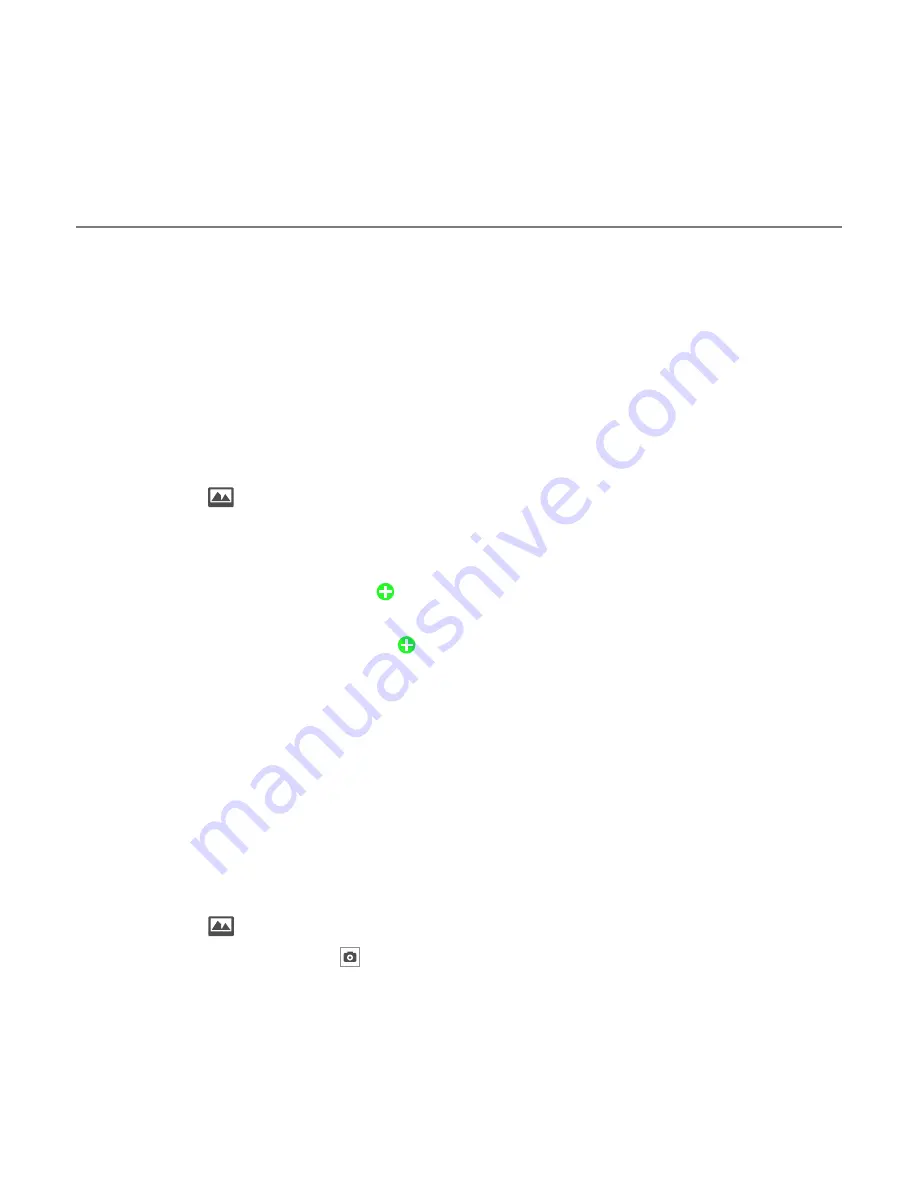
57
Messaging
Creating multimedia messages
You can create and send new multimedia messages. The size limit is 600KB. An error
message will alert you once you exceed the capacity.
Adding a saved picture to a message
1. Tap
Messages
>
Create a New Message
.
Or tap
Messages
>
Options
>
Create Message
.
2. Tap
Tap to enter text
> Enter the message >
OK
.
3. Tap
Insert
>
>
My Picture
.
4. Select a folder or picture.
5. Tap
Select
.
6. To preview the current page, tap in
Slide
field
>
Preview
>
Current
. To go back to text
editor, tap
Stop
.
7. To preview the whole message, tap in
Slide
field
>
Preview
>
Whole Message
. To go
back to text editor, tap
Stop
.
- To edit the text message, tap the text box.
8. Tap the recipient field to add one or more recipients and select the contact >
OK
.
9. Tap
Send
.
Adding a new picture to a message
1. Tap
Messages
>
Create a New Message
.
Or tap
Messages
>
Options
>
Create Message
.
2. Tap
Tap to enter text
> Enter the message >
OK
.
3. Tap
Insert
>
>
Take Picture.
4. Focus on the object and tap .
















































