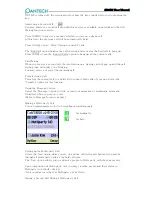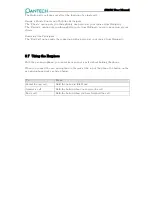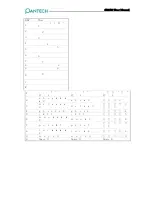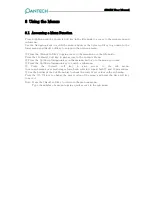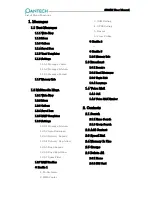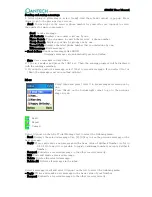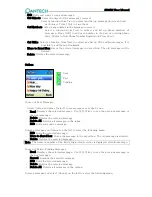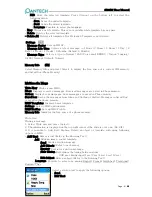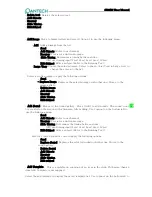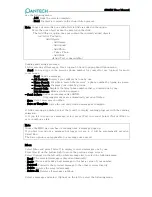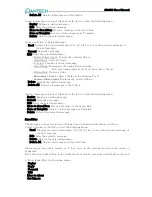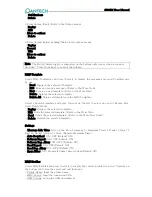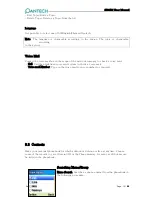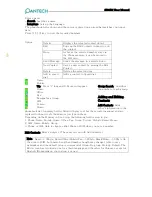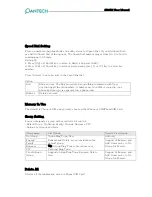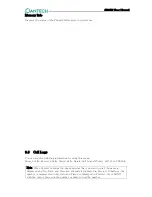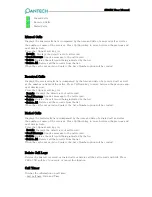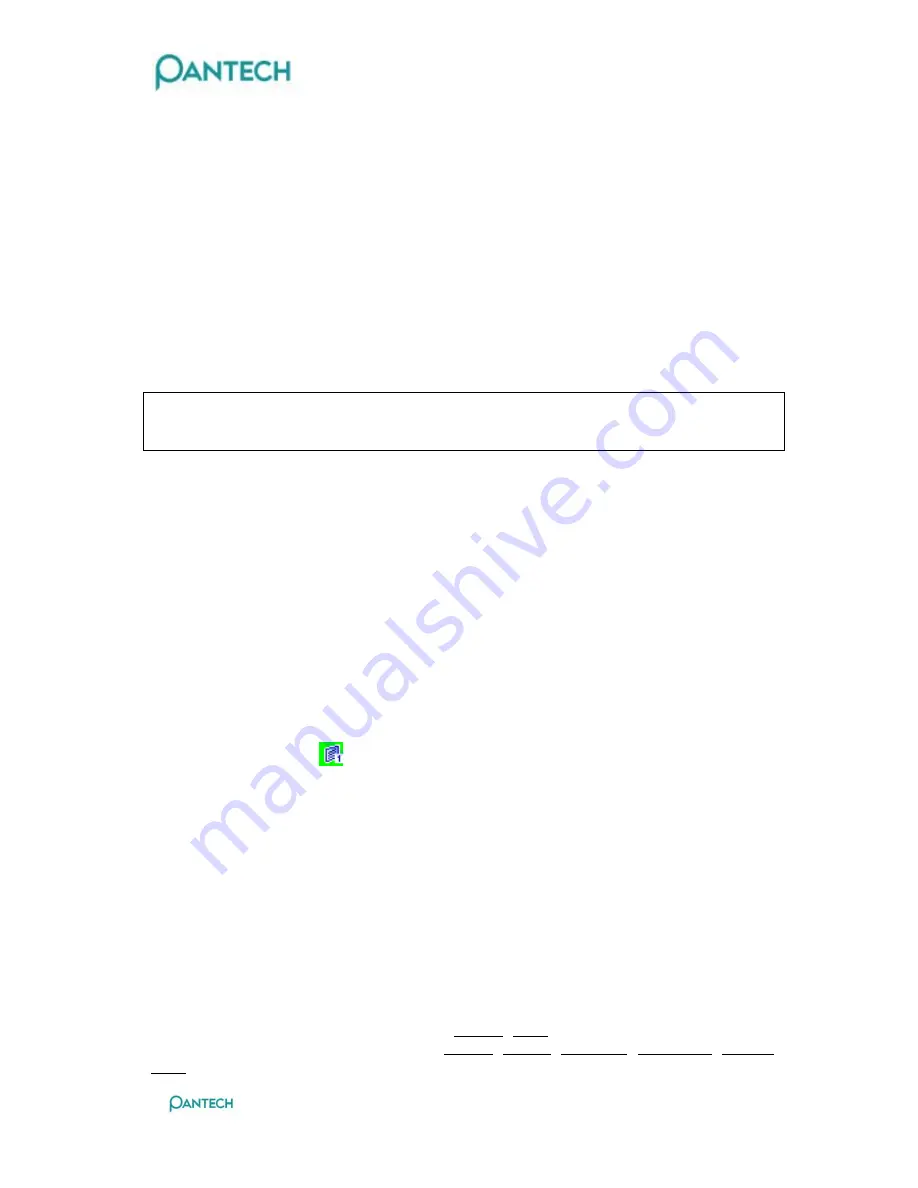
GB310 User Manual
9 Menu Functions
9.1 Messages
This menu is to create, send, read, save, or delete SMS(Short Message Service),
MMS(Multimedia Message Service), EMS(Enhanced Message Service), and LMS(Long
Message Service). EMS provides pictures, animation, melodies, or emoticons as well as the
existing SMS. MMS is a message type to support various kinds of media type like full color
image.
Note : Be sure to check if the service center number has been set up before he starts this
menu. The number is usually supplied by the company and saved in the SIM card.
Text Message
Write New: Writes a new SMS/EMS.
Inbox: Displays messages received. Save in the SIM memory.
‘
10
’
of [10/20] represents
the number of messages unread and
‘
20
’
represents the number of messages saved.
Outbox: Displays messages in the SIM memory saved by you. [10] represents the total
number of messages saved in the Outbox.
Saved box: Saves messages drafted from Inbox or Outbox.
Store in the Phone memory. [10] represents the total number messages in the Save box.
Text Templates: Displays the basic Templates.
Settings: Sets up the environment of text messages.
Memory Info: Displays the free space of SIM or the phone memory.
Write New
1. Select Write New and select {select}.
2. Refer to the Entering Text menu to type in a text. In case of Multi-SMS, the relative
information displays to < > on the top right corner. It notifies the number of character to
be written in the present page.
3. Use {option} to insert picture, animation, melody, emoticon, and template the moment you
type in texts. Press {Back} to go to the previous stage screen.
- Send: Refer to the following menu for sending and saving a message.
- Add Picture: Press the [1].[3] key to select an item and press [Add] to load the selected
item.
- Add Animation: Press the [1].[3] key to select an item and press [Add] to load the
selected item.
- Add Melody: Press the ↑ and ↓ key to select a melody and press [Add], then the melody
will be set up and played once.
- Add Emoticon: Press the [1].[3] key to select an item and press [Add] to load the selected
item.
- Add Template: Types in a clause stored in Template.
- Text Style: Possible to select one among Normal/ Bold.
- Language: Possible to select one among English/ French/ Simplified/ Traditional/ Russian/
Thai. Once selected, the language will be displayed on the bottom right corner.