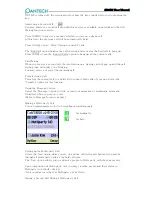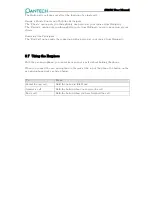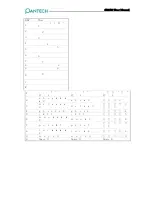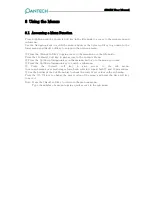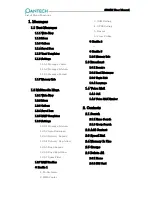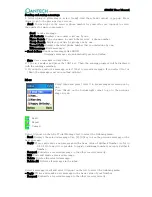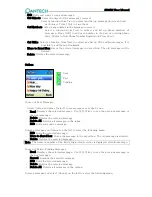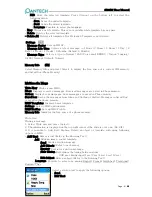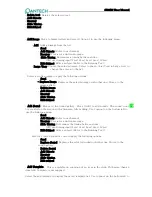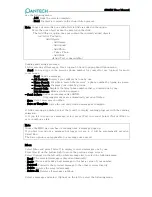GB310 User Manual
7 Entering Text
You shall type in texts to write a message, input a name in Contacts, or write a memo by
using the Input mode as follows.
- ABC: for alphabet input
- 123: for number or operation symbol input
- Symbol: for the input of symbols like Greek letter, currency unit, or period mark.
- T9: for text input by one text per one keystroke. Look up a word from the Internal
Linguistic Dictionary as typed in by your keystroke. Require far less keystrokes than the
traditional ABC mode.
7.1 Changing the Text Input Mode
Press
‘
#
’
long in the Edit screen to change the text input mode.
{Language} option allows you to change text input language mode.
* TIP : Input Keys in Common
[*] long press Symbol
{Back} soft key
Moves to Previous screen
[0] short press space
{Clear} soft key
Press
short
to
delete
a
character. Press long to delete
all and change soft key to
{BACK} soft key
[#] long press
Moves to the
Input mode.
[Up]
Navigation
key
[At Full Editor]
Press short to move the cursor
to the left with a character.
Press long to move the cursor
to an upper line left with a
character.
[END]
short
press
Returns to the
standby screen.
[Down] Navigation
key
[At Full Editor]
Press short to move the cursor
to the right with a character.
Press long to move the cursor
to a lower line left with a
character.
7.2 Using the T9 Mode
As for the T9 alphabet Editor, the more texts, the more complete word.
1. Press the keys numbered [2] to [9] to type in texts.
For example, press [4][3][5][5][6] in sequence to type in
‘
hello
’
.
The word you are typing appears on the display. It may change with each key that you
press.
2. Enter the whole word before editing or deleting any keystrokes.
3. Upon search of a word, type in the next text.
4. If you fail to search a word, press the [*] key to search which text can be typed in. If
multiple texts are searched, the text in the most frequent use will be listed first.
5. Continue entering the next word.