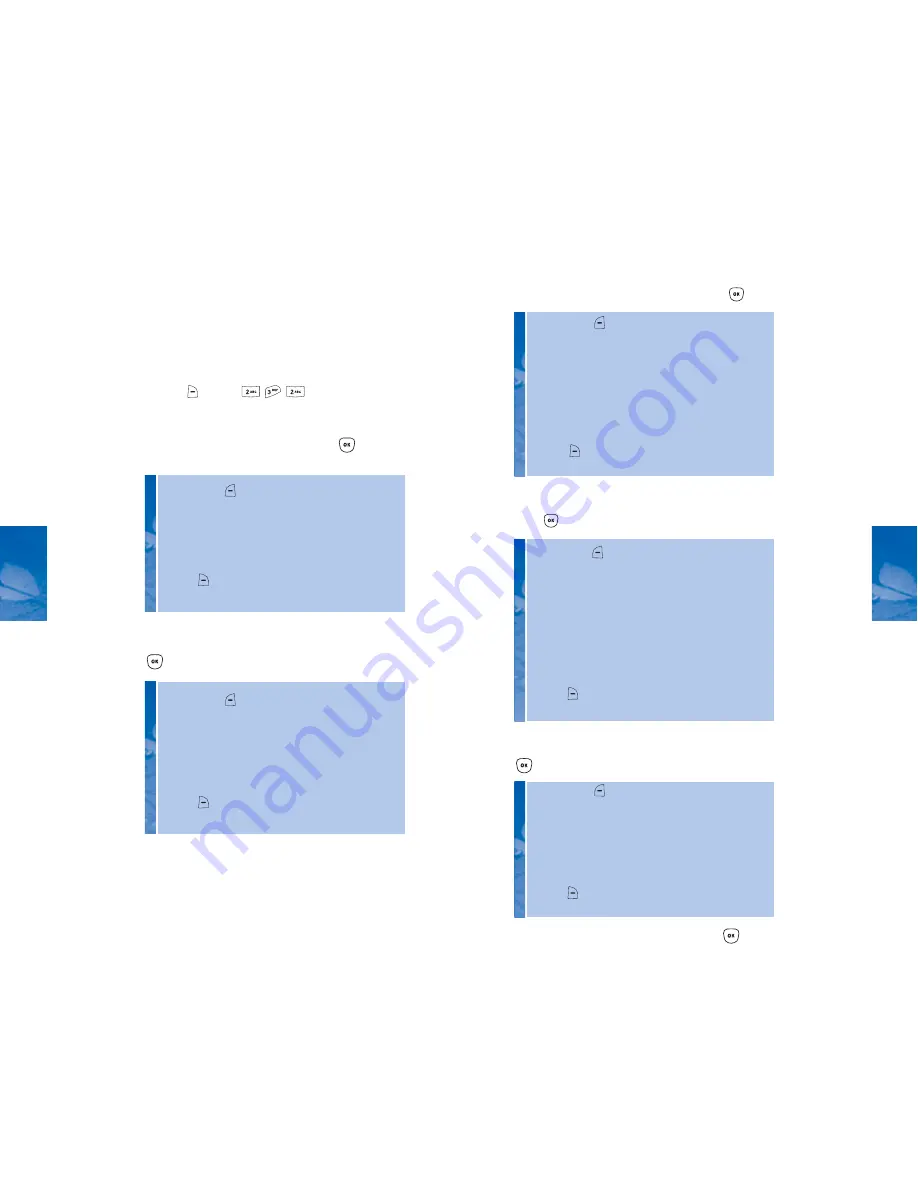
47
CH 4
MESSAGING
PIX
You can share pictures with your family and friends
right from your phone by sending Pix messages to
their wireless phones or email addresses.
Here's how to send a new pix message:
1. Press
[MENU]
.
2. Under “Add Recipient(s),” enter the wireless phone
numbers or email addresses, then press
[OK].
46
CH 4
•
By pressing
[OPTIONS], you can select one of the
following:
Add Family:
Selects a phone number stored in Family.
Add Contacts:
Selects a phone number stored in Contacts.
Recent:
Selects a phone number or email address recently
used to send messages.
Press
[Abc] to select text entry mode.
(Word/Abc/123/Symbols)
3. Under “Message,” enter a text message, then press
[OK].
•
By pressing
[OPTIONS], you can select one of the
following:
Add Quicknote:
Inserts a text from Quicknote list.
Delete Text:
Clears edited text.
Preview:
Previews the message being edited.
Save as Draft:
Saves a message in Drafts folder.
Cancel:
Returns to the “Add Recipient(s)” screen.
Press
[Abc] to select text entry mode.
(Word/Abc/123/Symbols)
MESSAGING
•
By pressing
[OPTIONS], you can select one of the
following:
Add Pix:
Add a picture to the message.
Delete Pix:
Delete previously added picture from the
message. This option appears only after an image file
has been added to the message.
Preview:
Previews the message being edited.
Save as Draft:
Saves the message in Drafts folder.
Cancel:
Returns to the “Add Recipient(s)” screen.
Press
[Abc] to select text entry mode.
(Word/Abc/123/Symbols)
4. Under “Add Pix,” select pix to insert and press
[OK].
5. Under “Add Voice,” insert your voice message, then
press
[OK].
•
By pressing
[OPTIONS], you can select one of the
following:
Add Voice:
Adds a voice sound to the message.
Record Voice:
Records your voice message.
Delete Voice:
Deletes a previously added voice sound from
the message. This option appears only after a sound file
has been added to the message.
Preview:
Previews the message being edited.
Save as Draft:
Saves the message in Drafts folder.
Cancel:
Returns to the “Add Recipient(s)” screen.
Press
[Abc] to select text entry mode.
(Word/Abc/123/Symbols)
6. Under “Subject,” enter a message subject then press
[OK].
•
By pressing
[OPTIONS], you can select one of the
following:
Add Quicknote:
Inserts a text from Quicknote list.
Delete Text:
Deletes the subject text.
Preview:
Previews the message being edited.
Save as Draft:
Saves the message in Drafts folder.
Cancel:
Returns to the “Add Recipient(s)” screen.
Press
[Abc] to select text entry mode.
(Word/Abc/123/Symbols)
7. To send your completed pix message, press
[SEND].






























