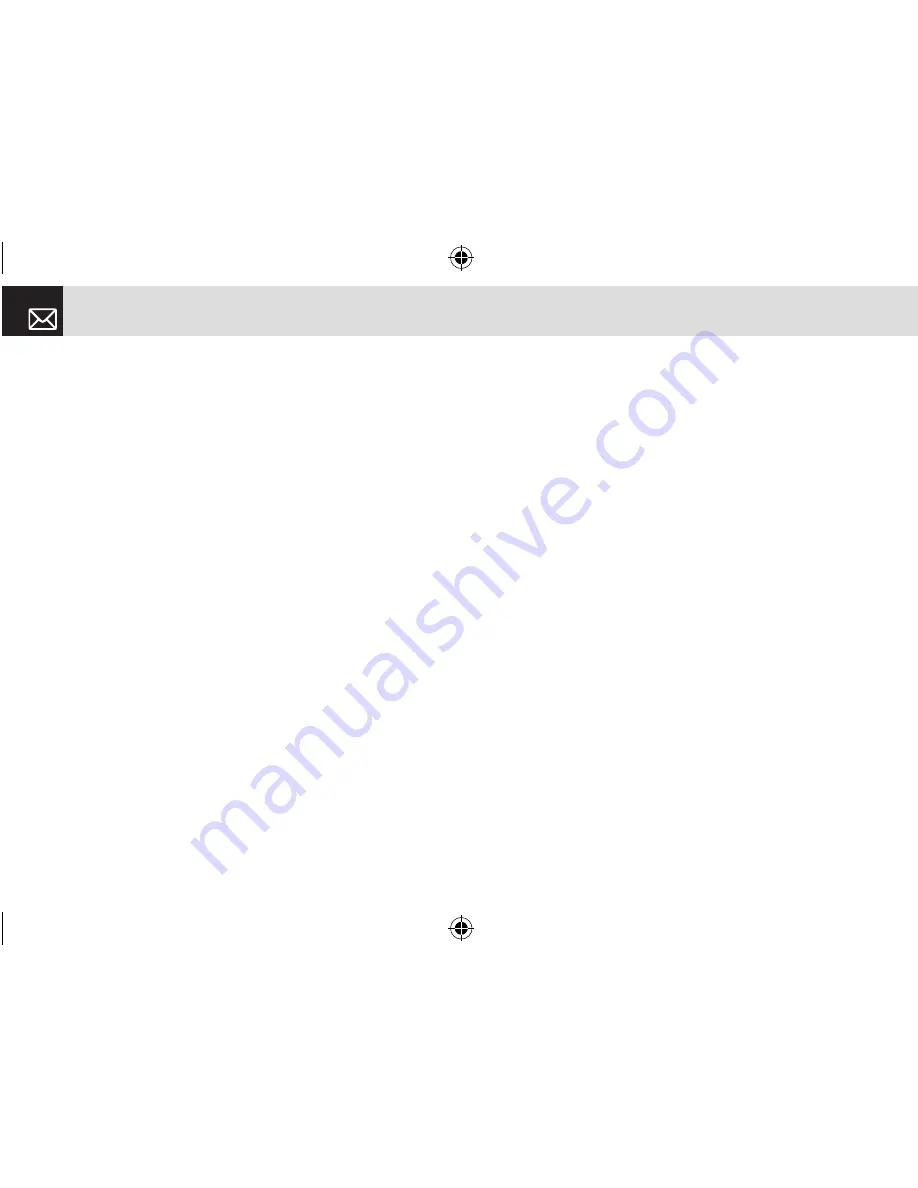
the registered device type is PC/PDA..
•
Set as Default/Don’t set as Default : If two or more
headsets/handsfrees have been registered, choose
one of them to be set as the default headset. Placing
or receiving calls through headset will be done via the
default headset/handsfree. Although you can set a default
headset using the menu, the last headset connected will
be automatically set as the default headset. This menu
is displayed only when the registered device type is
PC/PDA. On the other hand, if the device is set for ”Don’t
set as Default,” the settings of the device set for default
become disabled.
•
Add New Device : Performs the function to register a
new device. When you select this option, a sub-menu will
appear with features for additional registration. The menu
allows you to select the device to be newly registered.
- Search All
- Audio Accessory
- PC
- Phone
- Others
If you choose from the above menu for the device you wish
to search, “Search a device” appears.
Press the [New] Soft key [
]
]to:
The menu allows you to select the device to be newly
registered.
- Search All
- Audio Accessory
- PC
- Phone
- Others
If you choose from the above menu for the device you wish
to search, “Search a device” appears.
To Search a device
Every time a new device is searched, the List becomes
updated. During the search process, selecting [Cancel] Soft
key stops searching and displays all the search results. At
this time, select the [Refresh] Soft Key to resume the search
function. After selecting the device to be paired, press the
OK key for pairing.
To Pair with a device
Your handset will ask for the Passkey to be used for
registering with the other party. If you enter the Passkey
and then other party also enters the Passkey correctly, the
registration will be completed.
Settings
82
070209_C3B_EN.indd 82
2007.2.9 2:38:43 PM
Содержание C3b
Страница 1: ......
Страница 13: ...12 070209_C3B_EN indd 12 2007 2 9 2 37 9 PM...
















































