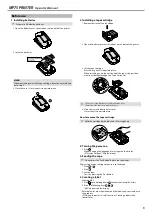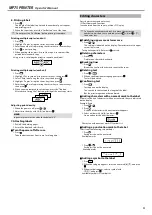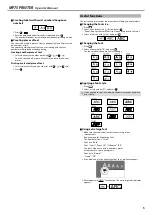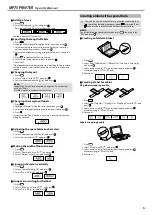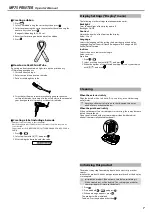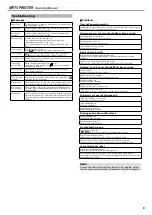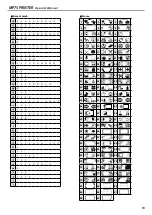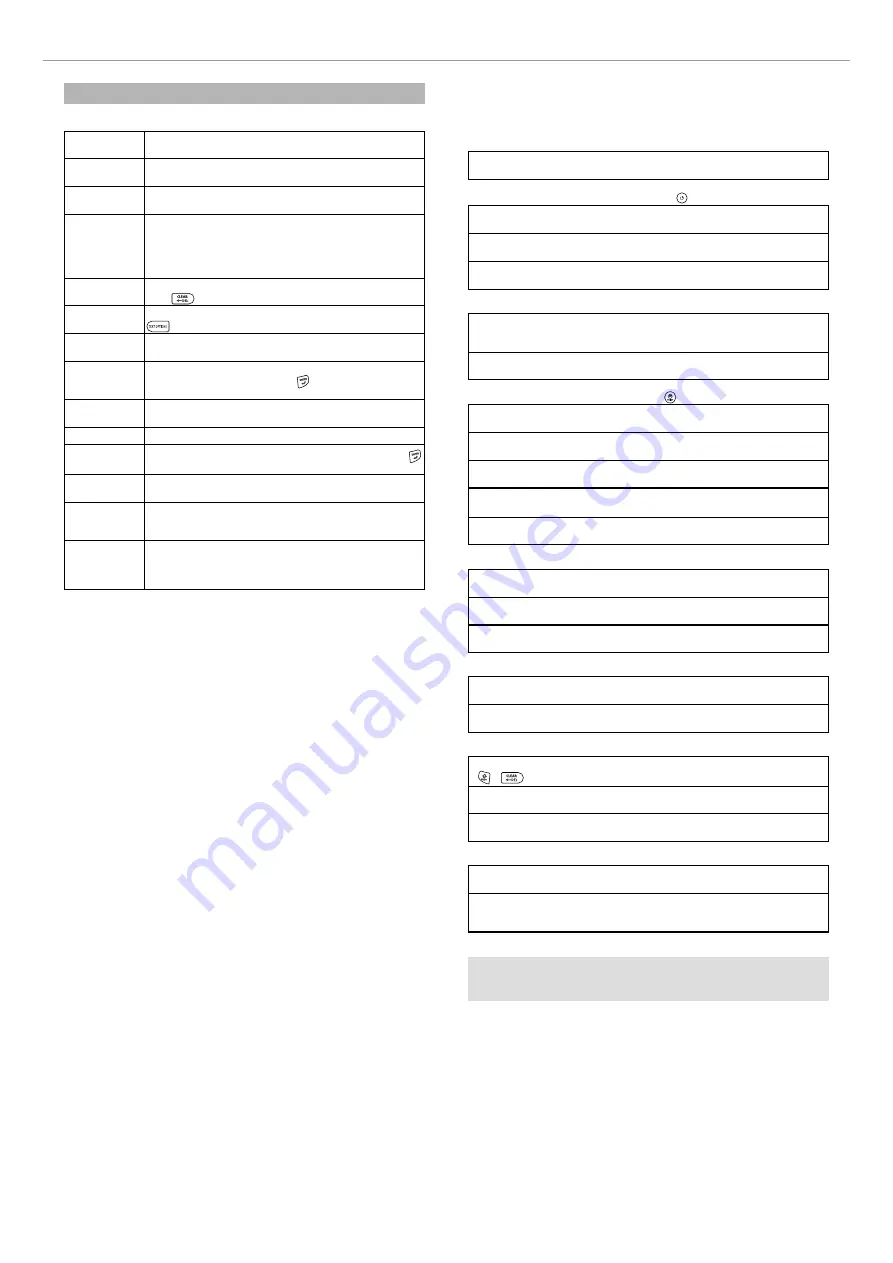
8
MP75 PRINTER
Operator's Manual
Troubleshooting
J
Messages
Insert Tape
No tape cartridge is installed. Turn the power off and install a
tape cartridge correctly.
Check tape!
A tape cartridge which cannot be used in this product has
been set. Check the tape cartridge.
Check tape
cartridge
A tape cartridge which cannot be used in this product has
been set. Check the tape cartridge.
Check battery
Possible causes for this message are:
• No power remaining or inserted in the wrong way
• Mixed with other types or old ones
If so, set the batteries correctly or replace them with new
ones.
Too many lines
Text entered is too long.
Press
to delete the lines indicated by the cursor.
Text too long
Entered text is too long for the specified tape length. Press
and adjust the tape length or make text shorter.
Seq. num. only 1 Sequence numbers have already been set. Sequence numbers can
be used for one part only.
Text will be
deleted. OK?
When creating a label with a special form,
current text will be deleted. Press to delete the text and
show the special form.
Fill every digit
Entered values for barcodes are wrong. Check the entries
about values, digits, etc.
Load wider tape Unable to print on the current tape. Use a wider tape.
Txt is too long
Continue?
Entered text is too long for the specified tape length. Press
to print in the correct length.
Overheated!
The printhead is too hot. Turn the power off and take out the
tape cartridge. Wait for a while before start printing again.
Cover open!
Powering off.
If you open the cover on the rear without turning the power
off, a message is displayed and then the power is turned off
automatically.
Motor error!
An error occurred in the motor operation. Turn the power off
once, then turn it back on. If the same message appears, turn
the power off and contact the Panduit Identification Technical
Support.
J
Problems
Does not operate normally.
Initialize this product if it does not operate normally such as the power cannot
be turned on or off, or the display is interrupted.
No image comes out even though has been pressed.
Are the batteries correctly set?
Check if all the batteries are correctly set.
Did the batteries run out?
Replace the batteries with new ones.
Is the display level appropriate?
Adjust the display level.
Display has turned off.
Did you enable the auto power-off function?
The power turns off automatically if no operation is made for more than
5 minutes.
Did you try to carry out a function incorrectly?
If buttons are operated incorrectly, the display turns off for a moment.
Nothing is printed even though has been pressed.
Is text entered?
Nothing is printed if no text is entered.
Any message on the display?
Read the message and take the appropriate action.
Did the tape run out?
Install a new tape cartridge.
Did the batteries run out?
Replace the batteries with new ones.
Is the cover on the rear open?
Set the tape cartridge correctly and close the cover completely.
Characters are not printed properly.
Is the tape cartridge correctly set?
Set the tape cartridge correctly.
Is the printhead dirty?
Clean the printhead.
Did the batteries run out?
Replace them with new ones.
Printing ends in the middle of text.
Did the tape run out?
Install a new tape cartridge.
Did the batteries run out?
Replace them with new ones.
Created text has gone.
Did you delete the text?
If +
are pressed, the text on the display will be deleted.
Did you initialize the product?
If the product is initialized, all the created text will be deleted.
Did you remove the batteries when the product was in operation?
If the batteries are removed during operation, the text may be deleted.
Cannot attach the label.
Did you peel the backing paper?
Attach the label after peeling the backing paper.
Are you attaching it on a dirty place or on a place with a rough surface?
The label may not adhere due to the material of the attachment location or the
environmental conditions.
MEMO
If none of the above has solved the problem or the symptom is other
than the above, contact the Panduit Identification Technical Support.