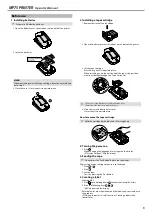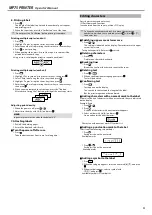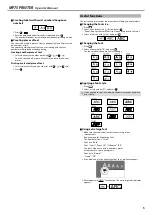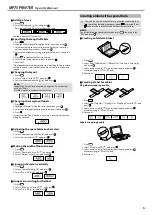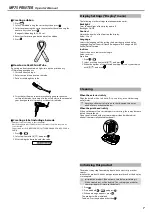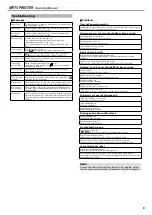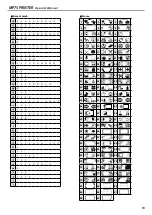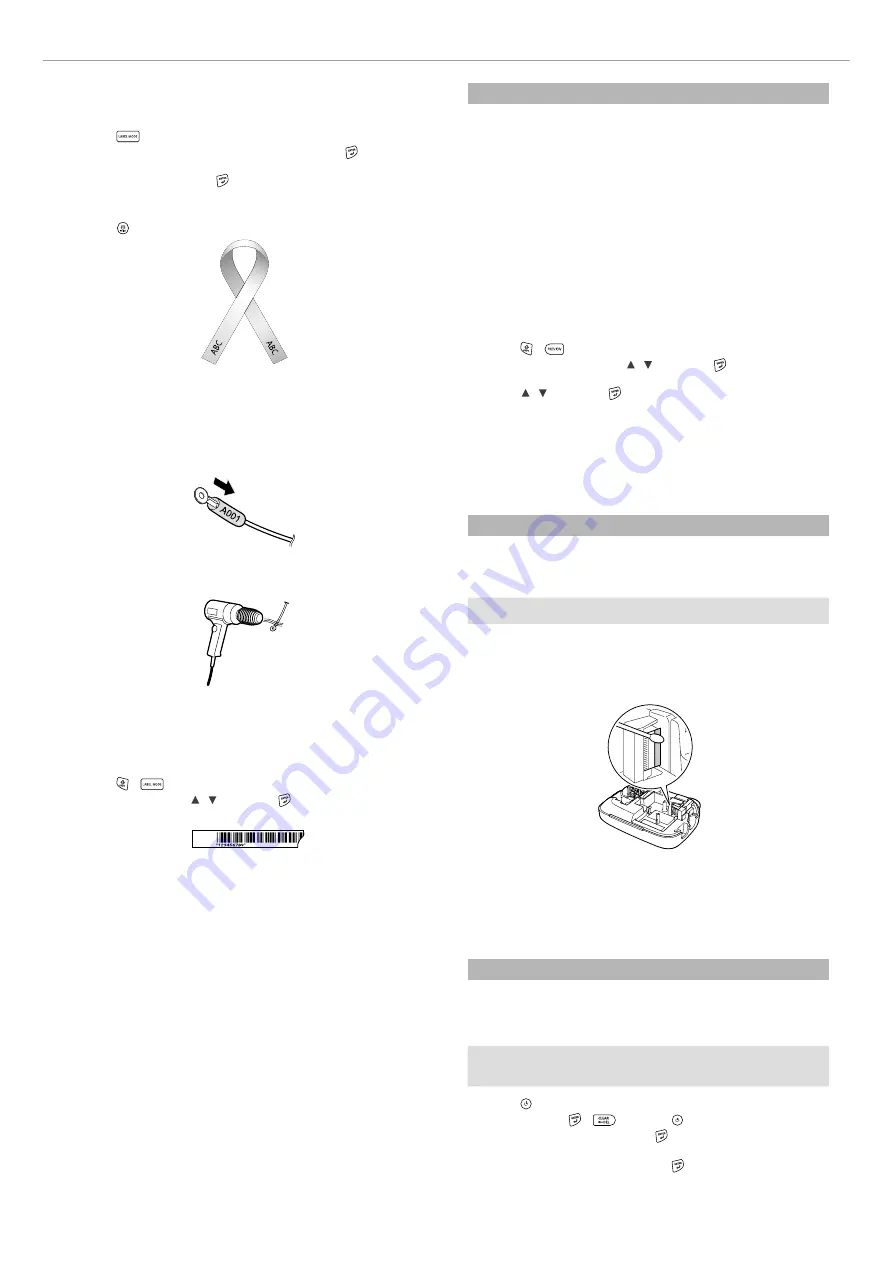
7
MP75 PRINTER
Operator's Manual
J
Creating a ribbon
1. Press
.
2. Select "8.Ribbon" using the cursor keys, then press .
3. Select a value using the cursor keys or enter the value using the
numeric keys, then press .
Range of ribbon length: 20-40 cm
4. Enter text for printing on both ends of the ribbon.
5. Press .
J
How to use Heat Shrink Tube
If printing on heat shrink tube is light, turn up the print density.
1. Set the dedicated tape.
2. Enter text, and then print on the tube.
3. Put a wire through the tube.
4. Direct hot air from an industrial-use heat gun onto the entire
surface of the tube, shrinking it to the wire. Refer to the manual of
your heat gun to use it properly with heat shrink tube.
J
Creating a label including a barcode
• Enter barcodes according to their standards.
• Check the printed labels with your barcode reader to ensure they can be
correctly read.
• Supported barcode: CODE39, CODE128, ITF, CODABAR, UPC-A, UPC-E, EAN-8,
EAN-13
1. Press +
.
2. Select an item with [ ] [ ] , and press .
3. After setting the barcode, enter the code.
Display Settings ("Display" menu)
The following are the settings to make operation easier.
Backlight
Turns the backlight of the display on or off.
Backlight: On/Off
Contrast
Adjusts the density of the fonts on the display.
Value: -5 to +5
Language
Selects the language of the settings and messages on the display.
Language: English/Spanish/French/Portuguese-Br/Portuguese-EU/
Italian/Dutch/German
inch:cm
Selects the unit to indicate the length.
Value: inch/cm
Procedure
1. Press +
.
2. Select a setting item with [ ] [ ] , and press .
3. When the options of the selected item appear, select your choice
with [ ] [ ] , and press .
Cleaning
When the exterior is dirty
Wipe the dirt off with a soft cloth. If it is very dirty, use a cloth wrung
out of water.
c
Never use chemicals or solvents such as benzine, thinner, or
alcohol, or use a chemical duster.
When the printhead is dirty
If the print becomes faint or some parts are missing, there may be some
dirt on the printhead.
Clean the print head with a cotton swab moistened with medical
alcohol (commercially available ethanol).
Initializing this product
The product may stop functioning due to static electricity or other
causes.
Initialize the product if it does not operate normally such as the display
is interrupted.
c
Initialize the product. Take extreme care before initializing it.
All the created text will be deleted. The settings you made for
character input will return to the default.
1. Press .
2. Press and hold +
, and press .
3. When a message appears, press .
The product will be initialized.
To abort: Press any button other than .