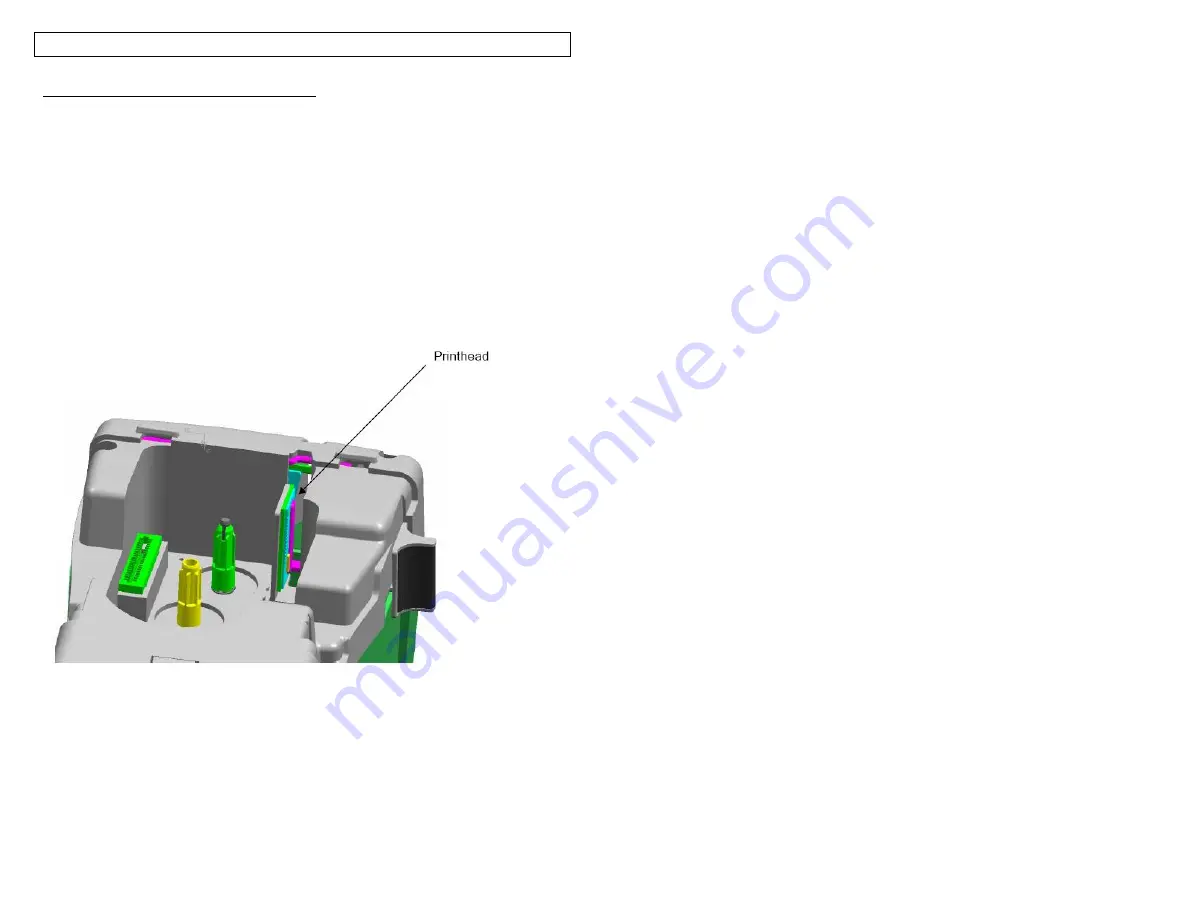
PRINTER CLEANING INSTRUCTIONS
65
Cleaning the Print head and Drive Roller
The LS8E printer is cleaned using the LS8-CLN cleaning kit.
The print head should be cleaned regularly, and more often in harsh environments.
The print head should be cleaned whenever any irregular printing results occur.
The drive roller should be cleaned whenever foreign matter, such as dust or
adhesive, is present.
1. Turn
OFF
power to printer.
2. Remove the cassette door.
3. Unlock the print head latch.
4. Remove the label cassette from the printer
5. Rub a cotton swab with cleaning solution along the print head.
6. Repeat until no more residue is picked up by the swab.
Содержание LS8-PCKIT
Страница 3: ...3 SECTION 1 GETTING STARTED...
Страница 13: ...13 SECTION 2 WORKING WITH THE PANTHER LS8E...
Страница 36: ...PANTHERLINK 36 Click Next Click Next...
Страница 38: ...PANTHERLINK 38...
Страница 39: ...PANTHERLINK 39...
Страница 40: ...PANTHERLINK 40...
Страница 48: ...PANTHERLINK 48...
Страница 49: ...PANTHERLINK 49 Library of Downloadable Symbols included in PanTherLink software 1 2 3 4 5 6 7 8 9...
Страница 52: ...PANTHERLINK 52...
Страница 54: ...PANTHERLINK 54...























