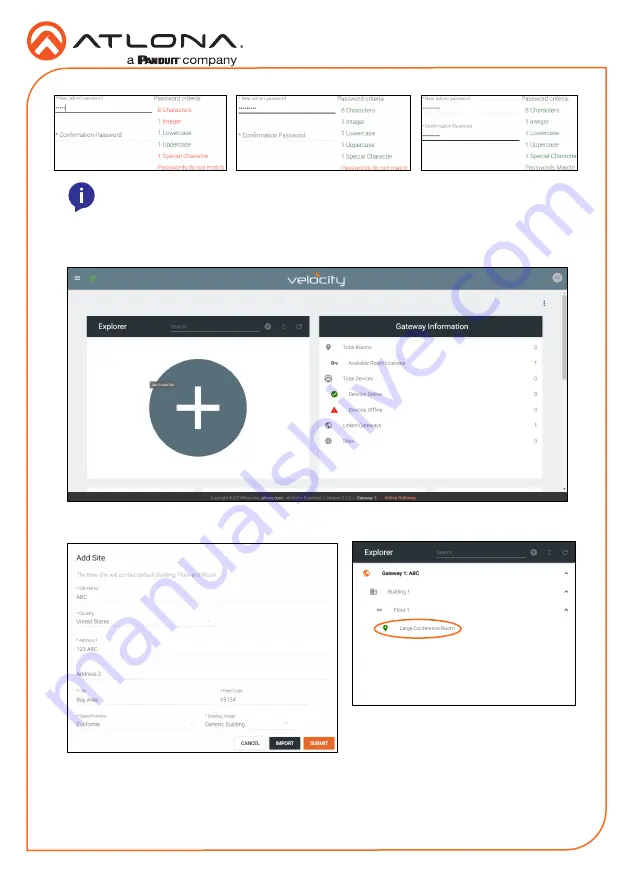
Installation Guide
AT-VTPG-1000VL-BL and AT-VTPG-1000VL-WH
10
4
Select the “
I agree to the
...” check box. The submit button will appear.
5
Select the
SUBMIT
button once all information is filled. The home screen will display.
6
Select the + button in the center of the Explorer box to create a site. A new pop up will
appear.
NOTE:
Passwords must be at least 8 characters and include: 1 number, 1 uppercase
letter, 1 lowercase letter, and 1 special character. The text will appear all green when
the password meets all criteria.
7
Fill in the site information and select an image for the building.
8
Press the
SUBMIT
button. The new site will be created with a building, floor, and conference
room. The AT-VTPG will already be added to the room.
9
Select the
^
to expand the site within the explorer field. Select the room name. A new
screen will open.
















