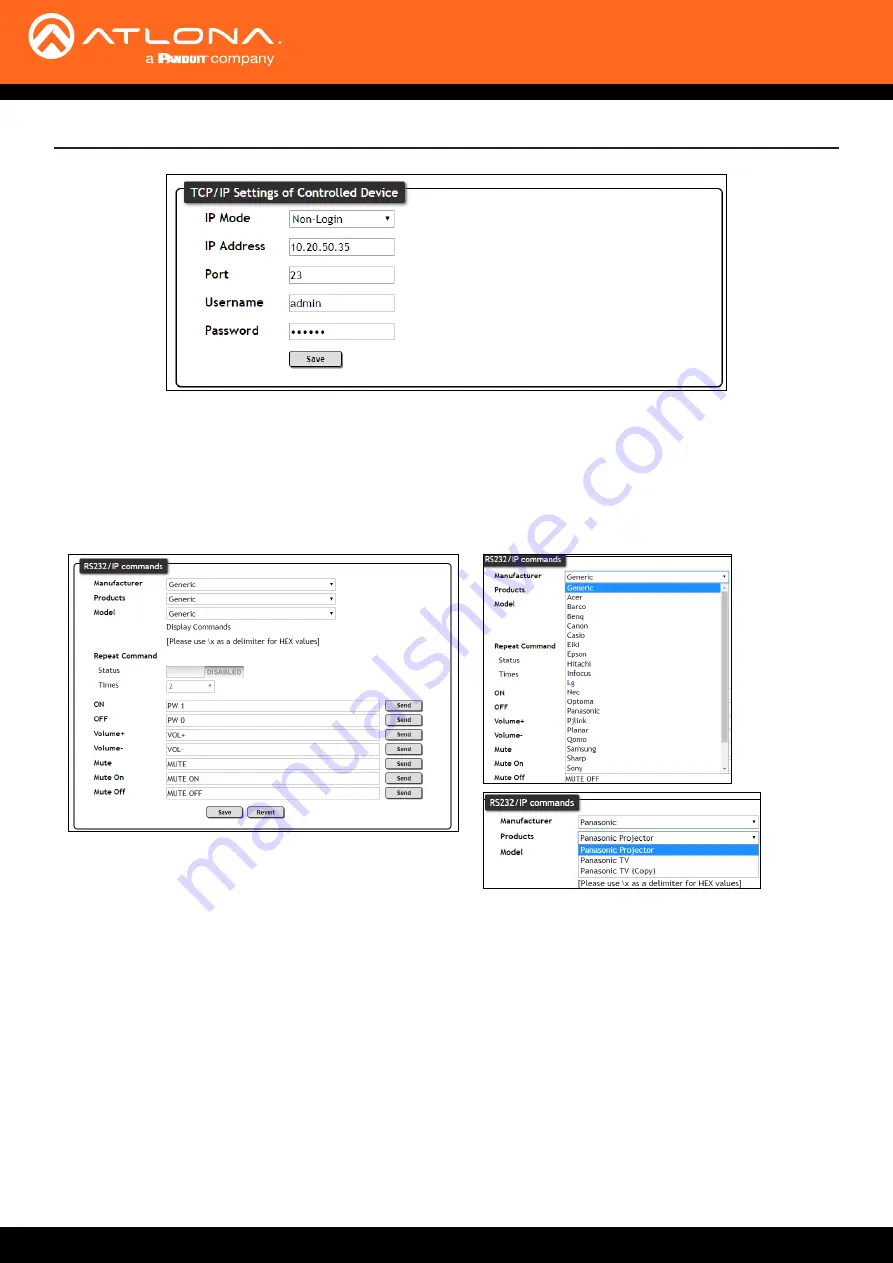
AT-OME-PS62
29
webGUI
TCP/IP Settings of Controlled Device
(only available when IP is selected)
IP Mode
- Toggle telnet login mode between Non-Login and Login. If set to Login, a username and password
will be required to control the controlled device via TCP/IP.
IP Address -
Sets to the IP of the controlled device/display.
Telnet Port
- Set the telnet port of the controlled device for control. Default is 23.
Username & Password -
Sets the username and password that is required when login mode is enabled.
RS-232 / IP Commands
Manufacturer, Products, Models
- Select the make and model of the display for control. Commands have been
programmed into the PS62 for a wide range of products. If the current display is not found within the database,
use generic and manually adjust the command fields.
Repeat Command
- Enable Status to repeat the commands. Default repeat number is 2 and can be adjusted
from 2 to 4 times.
Commands: On/Off/Volume/Mute
- These fields will automatically be filled with the correct command when
selecting a manufacturer and product from the drop down menus. If manually entering the commands, type
them into the fields next to the command name.
Send
- Use this button to send the command to the display, this can be used while manually typing the
commands to ensure the commands are correct.
Save
- Save the commands to the webGUI. Manufacturer, products, and Model will revert to Generic but the
commands will be saved from the previously selected and saved Manufacturer, products, and model selection.
Revert
- Sets the commands back to the previously saved settings.










































