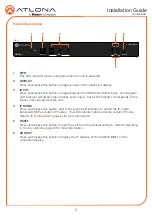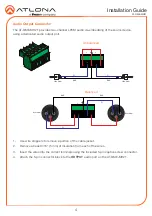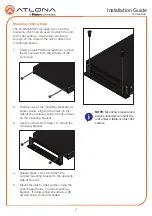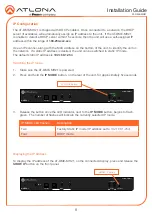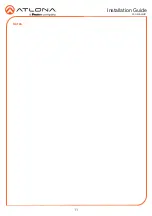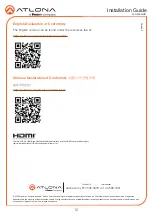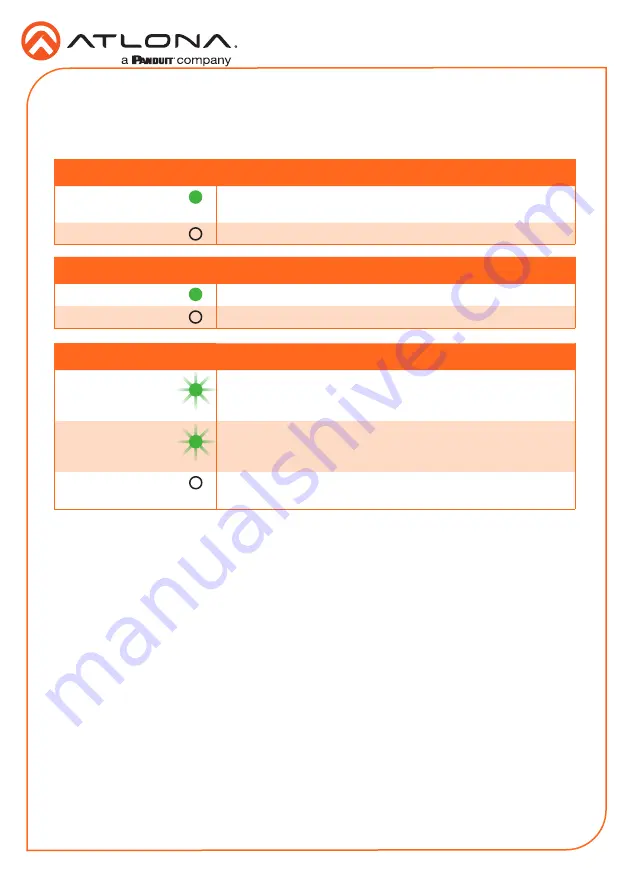
10
Installation Guide
AT-OME-MH21
Front Panel LED Indicators
The LED indicators on both the front and rear of the unit provide basic information on the current
status of the unit.
PWR
Description
Solid green
Unit is receiving power using the optional 24 V DC power
supply.
Off
Unit is not powered.
1, 2
Description
Solid green
The input is the currently selected input.
Off
The input is not selected.
IP MODE
Description
Flashes green (4x)
Flashes four times to indicate that the unit is being set to
DHCP mode. Refer to
for more
information.
Flashes green (2x)
Flashes four times to indicate that the unit is being set to
DHCP mode. Refer to
for more
information.
Off
Normal operating mode.
Содержание ATLONA Omega AT-OME-MH21
Страница 11: ...11 Installation Guide AT OME MH21 Notes ...