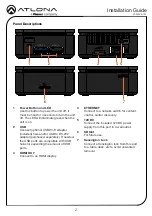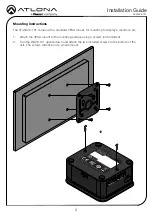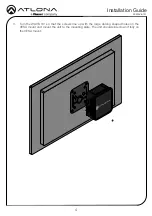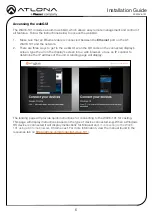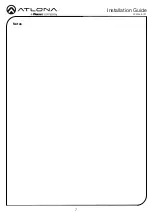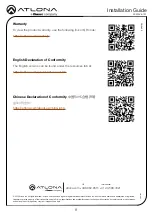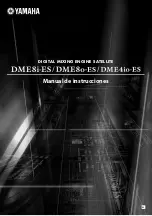1
Installation Guide
AT-WAVE-101
Wave Wireless Presentation Platform
AT-WAVE-101
The Atlona AT-WAVE-101 is a wireless presentation and collaboration platform designed for easy
content sharing with iOS®, Android™, Mac®, Chromebook™, and Windows® devices. The
WAVE-101 allows up to four presenters to share their content simultaneously on-screen, with an
Instructor Mode available for managing additional presenters and selecting which to be dis-
played. Wireless BYOD interfacing is simply enabled through the device’s native casting protocol
(such as AirPlay®, Google Cast™, or Miracast™), without the need to install an app. For hands-
free, effortless user operation, Dynamic Layout Mode™ is an innovative feature of the WAVE-101
that automatically adapts the on-screen layout to new incoming or disconnected source content.
The WAVE-101 is equipped with a host of other convenient features for integrators and end us-
ers, including programmable display control, display of user-uploaded images and video media,
YouTube Live streaming, support for cloud-based digital signage applications, and much more.
IMPORTANT
: Visit
https://atlona.com/product/at-wave-101/
for the latest firmware
updates and Installation Guide.
1 x AT-WAVE-101
1 x VESA mount
1 x USB Wi-Fi adapter
2 x Mounting screws
1 x 12V DC power supply
1 x Installation Guide
Package Contents
Содержание Atlona AT-WAVE-101
Страница 7: ...7 Installation Guide AT WAVE 101 Notes...