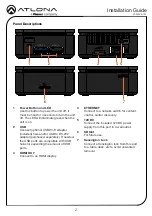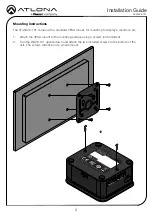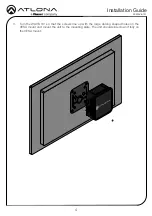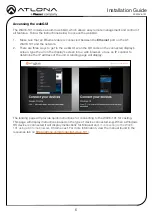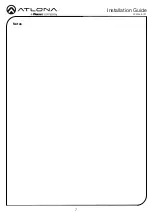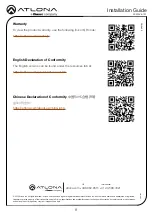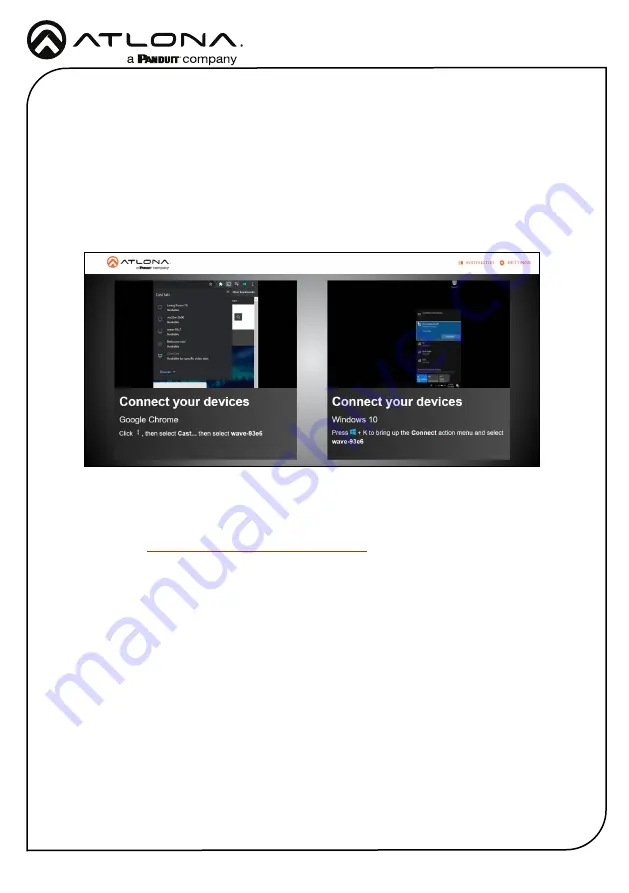
6
Installation Guide
AT-WAVE-101
Accessing the webGUI
The WAVE-101 includes a built-in webGUI, which allows easy remote management and control of
all features. Follow the instructions below to access the webGUI.
1. Make sure that an Ethernet cable is connected between the
Ethernet
port on the AT-
WAVE-101 and the network.
2. There are three ways to get to the webGUI: scan the QR code on the connected display’s
screen, type the url on the display’s screen into a web browser, or use an IP scanner to
determine the IP address of the unit. A landing page will display.
The landing page will provide quick instructions for connecting to the WAVE-101 for casting.
This page will display instructions based on the type of device connected.
e.g.
When a Windows
OS device is connected it will display instructions for Miracast and,
if connecting to the WAVE-
101 using a Chrome browser
, Chrome cast. For more information, view the manual found in the
resources tab on
https://atlona.com/product/at-wave-101/
.
Содержание Atlona AT-WAVE-101
Страница 7: ...7 Installation Guide AT WAVE 101 Notes...