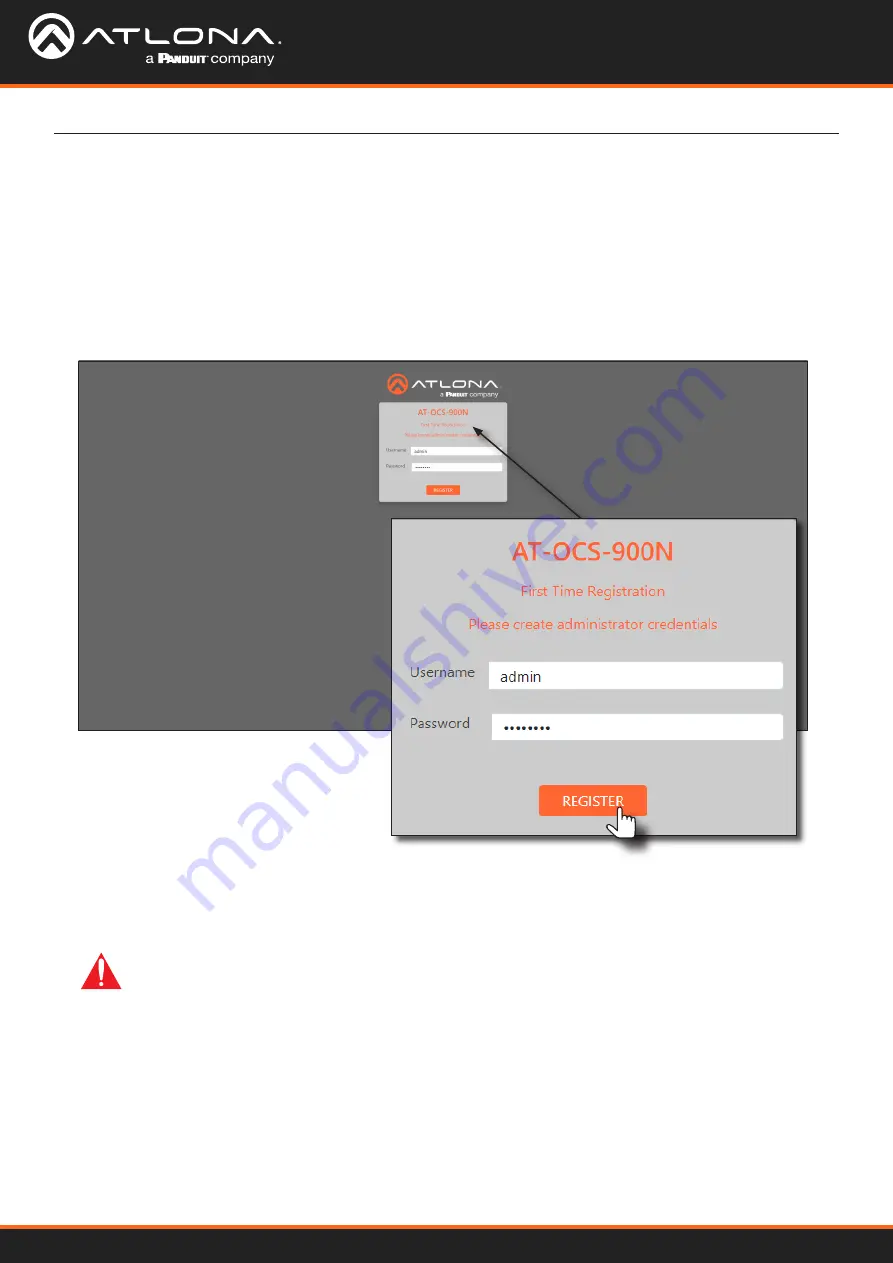
AT-OCS-900N
14
1. Launch the desired web browser and enter the IP address of the AT-OCS-900N in the address bar.
2. The AT-OCS-900N
Login Registration
page will be displayed.
Logging in to the Web Server
Most of the AT-OCS-900N operation is handled through the built-in web server. In order to access the web server,
the IP address of the unit must be known.
3. Enter the desired username in the
Username
field. In the example above, the username
admin
is used.
4. Enter the desired password in the
Password
field.
IMPORTANT:
Both the username and password must be 5 - 16 characters in length. Alphanumeric
characters and symbols are permitted. Note that the
Password
field will be masked when entering
the password.
5. Verify the password by entering it in the
Confirm
field.
6. Click the
Register
button.
7. The
Dashboard
screen will be displayed. Refer to
for more information.
8.
The login registration process is complete.
Login Registration
Device Operation





























