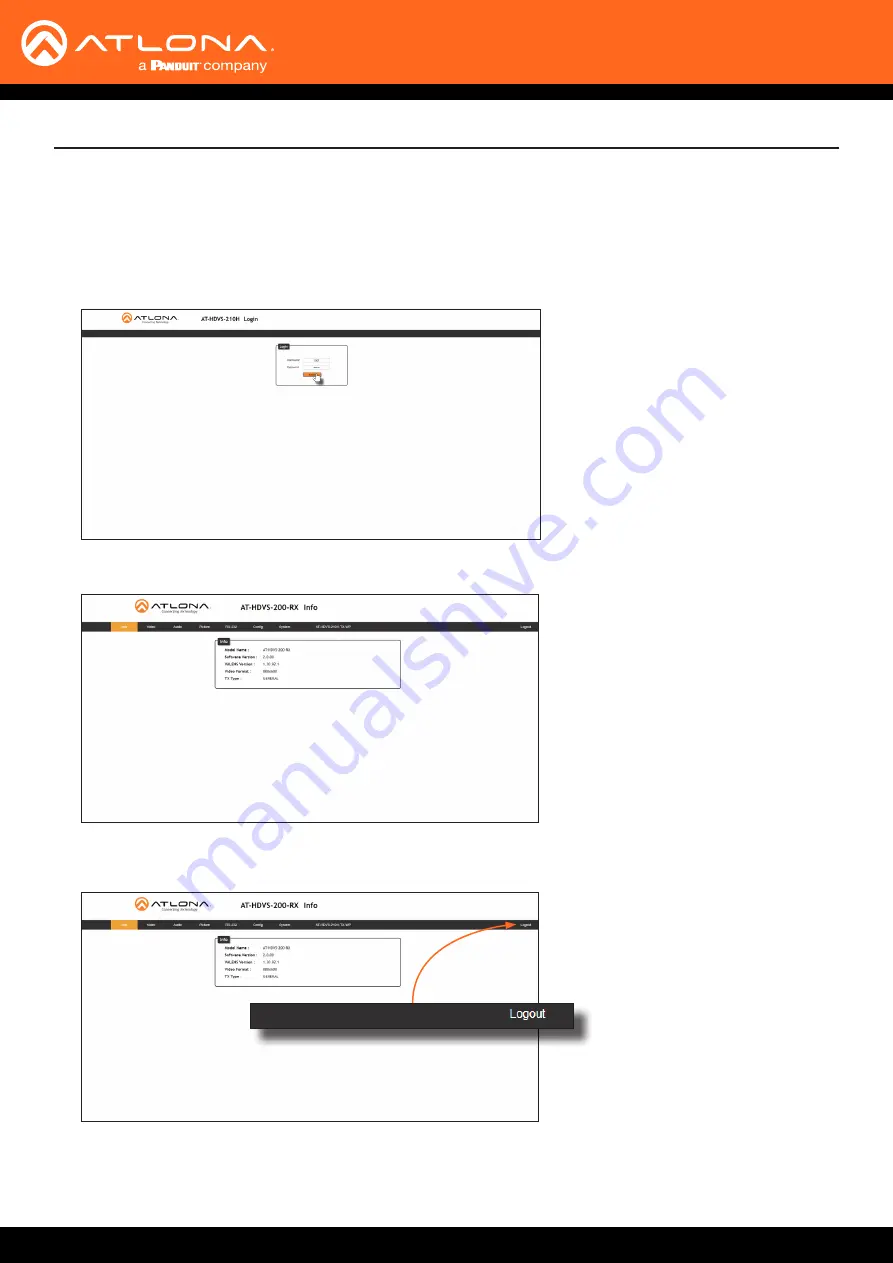
AT-HDVS-210H-TX-WP
18
The Web GUI
7. The
Info
page will be displayed.
8. Click
Logout
, on the far-right side of the menu bar, to log out of the web GUI and return to the
Login
page.
4. Type
root
, using lower-case characters, in the
Username
field.
5. Type
Atlona
in the
Password
field. This is the default password. The password field is case-sensitive.
When the password is entered, it will be masked. The password can be changed, if desired. Refer to the
for more information.
6.
Click the
Submit
button or press the ENTER key on the keyboard.






























