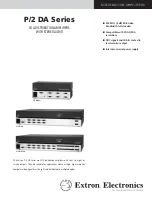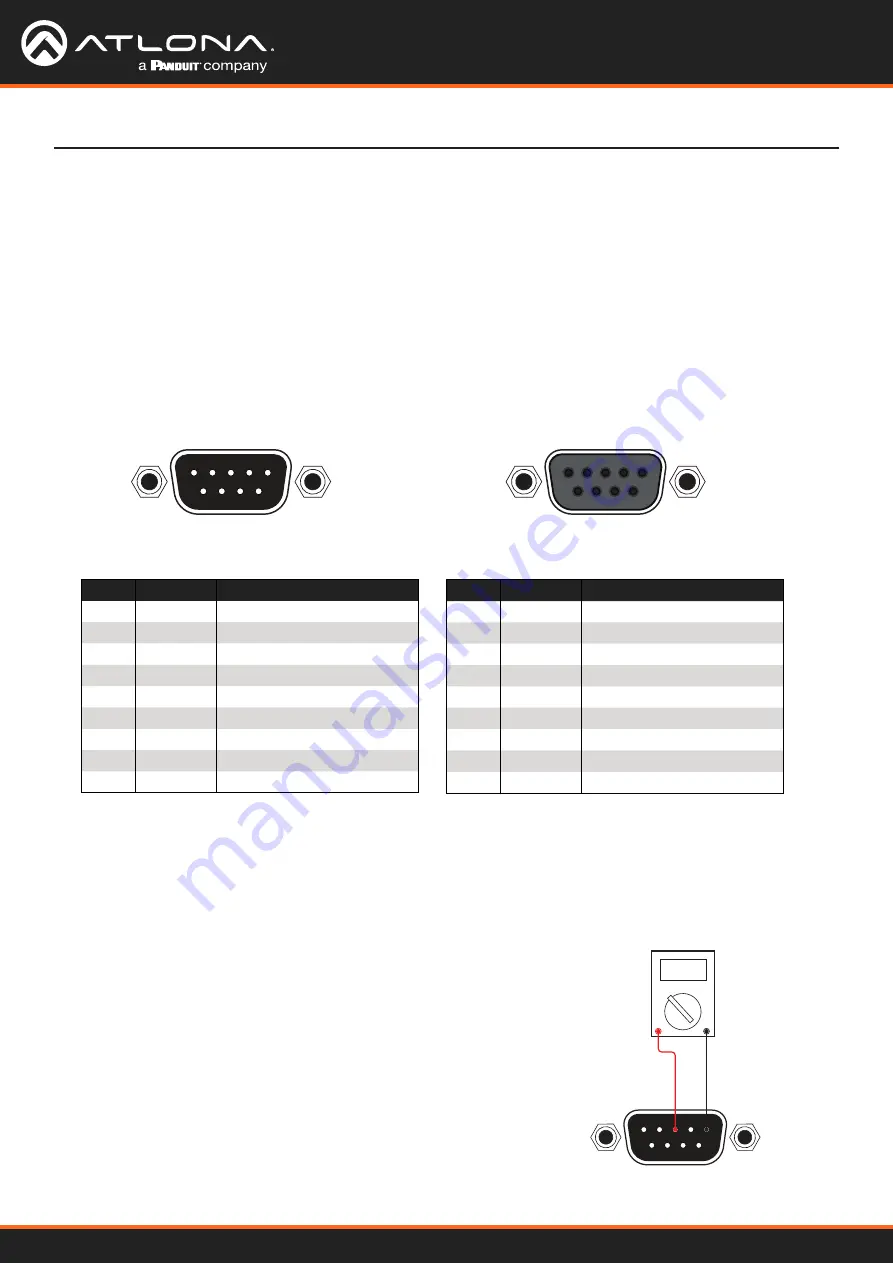
AT-UHD-CAT-4ED
19
RS-232 Control
The AT-UHD-CAT-4ED provides two methods of RS-232 control: Pass-through mode and control mode. The master
RS-232 / IR port, allows the unit to be directly controlled using a control system. In addition four pass-through RS-
232 / IR ports allow sink devices, at the viewing location, to be controlled using a control system.
RS-232 is serial data protocol that allows Data Terminal Equipment (DTE) devices, such a computer or control
system, to communicate with Data Communication Equipment (DCE) devices, such as the AT-UHD-CAT-4ED or a
display. Although IP control is available, RS-232 still plays an integral part of many control systems.
The 25-pin D-type connector (DB-25) was defined as the RS-232 standard, but is now commonly implemented in a
nine-pin (DE-9) connector package. Each pin is numbered, as shown below.
Most DTE devices provide a male connector, while DCE devices have a female connector. However, this is not
always the case. If the port type is unknown, then a multimeter can be used to determine whether the port is DTE or
DCE:
Determining the Port Type
1. Turn on the multimeter and set it to measure DC voltage.
2. Connect the positive and negative leads to pins 3 and 5, respectively.
3. Check the voltage reading:
If the voltage is between -3 V DC and -15 V DC, then the device is DTE.
Otherwise, it is DCE.
Voltage levels between -3 V and -15 V DC represent a logic “1”.
Voltage levels b3 V and +15 V DC represent a logic “0”.
1 2
Multimeter
3 4 5
6 7 8 9
COM
+
1 2 3 4 5
6 7 8 9
5 4 3 2 1
9 8 7 6
DE-9 (male)
DE-9 (female)
1 2 3 4 5
6 7 8 9
5 4 3 2 1
9 8 7 6
Device Operation
DTE Pin Descriptions
DCE Pin Descriptions
Pin
Signal
Description
1
DCD
Data Carrier Detect
2
RxD
Receive Data
3
TxD
Transmit Data
4
DTR
Data Terminal Ready
5
GND
Ground (Signal)
6
DSR
Data Set Ready
7
RTS
Request to Send
8
CTS
Clear to Send
9
RI
Ring Indicator
Pin
Signal
Description
1
DCD
Data Carrier Detect
2
TxD
Transmit Data
3
RxD
Receive Data
4
DSR
Data Set Ready
5
GND
Ground (Signal)
6
DTR
Data Terminal Ready
7
CTS
Clear to Send
8
RTS
Ready to Send
9
RI
Ring Indicator