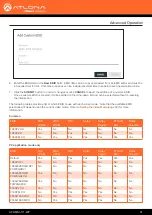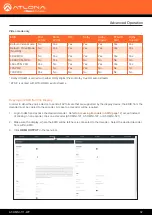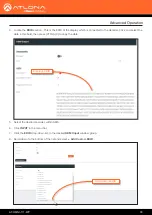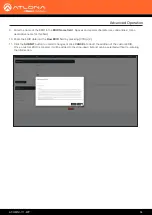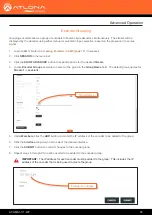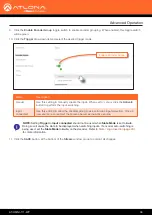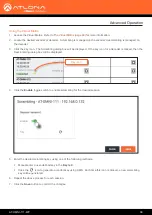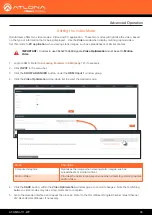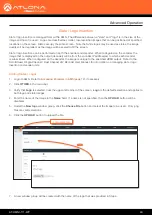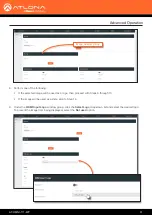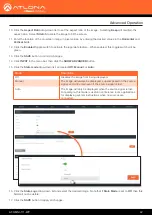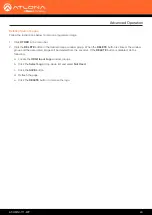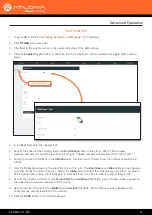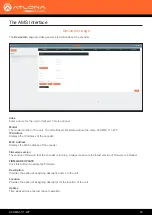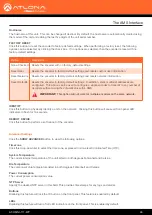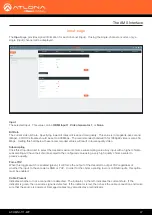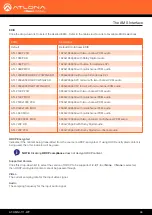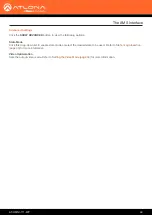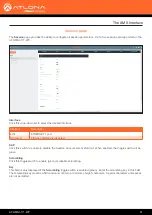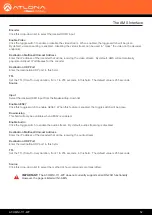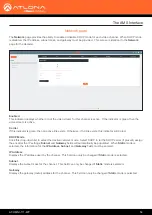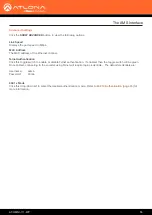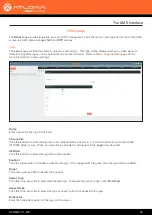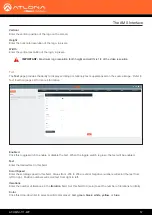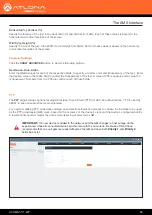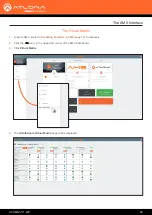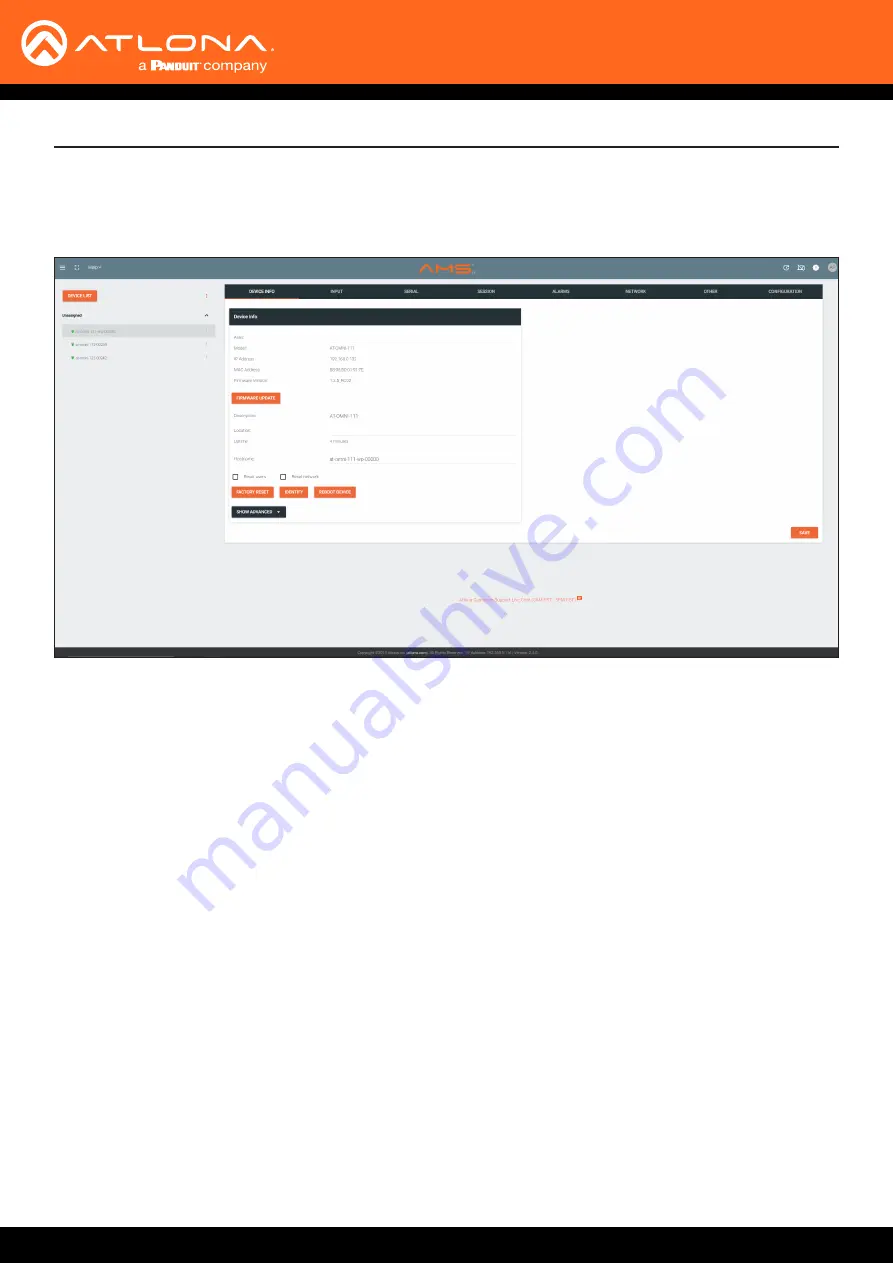
AT-OMNI-111-WP
45
The AMS Interface
Device Info page
The
Device Info
page provides general information about the encoder.
Alias
Enter a name for the unit in this field. This is optional.
Model
The model number of the unit. The OmniStream Wallplate will use the name AT-OMNI-111-WP.
IP Address
Displays the IP address of the encoder.
MAC Address
Displays the MAC address of the encoder.
Firmware version
The version of firmware that the encoder is running. Always make sure the latest version of firmware is installed.
FIRMWARE UPDATE
Click this button to update the firmware.
Description
Provides the option of assigning descriptive name to the unit.
Location
Provides the option of assigning descriptor for the location of the unit.
Uptime
Time elapsed since the last reboot operation.