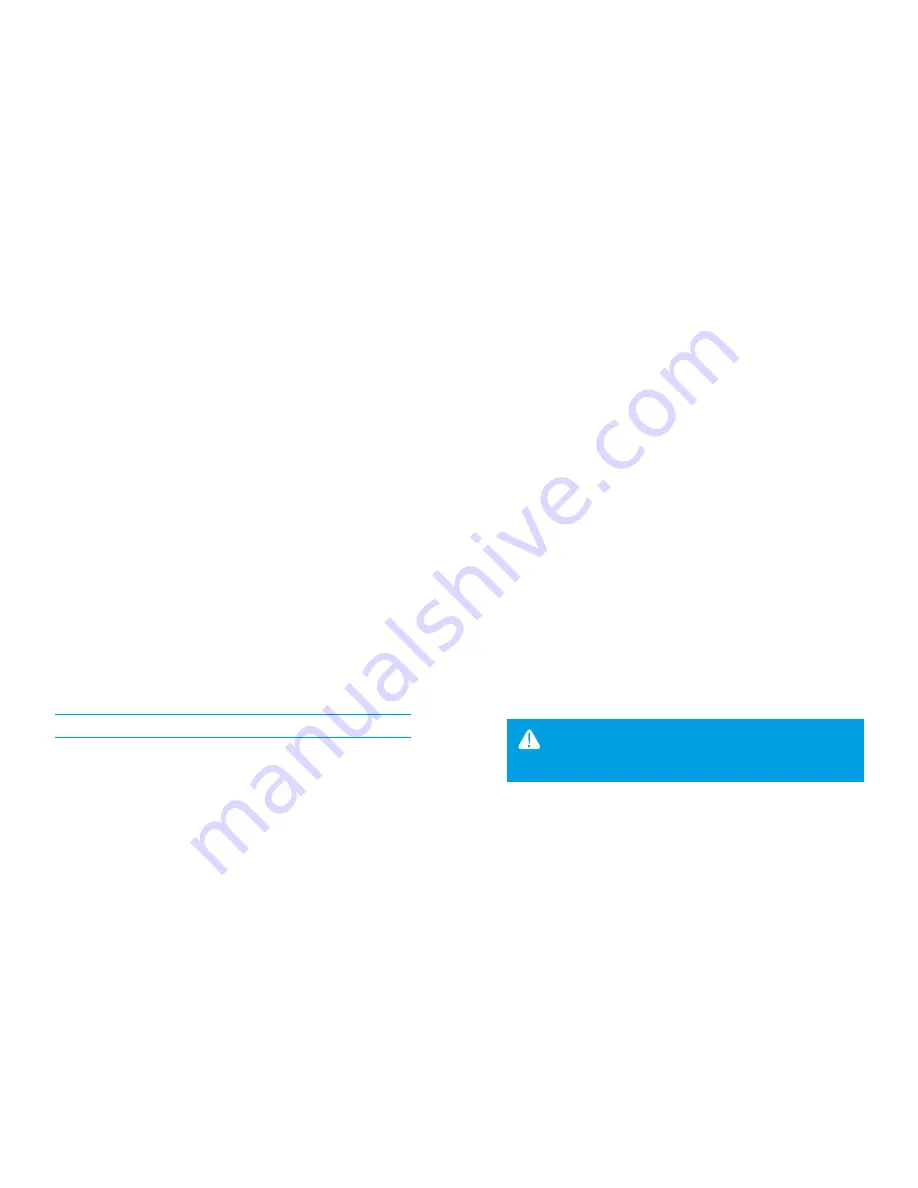
61
60
USER MANUAL
PANDORA DXL 1090L SERVICE-SECURITY SYSTEM
Level 15 – Disabling/enabling immobilizer tag
To disabling/enabling of immobilizer tag, enter programming menu and press
VALET
button 15 times.
LED
indicator will light green (green light indicates enabled tag) and
the system will wait for the «Secret PIN-code» entering. Red light of
LED
indicates
disabled immobilizer tag.
Disabling radio tag:
LED
indicator will light green after entering the programming level. The system
will wait for entering the «Secret PIN-code». Enter the «Secret PIN-code» that is written
on the owner’s plastic card. The system will confirm disabling of the radio tag with two
sound signals of the siren and a long red
LED
flash. After that the system will return to
the programming menu. If the PIN-code is not entered within 10 seconds or the input
is incorrect, a siren will sound one signal,
LED
will produce the series of red and green
flashes and the system will return to the programming menu.
Enabling radio tag:
LED
indicator will light red after entering the programming level. The system will
wait for action. Press
VALET
button once to enable radio tag. The system will confirm
enabling with one short sound signal of a siren and a green
LED
light. After that the
system will return to the programming menu.
Level 16 – Updating built-in Bluetooth modem firmware*
Download the firmware from www.pandorainfo.com and install Pandora BT or Pandect BT
application on your mobile device.
To update firmware of the built-in Bluetooth modem, enter programming mode
and press
VALET
button 16 times. Find your system in the mobile application, go to
detected devices and upload the previously downloaded firmware to the system.
* For Android 4.4 devices or higher that supports Bluetooth 4.0 Low Energy or higher
Level 17 – Programming bypass of original immobilizer
Bypass learning procedure is performed on this level. A detailed manual can be found
in installation scheme for a car in AlarmStudio.
P R O G R A M M I N G T H E S Y S T E M
Enter programming mode and press
VALET
button 17 times.
LED
indicator will be lit
green. If system installation was performed correctly on successful engine start using a
key,
LED
indicator will flash green. After completing of the procedure, a siren will emit a
short sound signal and
LED
indicator will light green. If the learning procedure finishes
with an error,
LED
indicator will light red and a siren will emit four sound signals.
Saving changes:
To finish the learning procedure, switch off the ignition and press
VALET
button. The
system will return to programming mode.
Level 18 – Registering and unregistering mobile device
The system supports only one mobile device. Registration of a new mobile device
(if the system has previously registered device) is not allowed without deleting
procedure. When you overwrite the same device in the system memory, you should
delete the Bluetooth connection on your mobile device, delete the mobile device
from the system memory and then register the mobile device in the system memory.
To register a mobile device, enter the programming mode and press
VALET
button
18 times.
LED
indicator will light green (green light indicates the system is ready to
register a mobile device) and the system will enter the mobile device registration
mode. Red light of
LED
indicates the system has already had registered mobile device,
overwriting of mobile device can be done only after deleting procedure.
Mobile device registration:
•
LED
indicator will light green after entering the level. Open the mobile application
and press «Search device» button. The application will search for the system via
Bluetooth connection. Select the found system, the system and the mobile device
will be automatically paired. The system will confirm the pairing with a sound signal
of a siren and red flash of
LED
indicator.
P R O G R A M M I N G T H E S Y S T E M
WARNING! ! If there is no automatic pairing, enable “PIN request for
phone pairing” in the “Radio tag and mobile device functions» settings.
Then perform the registering mobile device procedure again. The PIN will be
required to pair the devices (0-0-1-1-1-1)



















