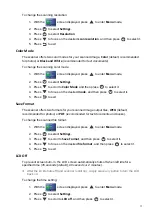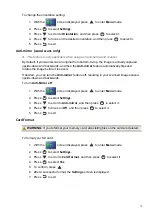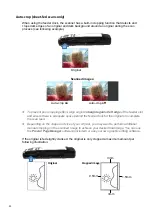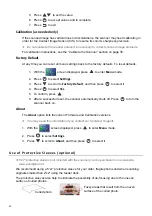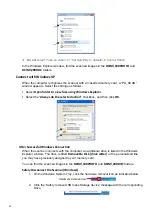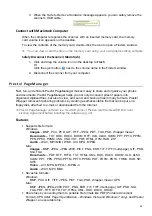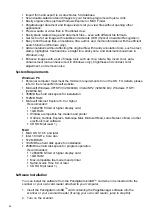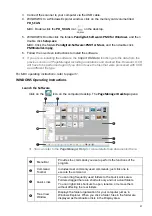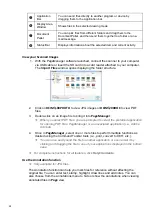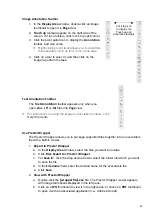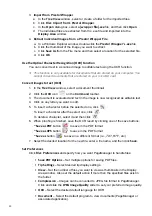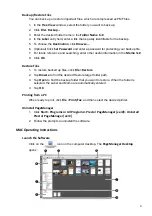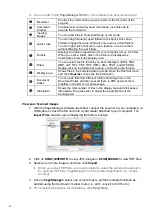18
4. Press
to focus on the desired setting, and then press
to select it.
5. Press
to exit.
Power
Saving
To conserve power, the scanner automatically shuts off when left idle for a specified time
(90
seconds, 3 minutes [default], or 5 minutes)
.
To change the time setting:
1. With
the
screen displayed, press
to enter
Menu
mode.
2. Press
to select
Settings
.
3. Press
to scroll to
Power
Saving
, and then press
to select it.
4. Press
to focus on the desired setting, and then press
to select it.
5. Press
to exit.
Orientation
(best
used
for
scans)
The default scan orientation is
Landscape
, scanning down top-to-bottom of an original. This
orientation works best for the majority of your scanning
(JPG or PDF)
.
or
You can also hold the scanner vertically and scan a
document from right-to-left
(i.e., scanning book pages)
.
However, if you leave the orientation set as
Landscape
,
the saved image will be rotated 90
o
left.
In
Portrait
mode, the images are automatically rotated 90
o
right before being saved,
ensuring the vertically scanned image is saved in the correct viewing orientation, thus
eliminating the need to manually rotate the saved images later.
Changing the orientation to Portrait mode is best used for PDF vertical right-to-left scans.
If you need to manually rotate saved images, you can use the included Presto!
PageManager software or your own graphic software.
Scanning the same original in different orientations may produce scanned images that
look slightly different in color tones and brightness. This is not a malfunction.
Содержание PANSCN10
Страница 1: ...PORTABLE WAND SCANNER WITH FEEDER DOCK User Guide PANSCN10 ...
Страница 2: ...2 UG E_PANSCN10_v1 0_03 12 ...