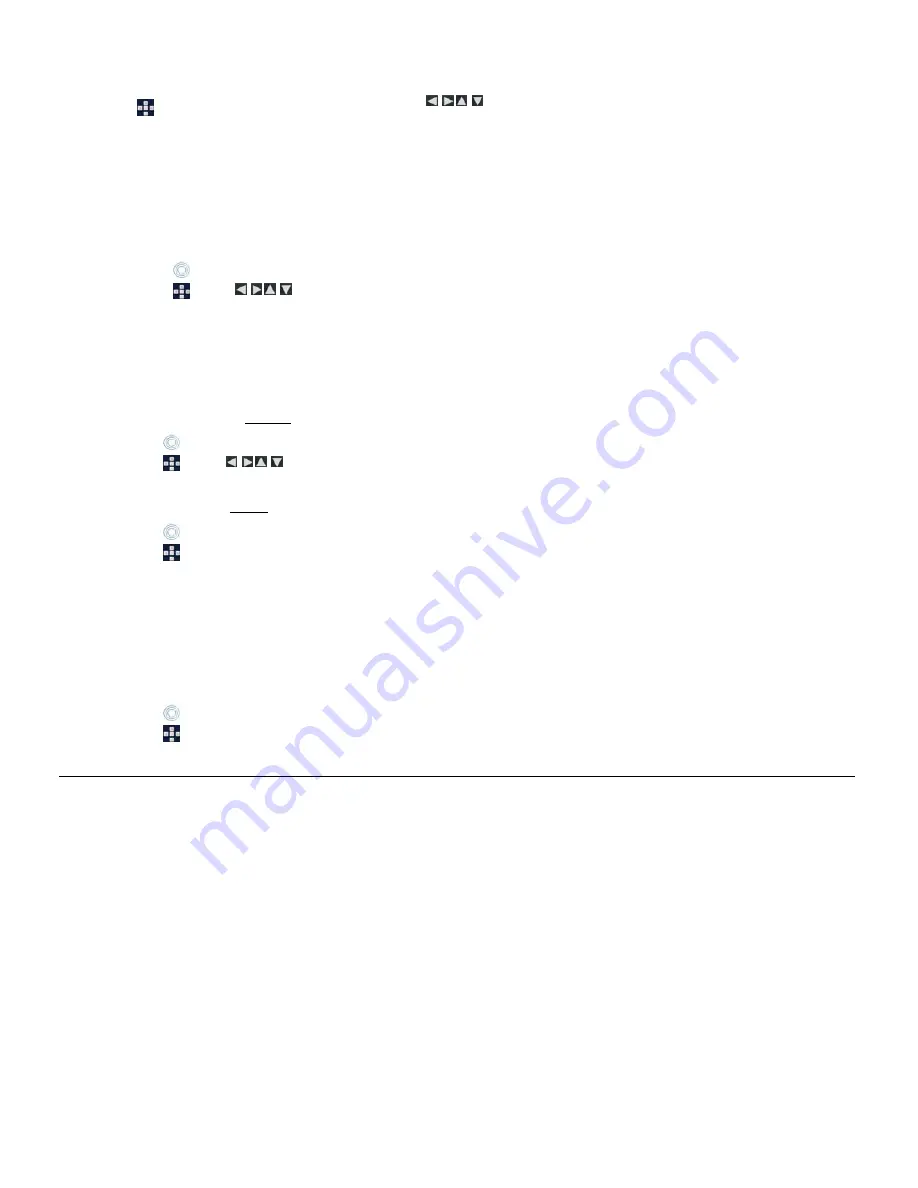
17
3.
Touch the desired food group category into which you will assign the recipes.
1. On
the
Cookbook Thumbnails
screen, use
to scroll through the recipes, and then press
‘
+
’
to select those you want
to assign
(‘
-
‘ will de-select
).
2. Press
MENU
, and then select
Assign to my Favorites
.
3.
Select the desired food group category into which you will assign the recipes.
View the Recipes in ‘My Favorite Recipes’
After you have assigned recipes into the food group categories
(per instructions above)
you can quickly view them at any time.
1. On
the
RECIPES
screen, select
My Favorite Recipes
.
2.
Select the desired food group category to view.
On the
Food Group Thumbnails
screen:
Touch the desired recipe to view in full screen.
Use
to scroll through the recipes, and then press
ENTER
to view in full screen.
(When highlighted, the recipe name will
be displayed at the top of the group.)
Copy or Reassign Recipes from one Category to Another
After you have assigned recipes into food group categories, you can copy
(duplicate)
or reassign
(move)
them from one category into another when
desired.
1. On
the
RECIPES
screen, select
My Favorite Recipes
.
2.
Select the desired food group category from which you will copy or reassign recipes.
To copy or reassign an individual recipe, on the
Food Group Thumbnails
screen:
Touch the recipe you want to copy or reassign, and then touch
Copy to Category
or
Reassign to Category
.
Use
to scroll through the recipes and highlight desired recipe, press
MENU
, and then select
Copy to Category
or
Reassign to Category
.
To copy or reassign multiple recipes, on the
Food Group Thumbnails
screen:
Touch
Multiple Select Mode
, touch to select the desired recipes, and then touch
Copy to Category
or
Reassign to Category
.
Press
‘
+
’
to select the desired recipes, press
MENU
, and then select
Copy to Category
or
Reassign to Category
.
Select the desired food group category into which you will copy or reassign the recipes.
Unassign Recipes from ‘My Favorite Recipes’
When you unassign recipes from a category, you are only removing the links to the recipes; you are not deleting the recipes. The actual recipe files
will remain in the main cookbook.
1. On
the
RECIPES
screen, select
My Favorite Recipes
.
2.
Select the desired food group category from which you will unassign recipes.
3. On
the
Food Group Thumbnails
screen:
Touch
Multiple Recipe Select
, touch to select the desired recipes, and then touch
Unassign
.
Press
‘
+
’
to select the recipes, press
MENU
, and then select
Unassign
.
W i - F i
This feature allows a wireless connection with multiple online photo sharing and streaming RSS content feed websites
(i.e., Windows Live FrameIt)
. You
will be able to view images you have uploaded to these sites, as well as receive streaming news, weather, traffic, and other content feeds directly through
the DPF.
Use this feature to also connect wirelessly to your PC for easy file transfer (page 20).
Set up DPF to connect to Photo Sharing Websites
Setting up your DPF to connect with the photo sharing websites requires 3 steps:
Assign your wireless network
ID
and
password
on the DPF.
Establish an account with an online photo sharing website and upload your photos to their website. (The available online photo sharing websites
vary depending on the DPF models.)
Assign your photo sharing website
User ID
and
password
on the DPF, and then connect with the site to view your uploaded photos directly
through the DPF.
The Virtual Keyboard
You will use a virtual keyboard for entering your wireless network ID and password, as
well as the User ID and Passwords associated with your online photo sharing accounts.
Navigate the keyboard as follows:






























