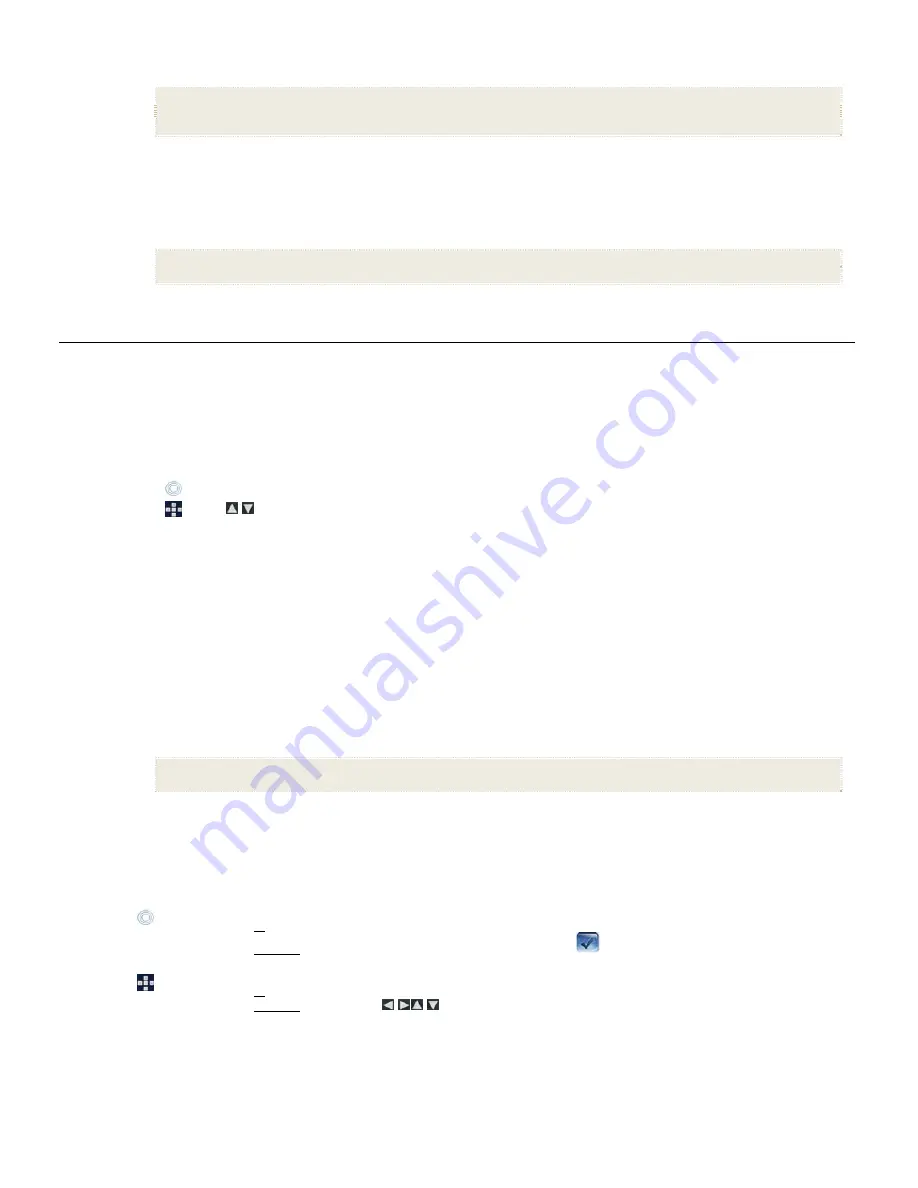
13
2. Select
Slideshow Setup
, and then
Slideshow Transition
.
OFF
= Photos transition from one photo to the next without special effects
Random
(default) = Photos will transition using all special effects randomly throughout a slideshow
Remaining transition effects
= Choose individual transition effect as desired
3.
Select your desired setting, and then select
Done
.
Set Slideshow Shuffle
You can set the slideshow to display your photos in a random ‘shuffle’ order, or display them in the order as stored on the selected media source.
1. On
the
HOME
screen, touch or press
MENU
to display the
Setup Menu
screen.
2. Select
Slideshow Setup
, and then
Slideshow Shuffle
.
ON
= Displays photos in random order
OFF
(default) = Displays photos in the order found on selected media source
3.
Select your desired setting, and then select
Done
.
M U S I C
Note
: Music files must be standard MP3 format and not from licensed music from download services.
Play Music Only
1. On
the
HOME
screen, select the
MUSIC
-Play
button. All music files found on the selected media source will be listed, and the first music file
will begin playing.
2.
To pause the music, touch
Pause
or press
ENTER
; the music will remain paused until you touch
Play
or press
ENTER
again.
3.
To play a different file:
Touch
Manage
, touch the arrows to select a different file, and then touch
Play
.
Use
to scroll through the list of files, and then press
ENTER
on the desired music file.
Adjust the Volume
While the music is playing, touch the on-screen volume buttons, or press the remote control ‘
+’
or ‘
-‘ buttons
.
Select Media Source for Music
1. On
the
MUSIC
screen, select the current
Media Source
button in the upper right corner of the screen to display the
Select Media Source
screen.
2.
Select the new media source containing the music files you want to play.
Set Music Repeat Mode
By default, the
Music Repeat Mode
is set to continuously play all music files found on the selected media source until you stop them. If desired, you
can change the repeat mode to play all music files only once.
1. On
the
HOME
screen, select the
MUSIC
-
Manage
button.
2. Select
Repeat
to toggle ON/OFF.
Repeat ON
(default)
= continuously play all music files on the selected media source until you stop them
Repeat OFF
= play the music files only once
Import Music Files into Internal Memory
You can import your music files from external media sources
(i.e., memory card)
into the DPF’s internal memory. The number of music files you can
import depends on file size and available memory.
TIP
: After starting an import, you can touch
CANCEL
or press
EXIT
to cancel the import operation. Photos that have already been imported will not
automatically be deleted.
1. On
the
HOME
screen, select the
MUSIC
-
Manage
button.
2.
To import all music files, select
Import All
.
To import individual music files, touch the arrows to highlight the files, touch
to select the files you want to import, and then
touch
Import Selected
.
1. On
the
HOME
screen, select the
MUSIC
-
Manage
button.
2.
To import all music files, select
Import All
.
To import individual music files, use
to highlight the files, press ‘
+
’ to select
(‘
-
‘ will deselect)
, and then select
Import
Selected
.
Delete Music Files from the Internal Memory
You can delete music files only from the DPF’s internal memory. It is recommended that you make backup copies of the music files before deleting




























