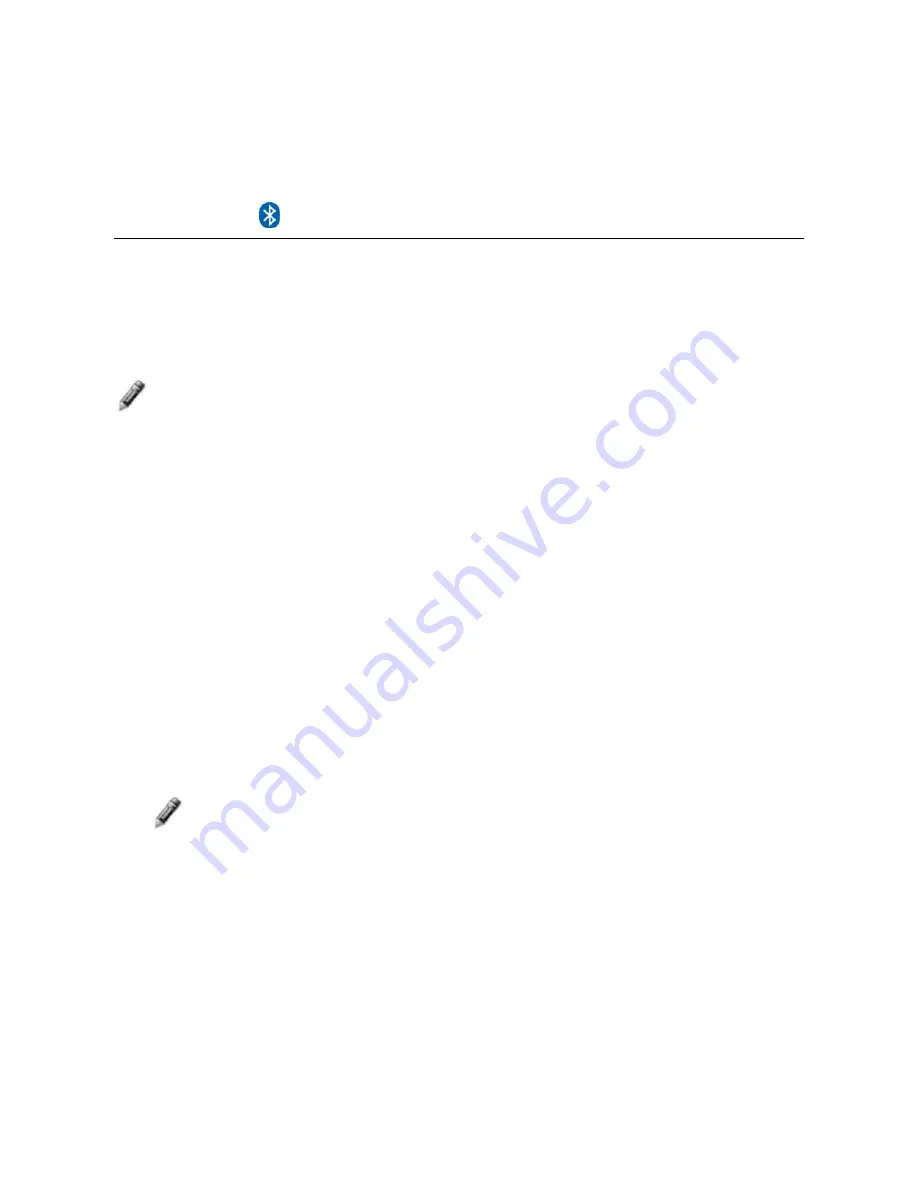
53
To import files from your flash drive to the DPF’s internal memory, follow
the file import instructions under each feature section
(
Photos
on page
18,
Music
on page 28,
Video
on page 30)
.
Bluetooth
Connection
The Bluetooth feature allows you to download photos from popular
Bluetooth-capable mobile phones
(i.e., BlackBerry, Motorola, Nokia,
SonyEricssson, and others)
directly into your DPF.
A Bluetooth USB Adapter is required
(not included with DPF)
Note
: Phone models vary and not all phones support transmitting photos
to devices like a DPF. Check to be sure your phone supports
transmitting photos to external devices like DPF.
Insert Bluetooth Dongle
1. Insert your Bluetooth dongle into the DPF’s USB host port and
then turn on the DPF.
2. A popup window momentarily appears with status messages
indicating the Bluetooth feature is active.
Send Photo to DPF
1. From
your
Bluetooth
device,
search for available connection
devices; select the
Pandigital
device
(default authentication
code “1234”)
.
2. Select the desired photo and then send to the DPF.
Note
: The actual procedure for sending photos to the DPF varies by
mobile device manufacturer/model. Refer to your mobile device
User Guide for instructions.
During the photo transmission, “
Photo Transmitting
” appears on the
DPF screen. When completed, the photo(s) will automatically be
displayed in single photo mode.
Содержание PAN1200DWPTFR
Страница 4: ...4 This page intentionally left blank...
























