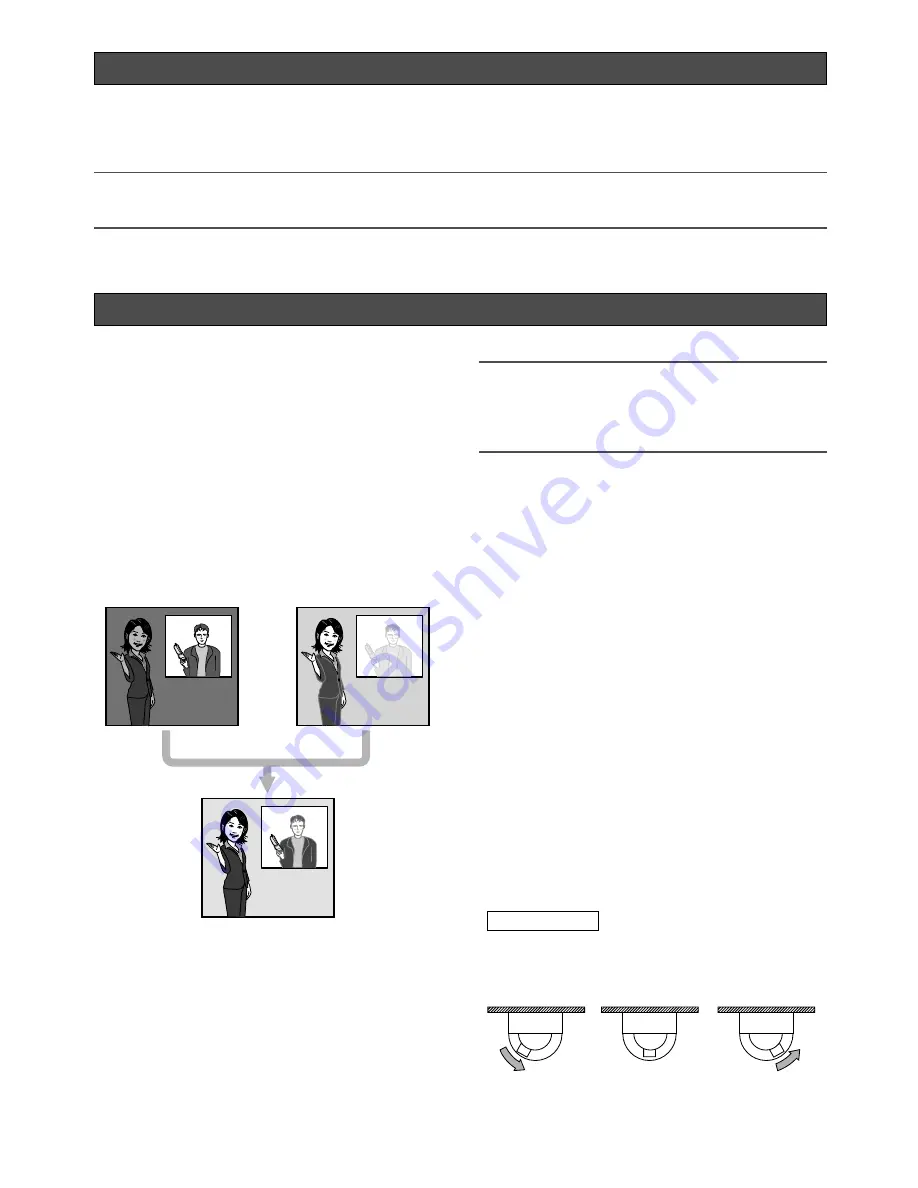
5
The network camera WV-NS954 is designed to operate using a PC on a network (10BASE-T/100BASE-TX).
By connecting to a network (LAN) or the Internet, images and audio from the camera can be monitored on a PC via a
network.
Note:
It is necessary to configure the network settings of the PC and its network environment to monitor images and
audio from the camera on the PC. It is also necessary that a web browser is installed on the PC.
Super dynamic 3 (SUPER-D3)
When there is wide variation between the illumination of
light and dark areas of the location being monitored,
the camera adjusts the lens iris in accordance with the
brighter areas. This causes loss of detail in darker
areas.
Conversely, adjusting the lens brightness for the darker
areas causes the brighter areas to become washed out.
SUPER-D 3 digitally combines an image that is set up
for a clear view of the brighter areas with an image that
is set up for a clear view of the darker areas, creating a
final image that preserves overall detail.
Motion detection function
When a motion is detected, this product will take the fol-
lowing actions.
• Outputs alarm signals
• Transfers images to the FTP server
• Notifies by mail
• Saves images on the SD memory card
Note:
The motion detector is not a function dedicated to
prevent theft or fire, etc. No warranty is provided
for any damage and loss resulting in use of this
function.
Progressive output (with motion adaptive
interlace/progressive conversion)
The motion adaptive interlace/progressive conversion
function compensates aliasing of images (that is specif-
ic to interlace scan when shooting motion) and converts
images into progressive images. By converting into pro-
gressive images, clear images of both motion and sta-
tionary objects will be created.
JPEG/MPEG-4 dual encode
MPEG-4 images can be monitored while monitoring
JPEG images.
High power lens and high accuracy preset position
function
A single camera provides wide area monitoring.
Flip-a-chip function
Normally, the camera will stop when the tilt angle is at
90 ° (just below). The flip-a-chip function makes possi-
ble to tilt the camera from 0 ° to 180 ° without stop the
tilting motion. This function makes possible to smoothly
track and shoot an object passing just under the cam-
era.
Preface
Features
Images combined
digitally and are
clearly displayed.
Objects in the dark area
are displayed unclear.
Objects in the bright area
are displayed unclear.
q
Downward
e
Upward
··· Keep the joystick of the system controller tilted downward.
Digital flip function
w
When the camera is tilted
to around 135 degree to
shoot objects, images
displayed upside down will
be corrected immediately.
* This illustration is just for instruction,
but not the exact form.






































