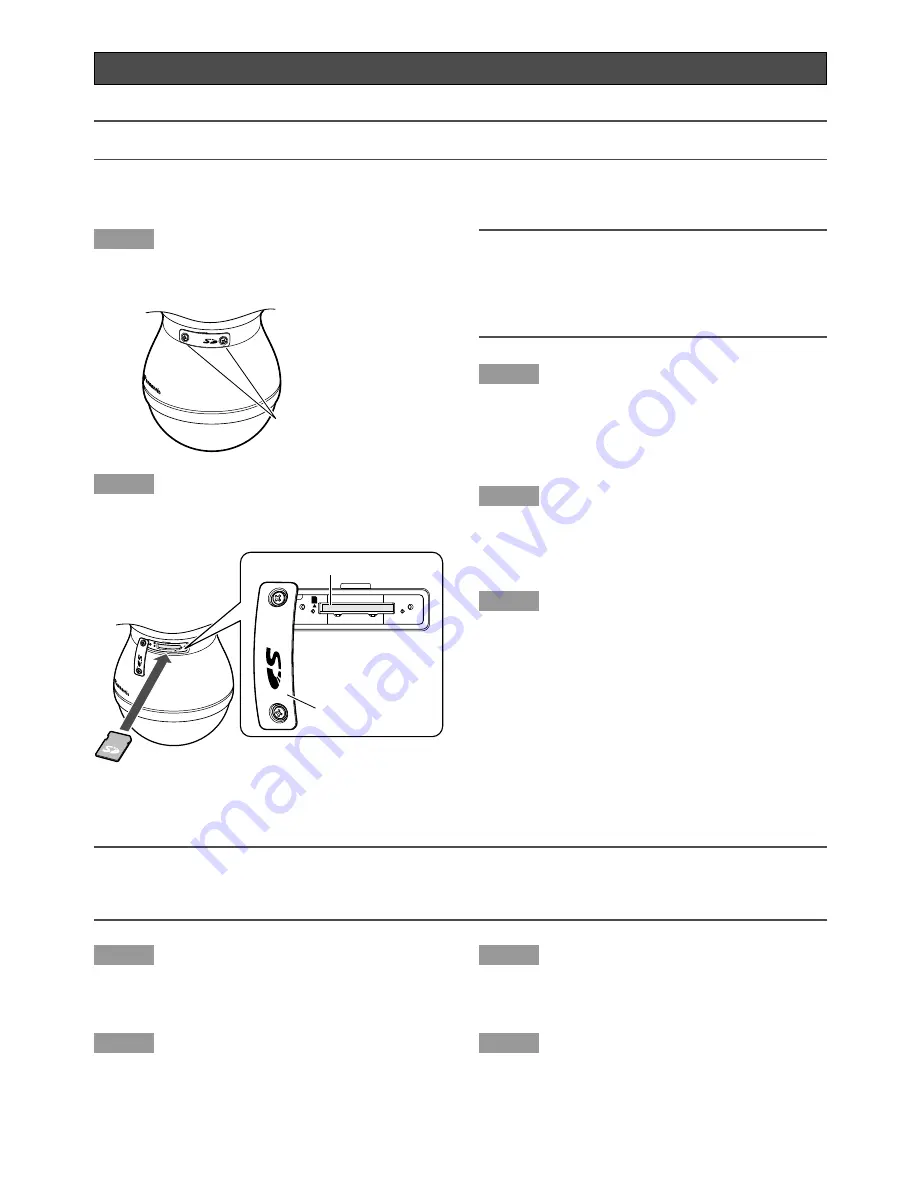
23
Insert/remove a SD memory card
Important:
Before inserting the SD memory card, turn off the power of the camera first.
Insert a SD memory card
Remove the SD memory card
Important:
Before removing the SD memory card, select "Not use" for "SD memory card" on the [SD memory card] tab of
"Basic Setup" on the setup menu first. After configuring the setting above, turn off the power of the camera and
then remove the mini SD memory card. (
☞
Setup instructions (PDF))
Step 1
Loosen the lock screw of the SD memory card slot by
following step 1 of "Insert a SD memory card" section.
Step 2
Detach the SD memory card slot.
Step 3
Release the locked SD memory card by pushing the
card and then pull the SD memory card from the slot.
Step 4
Follow step 3 of the "Insert a SD memory card" section
to put the SD memory card slot cover back into place
as it was, and then tighten the lock screw of the SD
memory card slot cover.
Step 1
Loosen the lock screw of the SD memory card slot
cover.
Step 2
Remove the SD memory card slot cover, and then insert
a SD memory card into the slot.
Important:
• Do not pull the SD memory card slot strongly.
Otherwise, it may damage the camera.
• Do not insert a SD memory card with wrong inser-
tion direction. If it is inserted with wrong insertion
direction with force, it may cause malfunction.
Step 3
Put the SD memory card slot cover back into place as it
was, and then tighten the lock screw of the SD memory
card slot cover.
[Recommended tightening torque: 2.5 k
g
f·cm]
Step 4
Select "Use" for "SD memory card" on the [SD memory
card] tab of "Basic Setup" on the setup menu.
(
☞
Setup instructions (PDF))
Step 5
Select "Format" for "SD memory card" on the [SD memo-
ry card] tab of "Basic Setup" on the setup menu.
(
☞
Setup instructions (PDF))
Lock screw of the SD
memory card slot
LINK
ACT
SD CARD
POWER
SD memory card slot
SD memory card
slot cover























