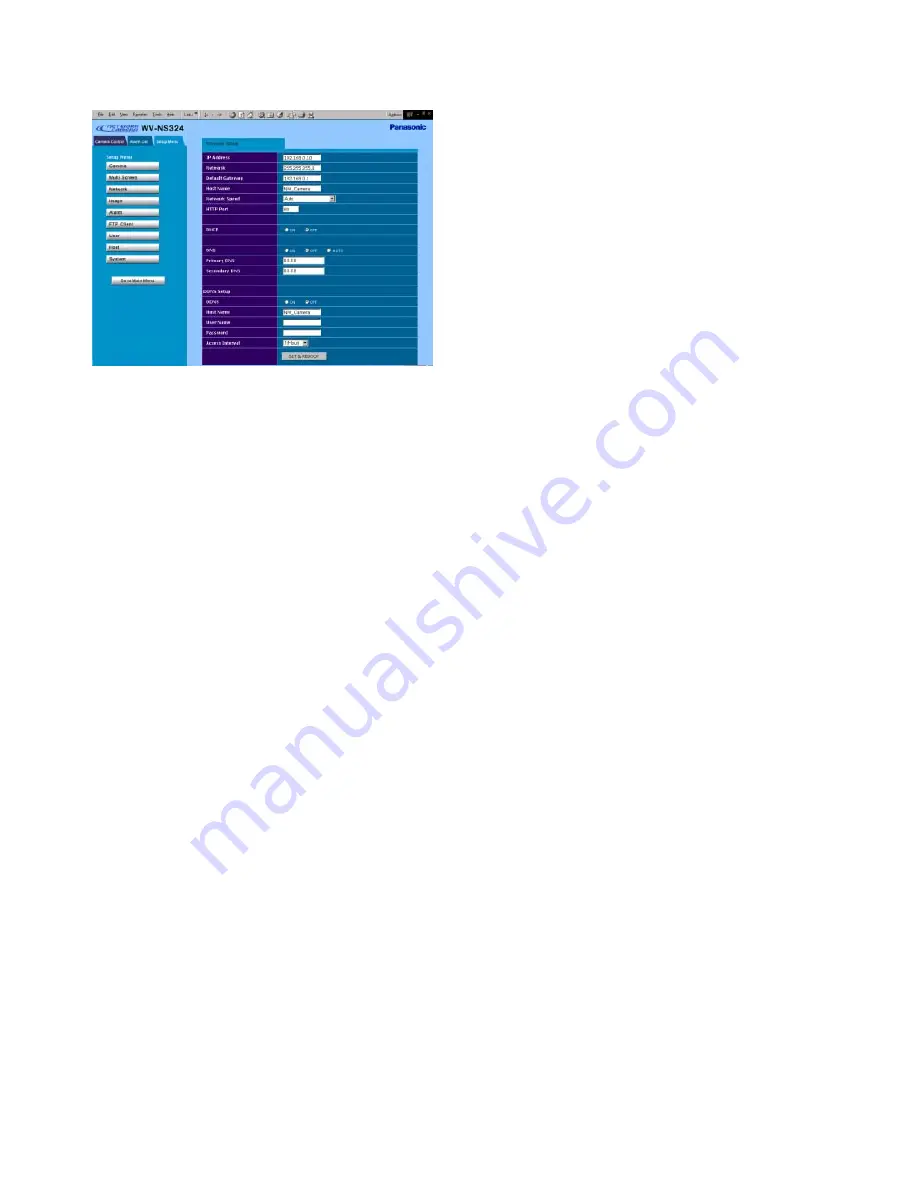
-22-
3. Enter "admin" in the user name line. According to
the default setting, you need not enter the pass-
word. The "Network Setup" window appears.
4. Set the following parameters.
Note:
Ask your system administrator about param-
eters if you are unsure.
IP Address:
Enter numbers 0 through 255 into four
sections split by dots.
Netmask:
Enter numbers 0 through 255 into four
sections split by dots.
HTTP Port:
Enter different numbers for each when
multiple cameras are connected.
DHCP (Dynamic Host Configuration Protocol):
When set to ON, you need not input the IP
address and netmask.
DNS (Domain Name System):
Set to ON when
using DNS. Enter the primary address. If nec-
essary, enter the secondary address.
When set to AUTO, the DHCP server will auto-
matically send you an address.
DDNS (Dynamic DNS):
Consult your system
administrator.
Note:
You can correct the DHCP setting to off via
the Panasonic IP setting or Camera control
menu if you have wrongly set DHCP to ON in a
none-DHCP/DHCP server system.
For details refer to Setup included in the
"Panasonic IP Setup" Software provided.
5. Click the [SET&REBOOT] button. The changed
parameters will be validated, and the camera and
the PC will restart.
Notes:
• Do not omit step 4 above to validate new
parameters.
• Wait around 5 seconds or more when execut-
ing [SET&REBOOT] button.
6. Close the browser software, and the PC.






























