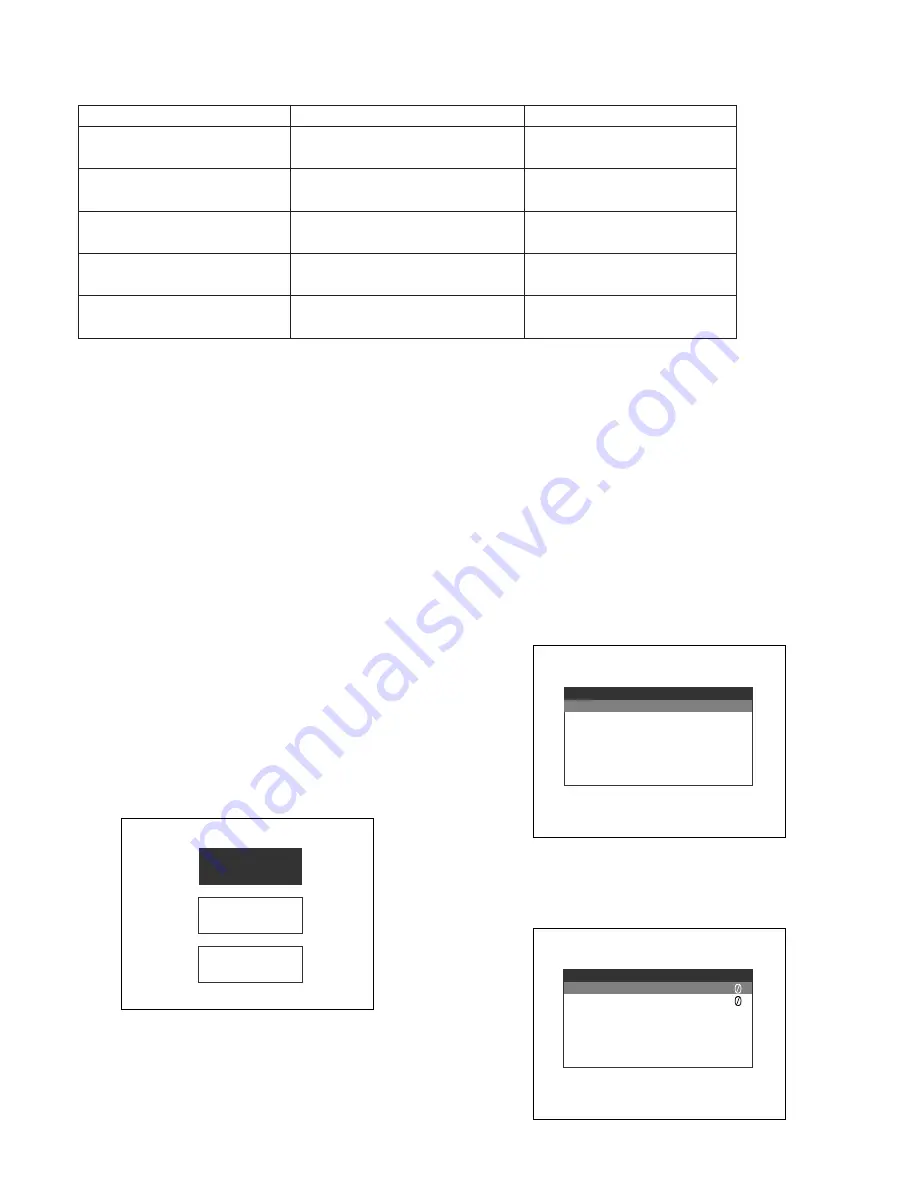
15
3 Move the cursor to the following setting items by pressing the
C
or
D
button. Then, adjust the levels by pressing the + or –
button.
Note:
Value can be set differently for each input signal.
4. To reset the settings, move the cursor to NORMAL SETTINGS by pressing the
C
or
D
button. Then, press MENU button.
The setting items of input signal currently selected will be reset to the factory default.
5. To return to the top menu, move the cursor to EXIT by pressing the
C
or
D
button. Then, press the MENU button.
6. After returning to the top menu, move the cursor to EXIT by pressing the
C
or
D
button. Then, press the MENU button.
The monitor display return to the default status.
Note:
If no operation has been performed for 10 seconds or more, the monitor display returns to the default status.
Setting item
Effect
Setting value
BRIGHTNESS
CONTRAST
+:
Contrast level goes up.
–:
Contrast level goes down.
– 20 to + 20
SHARPNESS
+:
Picture quality becomes sharper.
–:
Picture quality becomes softer.
– 15 to + 15
COLOR
+:
Color density level goes up.
–:
Color density level goes down.
– 20 to + 20
TINT (NTSC system only)
+:
Tint becomes more reddish.
–:
Tint becomes more greenish.
– 20 to + 20
+:
Brightness level goes up.
–:
Brightness level goes down.
– 20 to + 20
■
Setting of PC Input
While the PC input signal is being selected, you can adjust
the horizontal position and vertical position.
Note:
If the power is shut down during setup, the setting
values will not be saved.
1. Press the MENU button. The top menu will be displayed.
2. Move the cursor to SETUP by pressing the
C
or
D
but-
ton. Then, press the MENU button. The SETUP menu
will be displayed.
3. Move the cursor to PC by pressing the
C
or
D
button.
Then, press the MENU button. The PC menu will be
displayed.
V I D E O A D J U S T
S E T U P
E X I T
P C
H . P O S I T I O N
V . P O S I T I O N
A U T O
E X I T
S E T U P
L A N G U A G E
P C
E X I T
















































