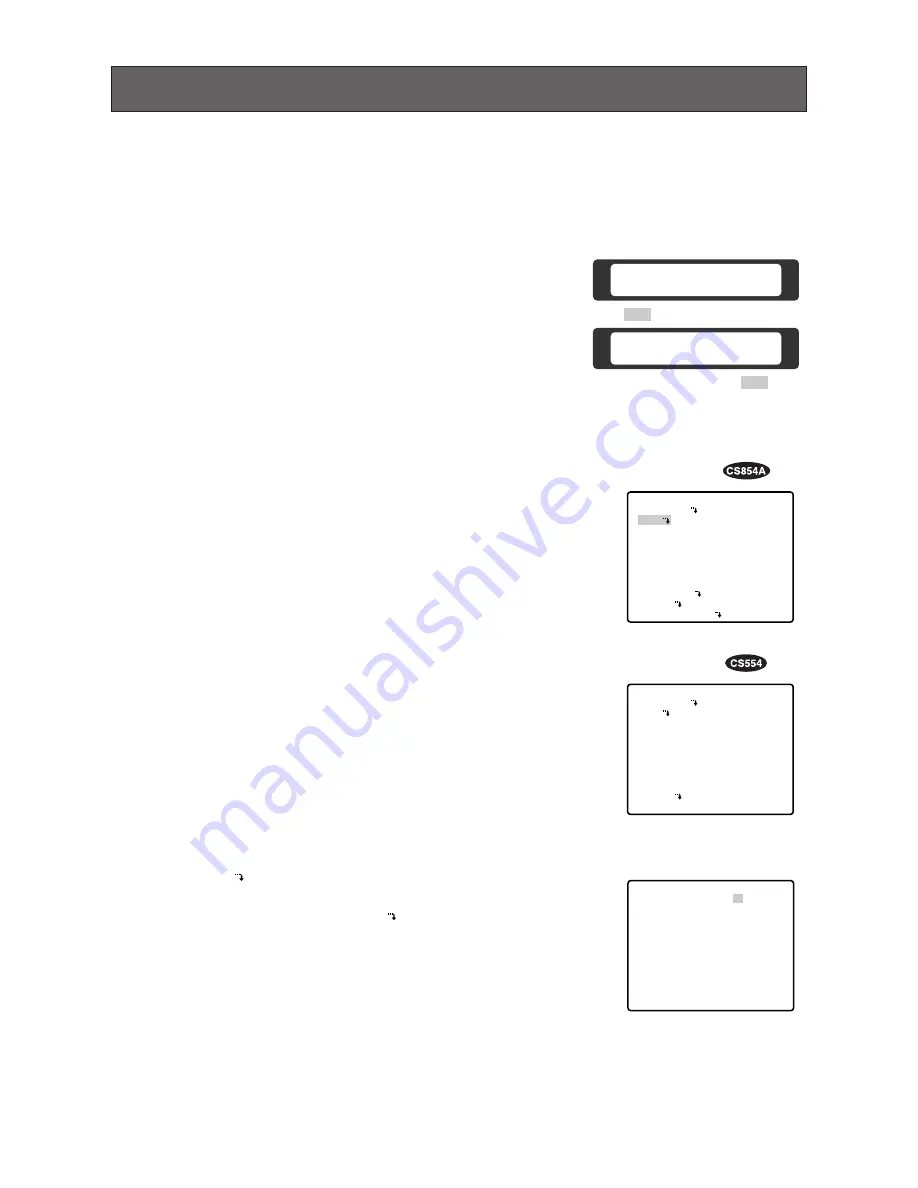
16
SETTING PROCEDURES
The following setting procedures are described on the assumption that this model is used in combination
with the WJ-SX550B Matrix Switcher and WV-CU550B System Controller. In case of using a controller
other than the WV-CU550B, refer to the table on page 10.
■
Menu Display
●
Setup Menu Display
WV-CU550B
1. Select the number of the camera you want to set up and a monitor
to display the SET UP MENU.
2. Display the D4 menu on the LCD by pressing the appropriate cur-
sor buttons.
3. Press the F1 button.
The SET UP MENU appears on the monitor.
4. To close the SET UP MENU, press the F4 button.
WV-CU360
Press the CAM SETUP key for 2 seconds or more to open the
SETUP menu.
WV-CU161
Press the CAMERA SETUP key for 2 seconds or more to open the
SETUP menu.
WV-RM70
1. Turn the MODE SELECTION switch to the NORMAL or ALARM
OFF position.
2. Press the PROG switch for 2 seconds or more to open the
Program menu.
3. Move the cursor to Camera Set Up, then press the SET switch to
open the SETUP menu.
D4 menu
F 1
F 1
F 2
F 3
F 4
Camera Set Up Menu
Res A.Res Exit
F 2
F 3
F 4
Camera Set Up Menu
On Exit
** RS485 SET UP **
UNIT NUMBER
SUB ADDRESS
BAUD RATE
DATA BIT
PARITY CHECK
STOP BIT
XON/XOFF
WAIT TIME
ALARM DATA
DELAY TIME
RET
1
1
19200
8
NONE
1
NOT USE
OFF
AUTO2
OFF
Submenu
(for RS485 setup)
** SET UP MENU **
PRESET 1
MAP
HOME POSITION
SELF RETURN
AUTO MODE
AUTO PAN KEY
DIGITAL FLIP
LOCAL/REMOTE
SPECIAL1
CAMERA
RS485 SET UP
OFF
OFF
OFF
AUTO PAN
ON
LOCAL
Setup menu
** SET UP MENU **
PRESET 1
MAP
HOME POSITION
SELF RETURN
AUTO MODE
AUTO PAN KEY
LOCAL/REMOTE
PATROL
CLEANING
CAMERA
OFF
OFF
OFF
AUTO PAN
LOCAL
STOP
OFF
Setup menu
●
Submenu Display
The items marked
can be selected/changed on the submenu.
• Move the cursor to an item with the
mark and press the CAM
(SET) key. The submenu is displayed.






























