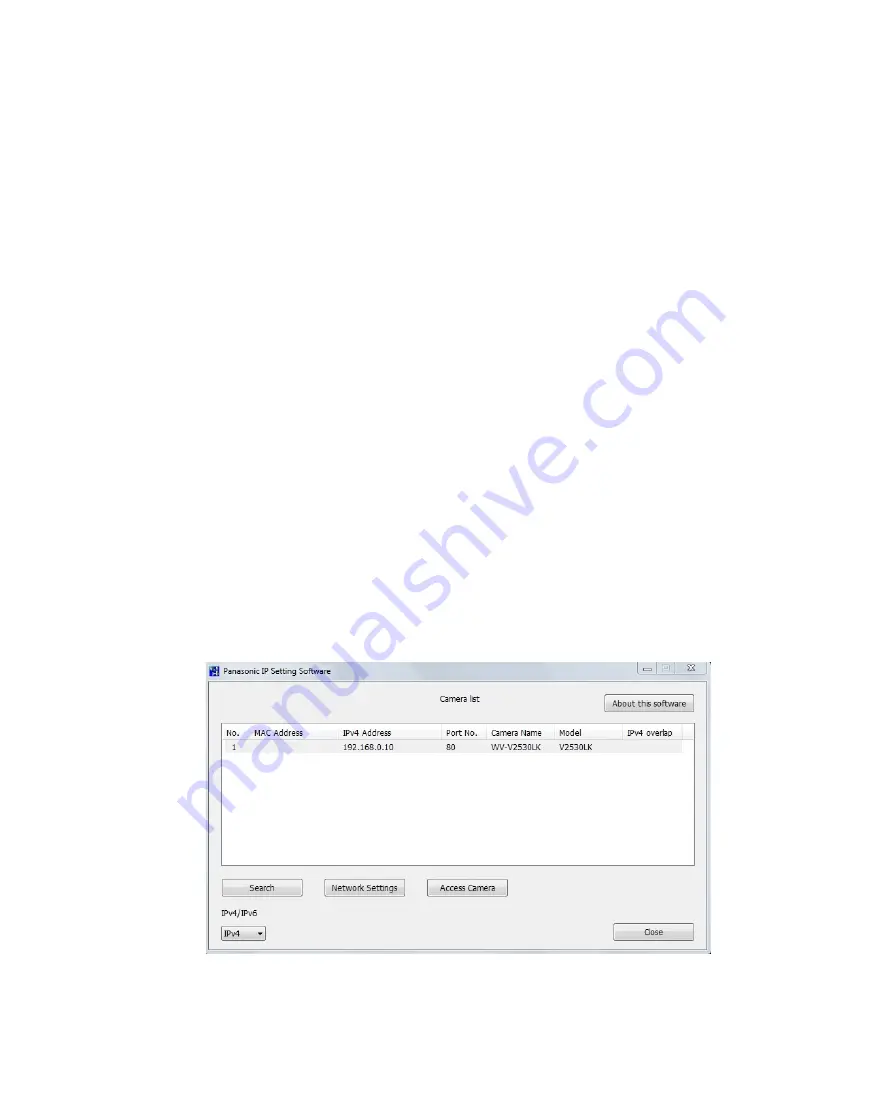
87
7.5 Configure the network settings of the camera using the Panasonic
“IP Setting Software”
It is possible to perform the network settings of the camera using the “IP Setting Software” on the
provided CD-ROM. When using multiple cameras, it is necessary to configure the network settings of
each camera independently. If the Panasonic “IP Setting Software” does not work, access the “Network”
page from the setup menu of the camera in the browser and perform settings separately.
(→6.3 Network)
IMPORTANT
• The “Windows Security Alert” window may be displayed when starting the “IP Setting Software”. In
this case, disable “User Account Control” from the control panel.
• Panasonic “IP Setting Software” is inoperable in other subnets via the same router.
• Due to security enhancements in “IP Setting Software”, “Network Settings” of the camera to be
configured cannot be changed when around 20 minutes have passed after turning on the power of
the camera. (When the effective period is set to “20min” in the “Easy IP Setup accommodate period”.)
However, settings can be changed after 20 minutes for cameras in the initial set mode.
1.
To start the Panasonic “IP Setting Software”, click the [Run] button next to [IP Setting Software] from
the CD launcher menu window, or double-click on the shortcut icon created after installing the
software on the PC.
• The License Agreement will be displayed. Read the Agreement and choose “I accept the terms in
the license agreement”, and click [OK].
• The “IP Setting Software” screen is displayed. If a camera is found, information about it, such as the
MAC address and IP address, is displayed.
2.
Click the [Access Camera] button after selecting the MAC address/IP address of the camera to be
configured.
Figure 7-4
Содержание WV-V1330L1
Страница 56: ...52 Figure 6 26 Figure 6 27 ...

















