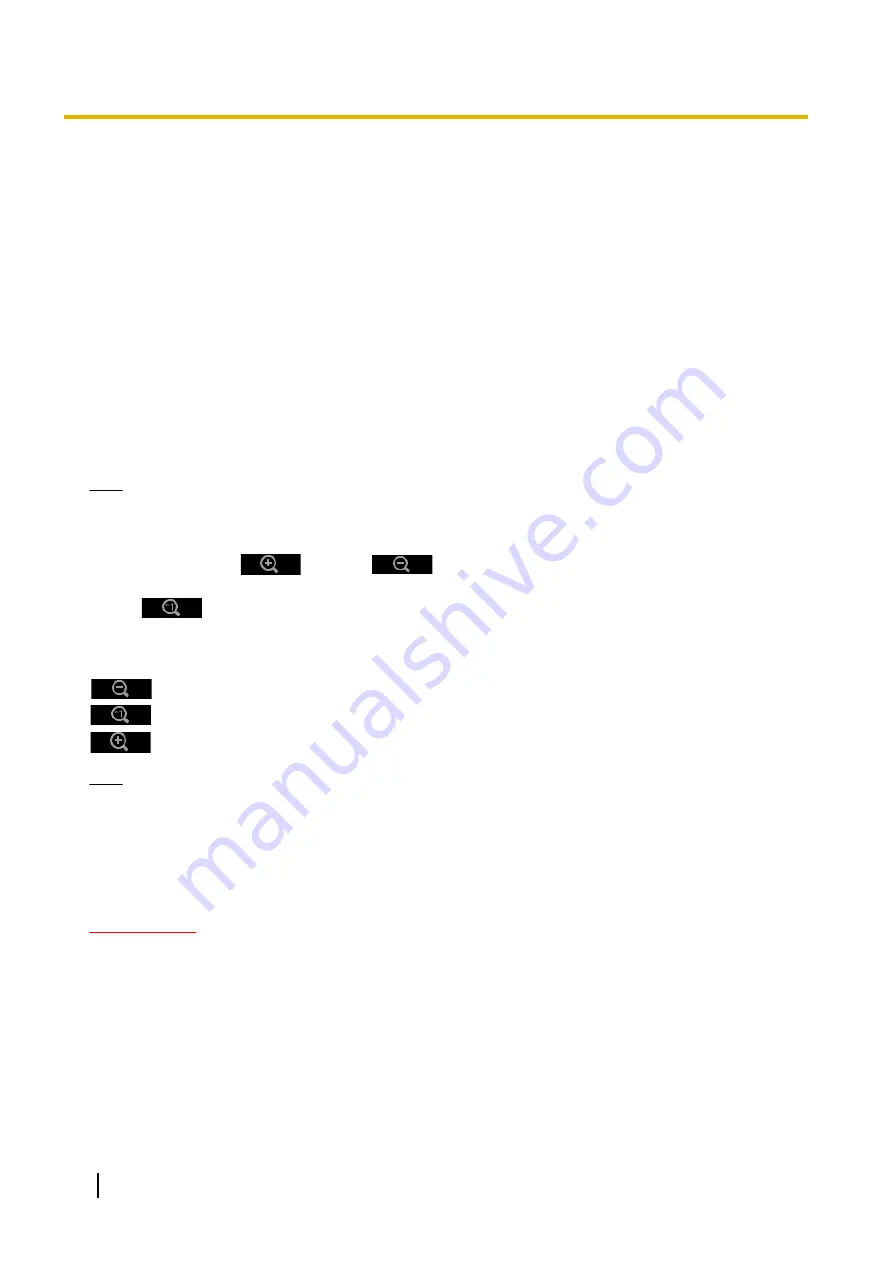
Zoom/Focus adjustment
It is possible to adjust the angular field of view using the zoom and the extra optical zoom.
Adjust the focus setting by moving the lens focus to the appropriate position.
Manual and auto adjustments are available.
[Zoom ratio designation]
The zoom and focus can be adjusted at the same time.
Operate the slider to enlarge/reduce the angular field of view adjustment outline in the image.
When adjusting the zoom ratio to the “Tele” side, only the angular field of view adjustment outline is reduced,
and it is possible to determine the zoom ratio while checking the angular field of view after zooming is
performed.
When adjusting the zoom ratio to the “Wide” side, the image itself is zoomed out of or the angular field of view
adjustment outline is enlarged, and it is possible to determine the zoom ratio while checking the image size
after zooming is performed.
After the angular field of view adjustment outline is adjusted, zooming is performed, and the auto focus function
starts to automatically adjust focus based on a subject located in the center of the screen by clicking the
[Execute] button.
Note
•
The red area of the slider and angular field of view adjustment outline represents optical zoom, and
the yellow area represents extra optical zoom. The maximum magnification for optical zoom and extra
optical zoom varies depending on the model and settings of the [Image capture mode].
•
If you click the
button or
button of [Manual zoom adjustment], [Zoom ratio
designation] cannot be operated. To perform [Zoom ratio designation], click the [Load] button, or the
button of [Manual zoom adjustment].
[Manual zoom adjustment]
The zoom can be adjusted manually.
: Click this button to adjust the zoom ratio to the “Wide” side until x1.0.
: Click this button to set the zoom ratio to x1.0.
: Click this button to adjust the zoom ratio to the “Tele” side.
Note
•
The camera switches between optical zoom and extra optical zoom depending on the zoom ratio.
The supported optical and extra optical zoom ratios vary depending on the model and the selected
image capture mode.
•
When “Image capture size” is set to “640x360” or a higher resolution, image quality may deteriorate
depending on the zoom ratio. For further information, refer to our website
(https://security.panasonic.com/training_support/support/info/ <Control No.: C0124>).
IMPORTANT
•
If optical zoom and extra optical zoom are configured after configuring settings for the mask area
(
®
®
area (
page 102), the configured areas for those settings may move out of alignment. Therefore,
perform the settings for optical zoom and extra optical zoom function before other settings.
[Manual focus adjustment]
The focus can be adjusted manually.
•
[Near]:
Click this button to adjust the focus to the “Near” side.
•
[Reset]:
Click this button to reset the focus to the default.
•
[Far]:
Click this button to adjust the focus to the “Far” side.
84
Operating Instructions
2 Settings






























