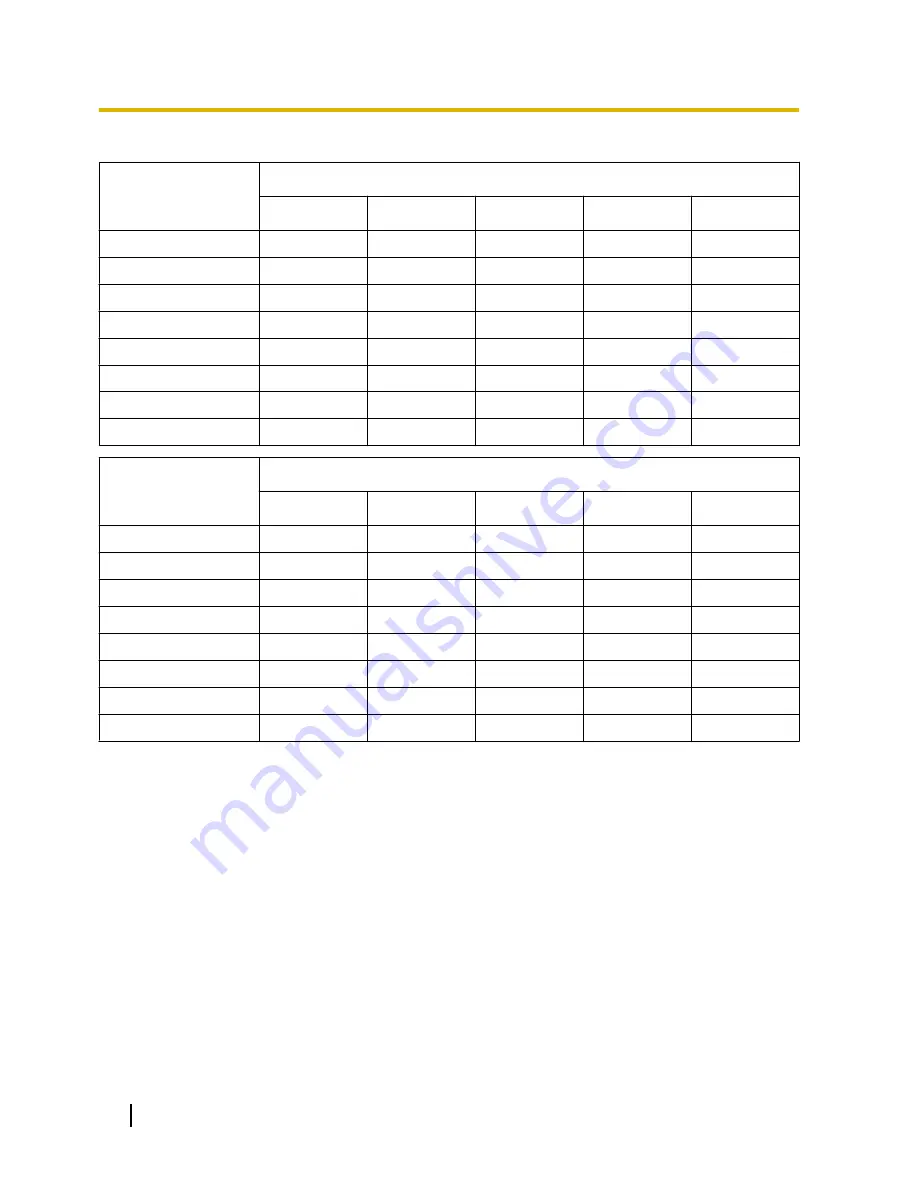
Image capture size: 640x360
Capacity of SD
memory card
Image quality
0 Super fine
1 Fine
2
3
4
32 GB
192,000
281,600
332,800
358,400
409,600
16 GB
96,000
140,800
166,400
179,200
204,800
8 GB
48,000
70,400
83,200
89,600
102,400
4 GB
24,000
35,200
41,600
44,800
51,200
2 GB
12,000
17,600
20,800
22,400
25,600
1 GB
6,000
8,800
10,400
11,200
12,800
512 MB
3,000
4,400
5,200
5,600
6,400
256 MB
1,500
2,200
2,600
2,800
3,200
Capacity of SD
memory card
Image quality
5 Normal
6
7
8
9 Low
32 GB
499,200
537,600
627,200
640,000
652,800
16 GB
249,600
268,800
313,600
320,000
326,400
8 GB
124,800
134,400
156,800
160,000
163,200
4 GB
62,400
67,200
78,400
80,000
81,600
2 GB
31,200
33,600
39,200
40,000
40,800
1 GB
15,600
16,800
19,600
20,000
20,400
512 MB
7,800
8,400
9,800
10,000
10,200
256 MB
3,900
4,200
4,900
5,000
5,100
70
Operating Instructions
10 Configure the basic settings of the camera [Basic]
















































