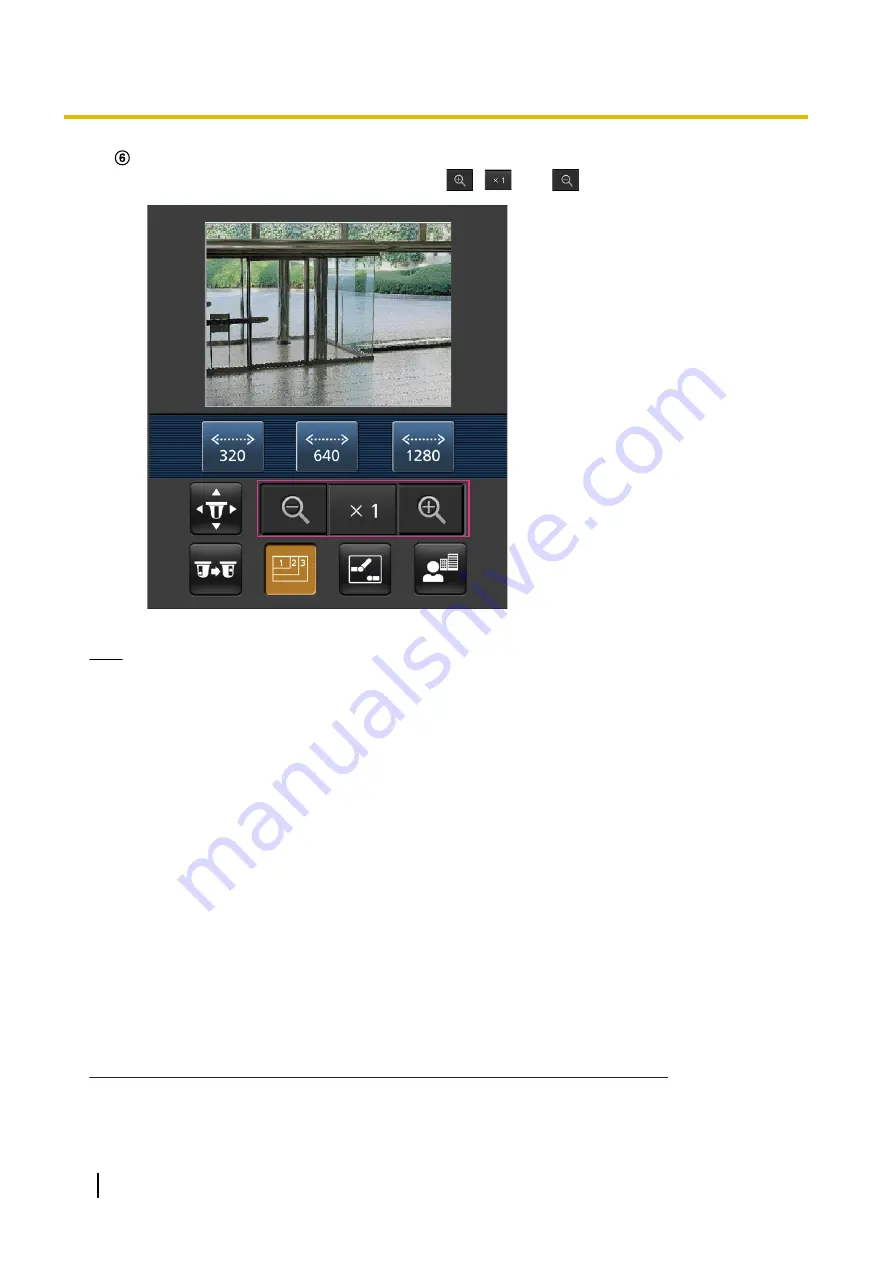
Zoom display
The camera’s zoom can be operated with the
,
, and
buttons.
Note
•
You can change the image size displayed on the mobile terminal by accessing the following addresses.
–
Large display: http://IP address/cam/dl
–
Medium display: http://IP address/cam/dm
–
Small display: http://IP address/cam/ds
•
When the resolution is changed by the resolution control, the displayed resolution changes but the
image size remains the same.
•
When the HTTP port number is changed from “80”, enter “http://IP address: (colon) + port number/
cam”
in the address box of the browser. When using the DDNS function, access to “http://Host name
registered in the DDNS server: (colon) + port number/cam”
.
•
When “HTTPS” is set in “HTTPS” - “Connection” on the [Network] tab of the “Network” page, enter the
following:
“https://IP address: (colon) + port number/cam” or “https://Host name registered in the DDNS server:
(colon) + port number/cam”.
•
When the authentication window is displayed, enter the user name of an administrator or user and
password. Depending on the mobile terminal in use, password entry may be required each time the
screen is switched.
•
It is impossible to transmit/receive audio using a mobile terminal.
•
Depending on the mobile terminal in use, larger size images may not be displayed. In this case,
selecting “9 Low” for “Image quality setting” of “JPEG” (
page 80) may sometimes solve this
problem.
•
Depending on the mobile terminal in use or its contract plan, it may be impossible to access.
*1
IP address is the global WAN IP address of the router that can be accessed via the Internet. However, when accessing the same
LAN as the camera with a wireless compatible mobile terminal, the IP address is the local IP address.
*2
Only when accessing the camera through the Internet.
30
Operating Instructions
2 Monitor images on a cellular phone/mobile terminal
















































