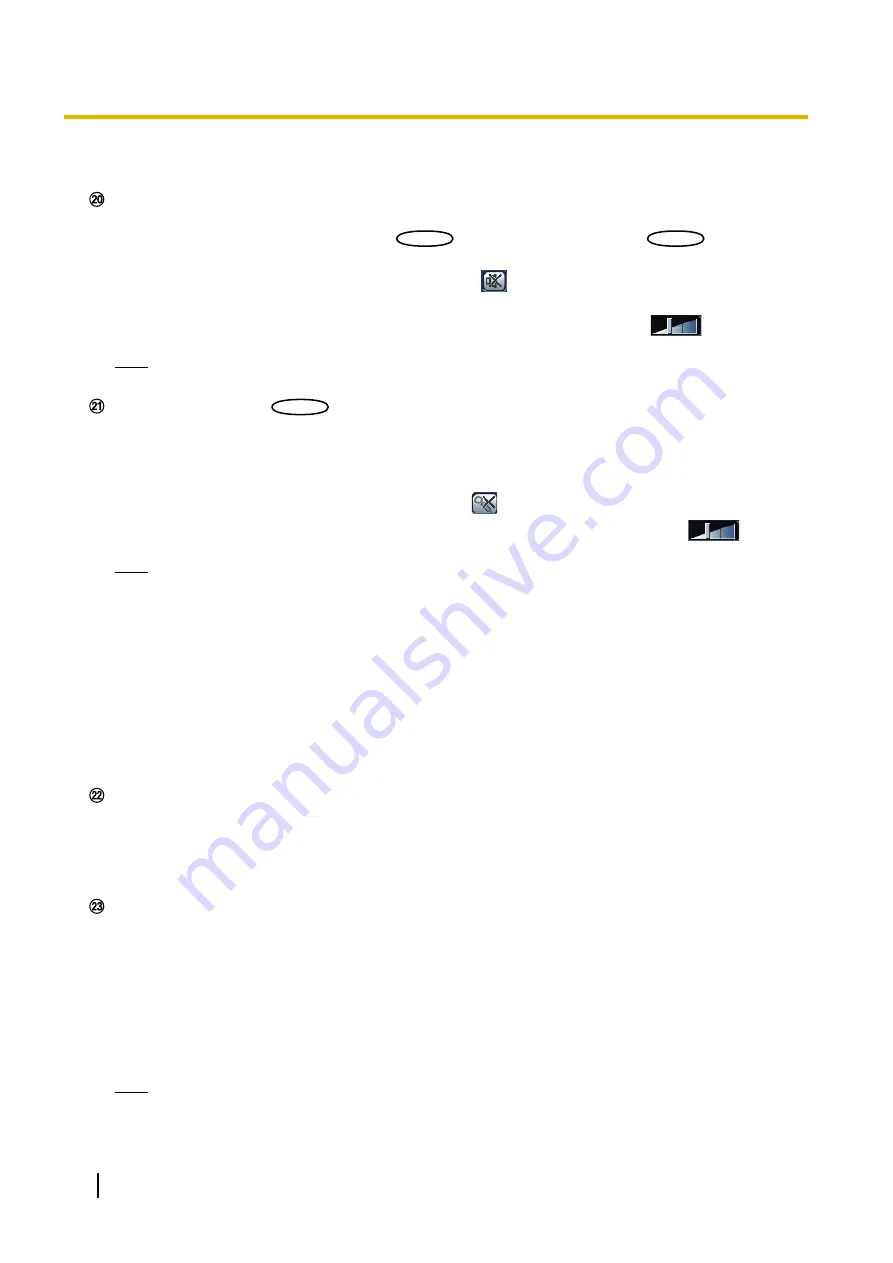
•
When it takes longer than the specified period to obtain the snap shot picture due to the network
environment, the snap shot picture may not be displayed.
Turns on/off the audio reception (hear audio from the camera on a PC). This button will be displayed only
when “Mic input”, “Interactive(Full-duplex)
S P N311
S P N311
” or “Interactive(Half-duplex)
S P N311
S P N311
” is selected for
“Audio transmission/reception” on the setup menu. (
®
When this button is clicked, the button will turn into the
button and audio from the camera will not be
heard.
Audio volume can be adjusted (Low/ Middle/ High) by moving the volume cursor
.
Note
•
The volume cursor is not displayed when “Audio recording” or “Audio detection” is used.
Audio output button
S P N311
S P N311
Turns on/off the audio transmission (play audio from the PC on the unit speaker). This button will be
displayed only when “Audio output”, “Interactive(Full-duplex)” or “Interactive(Half-duplex)” is selected for
“Audio transmission/reception” on the setup menu. (
®
The button will blink during the audio transmission.
When this button is clicked, the button will turn into the
button and audio from the PC will not be heard.
Audio output volume can be adjusted (Low/Middle/High) by moving the volume cursor
.
Note
•
When a user is using the audio transmission function with “Interactive(Half-duplex)” selected, the
receiver button and the transmission button will be inoperable for the other users. When
“Interactive(Full-duplex)” is selected, the transmission button is inoperable for other users.
•
The duration of continuous audio transmission can be configured in the [Audio] tab of the setup
menu. Audio transmission stops when the specified time has passed. To turn the audio
transmission function on, click the [Audio output] button again.
•
When the camera is restarted, the adjusted volume level (for both the audio transmission and
reception) will return to the level that had been set on the [Audio] tab on the setup menu.
(
®
•
Actual volume level will change in three steps even though the volume cursor can be adjusted
minutely.
SD recording status indicator
The status of the SD recording can be checked with this indicator.
When the SD recording starts, the SD recording status indicator will light red. It will go off when the SD
recording stops.
This indicator will be displayed when “Manual” or “Schedule” is selected for “Save trigger” on the setup
menu. (
Main area
Images from the camera will be displayed in this area.
The current time and date will be displayed according to the settings configured for “Time display format”
and “Date/time display format”. (
®
In addition, when being adjusted, the status of brightness (
page 49) will be displayed as well as the
characters configured for “Camera title on screen” (
®
page 49). The number of lines for the display is 2.
A zoom operation can be performed using the mouse wheel.
When clicking a desired point while displaying live images at x2 or x4 in the main area, the camera will
move to locate the clicked point at the center of the main area.
Note
•
When the camera is operated by a user with a low access level, images displayed on the screen
may be changed temporarily. This does not affect operation of the camera.
12
Operating Instructions
1 Monitor images on a PC
Содержание WV-SPN311
Страница 93: ...Operating Instructions 93 11 Configure the settings relating to images and audio Image Audio ...
Страница 175: ...8 Click Next 9 Click Finish Operating Instructions 175 16 Configuring the network settings Network ...
Страница 200: ... When using a firewall including software allow access to all UDP ports 200 Operating Instructions 19 Using the CD ROM ...
Страница 217: ...Operating Instructions 217 Notes ...



























