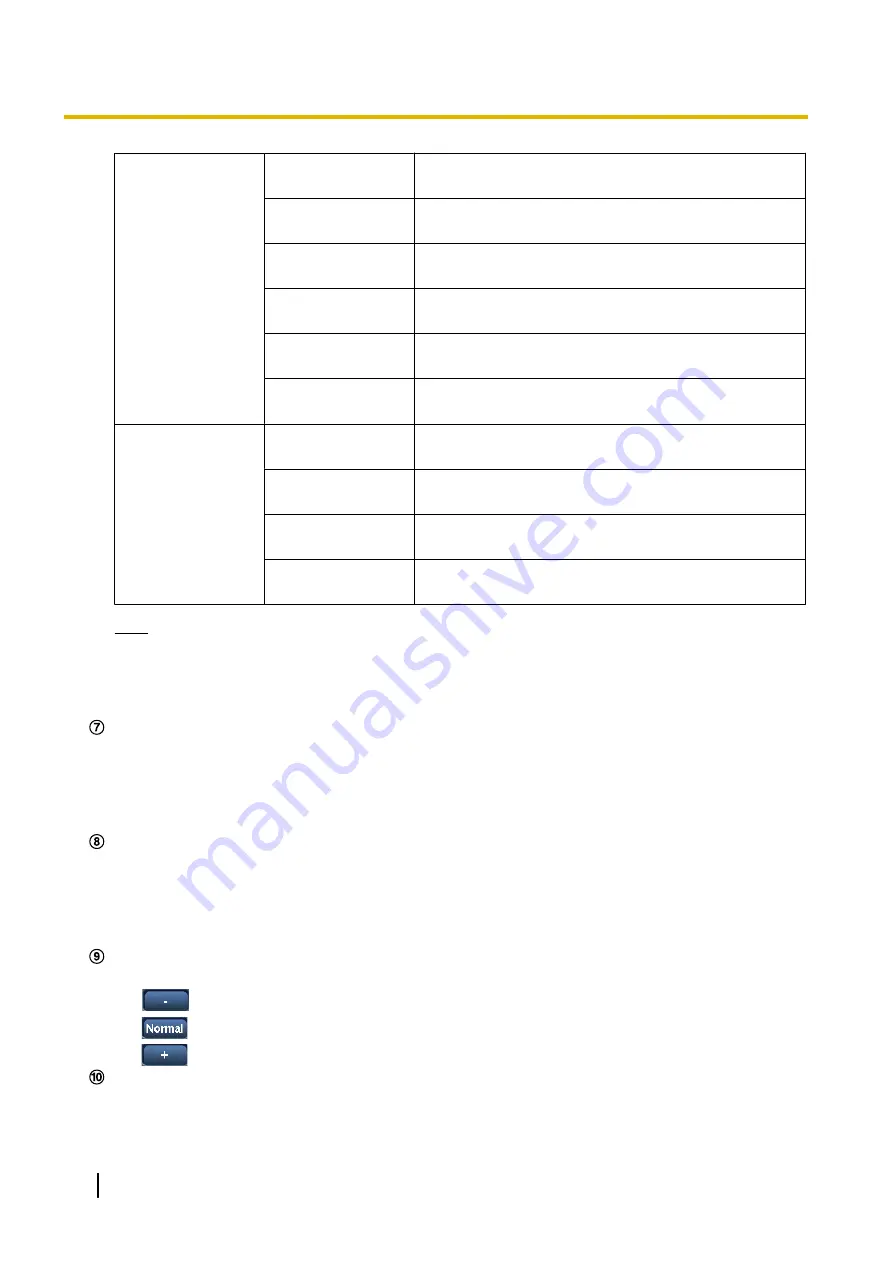
Aspect ratio of
“4:3”
[1280x960]
The letters “1280x960” will turn green and images in the
main area will be displayed in 1280 x 960 (pixels).
[800x600]
The letters “800x600” will turn green and images in the
main area will be displayed in 800 x 600 (pixels).
[VGA]
The letters “VGA” will turn green and images in the main
area will be displayed in VGA size.
[400x300]
The letters “400x300” will turn green and images in the
main area will be displayed in 400 x 300 (pixels).
[QVGA]
The letters “QVGA” will turn green and images in the main
area will be displayed in QVGA size.
[160x120]
The letters “160x120” will turn green and images in the
main area will be displayed in 160 x 120 (pixels).
Aspect ratio of
“16:9”
[1280x720]
The letters “1280x720” will turn green and images in the
main area will be displayed in 1280 x 720 (pixels).
[640x360]
The letters “640x360” will turn green and images in the
main area will be displayed in 640 x 360 (pixels).
[320x180]
The letters “320x180” will turn green and images in the
main area will be displayed in 320 x 180 (pixels).
[160x90]
The letters “160x90” will turn green and images in the
main area will be displayed in 160 x 90 (pixels).
Note
•
Images are displayed in the image capture size selected in “JPEG(1)”, “JPEG(2)”, or “JPEG(3)” of
[JPEG] on the [JPEG/H.264] tab.
•
When “1280x960”, or “1280x720” is selected for the image capture size, it may become smaller
than the actual size depending on the window size of the web browser.
[Image quality] buttons
These buttons will be displayed only when a JPEG image is displayed.
•
[1] button:
Images in the main area will be displayed in accordance with the setting for “Quality1” of
“Image quality setting”. (
•
[2] button:
Images in the main area will be displayed in accordance with the setting for “Quality2” of
“Image quality setting”. (
[Zoom] buttons
Images will be zoomed in on with the electronic zoom by the viewer software “Network Camera View
4S”.
•
[x1] button:
The letter “x1” will turn green and images in the main area will be displayed at x1.
•
[x2] button:
The letter “x2” will turn green and images in the main area will be displayed at x2.
•
[x4] button:
The letter “x4” will turn green and images in the main area will be displayed at x4.
The brightness is adjustable from 0 to 255.
•
(darker) button:
Images become darker.
•
button:
The adjusted brightness will return to the default brightness (64).
•
(brighter) button:
Images become brighter.
[Cropping] display
Cropping setup display is only displayed when the images set in “Cropping” on the [Cropping] tab of the
“Advanced view” page are displayed in the main area. (
10
Operating Instructions
1 Monitor images on a PC
Содержание WV-SPN311
Страница 93: ...Operating Instructions 93 11 Configure the settings relating to images and audio Image Audio ...
Страница 175: ...8 Click Next 9 Click Finish Operating Instructions 175 16 Configuring the network settings Network ...
Страница 200: ... When using a firewall including software allow access to all UDP ports 200 Operating Instructions 19 Using the CD ROM ...
Страница 217: ...Operating Instructions 217 Notes ...

























