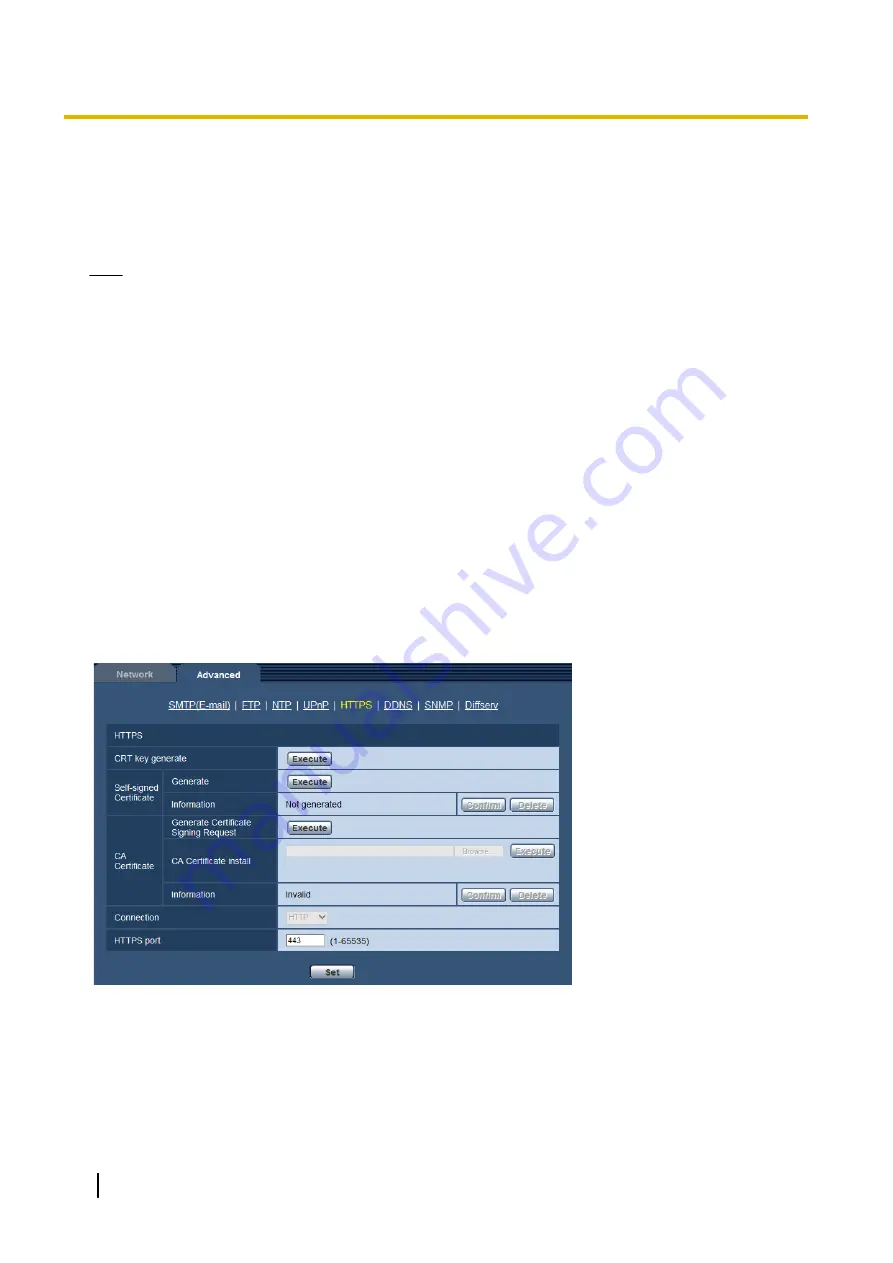
[Camera short cut]
Select whether or not to create the shortcut to the camera on the [Network] folder of the PC. When creating
the shortcut, select “On”.
To use the shortcut function to the camera, enable the UPnP function on the PC in advance.
•
Default:
Off
Note
•
To display the shortcut to the camera on the [Network] folder of the PC, it is necessary to add the
Windows component. Refer to the following to enable the UPnP function.
For Windows Vista
[Start]
®
[Control Panel]
®
[Network and Internet]
®
[Network and Sharing Center]
®
expand the
section of [Network discovery] of [Sharing and Discovery]
®
select [Turn on network discovery]
®
click
[Apply]
®
Complete
For Windows 7
[Start]
®
[Control Panel]
®
[Network and Internet]
®
[Network and Sharing Center]
®
select [Turn on
network discovery] of [Network discovery] of [Change advanced sharing settings]
®
click [Save
changes]
®
Complete
For Windows 8, Windows 8.1
[Start]
®
select [Apps]
®
[Control Panel]
®
[Network and Internet]
®
[Network and Sharing Center]
®
select [Turn on network discovery] of [Network discovery] of [Change advanced sharing settings]
®
click [Save changes]
®
Complete
16.2.5 Configure the HTTPS settings
It is possible to enhance the network security by encrypting the access to cameras using the HTTPS function.
Refer to page 157 for how to configure the HTTPS settings.
HTTPS
[CRT key generate]
CRT key (SSL encryption key) used for the HTTPS protocol is generated. To generate the CRT key, click the
[Execute] button to display “CRT key generate” dialog box.
152
Operating Instructions
16 Configuring the network settings [Network]
















































