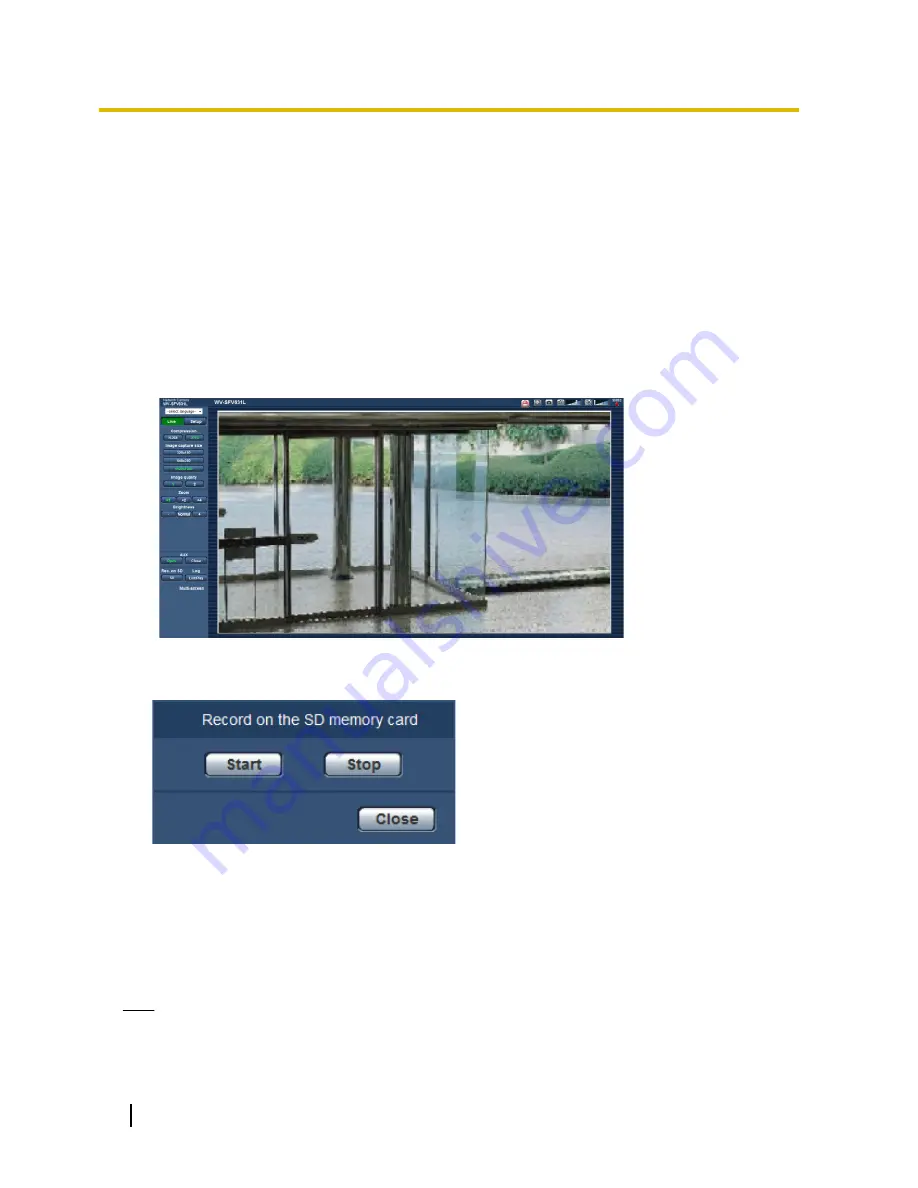
3 Record images on the SD memory card
manually
Images displayed on the “Live” page can be recorded on the SD memory card manually. This button is operable
only when “Manual” is selected for “Save trigger” on the [SD memory card] tab on the “Basic” page of the setup
menu. (
®
page 54)
It is possible to select “JPEG(1)”, “JPEG(2)”, “JPEG(3)”, “H.264(1)”, “H.264(2)”, “H.264(3)”, or “H.264(4)” on
“Recording format” of the setup menu. (
®
page 52) When “JPEG” is selected for “Recording format”, still
image data are recorded. When “H.264(1)”, “H.264(2)”, “H.264(3)”, or “H.264(4)” is selected, video data are
recorded.
Images recorded on the SD memory card can be copied onto the PC. (
®
page 60)
1.
Display the “Live” page. (
®
page 7)
2.
Click the [SD] button.
→
The SD recording window will open.
3.
Click the [Start] button to start recording images on the SD memory card. The SD recording status indicator
will light red (
®
page 9) while images are being recorded on the SD memory card.
The image saving interval can be configured on the [SD memory card] tab of the “Basic” page.
(
®
page 54)
4.
Click the [Stop] button to stop saving images on the SD memory card.
®
The SD recording status indicator will turn off.
5.
Click the [Close] button to close the window.
Note
•
Image data saved on Drive B or Drive E can be obtained by executing “Access img.” on the [SD memory
card] tab and logging in from the user authentication window (
®
page 60).
The destination to save image data is a fixed directory on Drive B or Drive E (
®
page 212).
24
Operating Instructions
3 Record images on the SD memory card manually
Содержание WV-SFN611L
Страница 173: ...8 Click Next 9 Click Finish Operating Instructions 173 16 Configuring the network settings Network ...
Страница 213: ...Operating Instructions 213 Notes ...
Страница 214: ...214 Operating Instructions Notes ...
Страница 215: ...Operating Instructions 215 Notes ...






























