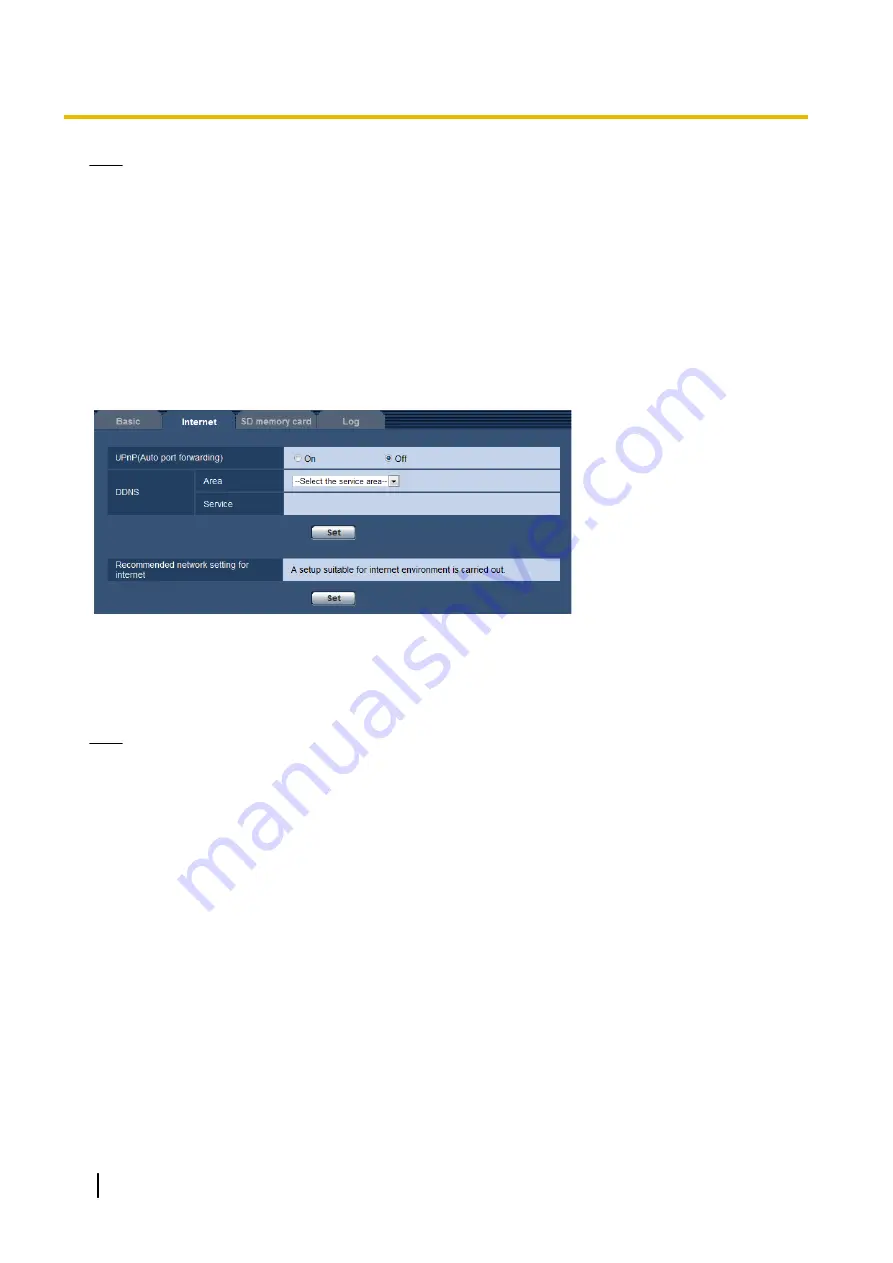
Note
•
Monitor out is intended for use when performing tasks, such as checking the angle of viewable images,
with a video receiving device when installing or servicing the camera, and cannot be used for recording
or surveillance purposes.
•
When NTSC or PAL is selected, the NTSC/PAL switch of the camera cannot be used to change the
monitor output.
10.2 Configure the Internet settings [Internet]
Click the [Internet] tab of the “Basic” page. (
The settings relating to UPnP (Auto port forwarding), DDNS (Viewnetcam.com), and network settings for the
Internet can be configured on this page.
[UPnP (Auto port forwarding)]
Select “On” or “Off” to determine whether or not to use the port forwarding function of the router.
To use the auto port forwarding function, the router in use must support UPnP and the UPnP must be enabled.
•
Default:
Off
Note
•
Due to auto port forwarding, the port number may sometimes be changed. When the number is
changed, it is necessary to change the port numbers registered in the PC and recorders, etc.
•
The UPnP function is available when the camera is connected to the IPv4 network. IPv6 is not
supported.
•
To check if auto port forwarding is properly configured, click the [Status] tab on the “Maintenance” page,
and check that the “Enable” is displayed for “Status” of “UPnP”. (
®
When “Enable” is not displayed, refer to “Cannot access the camera via the Internet.” in
21 Troubleshooting.
•
When the “UPnP (Auto port forwarding)” setting is changed, the “Auto port forwarding” setting under
“UPnP” on the [Advanced] tab of the “Network” page also changes to the same setting.
[Area]
Select the region where the camera is installed. If the camera is used outside of Japan, select “Global”. If the
camera is used in Japan, select “Japan”.
Japan/Global
[Service]
Select “Viewnetcam.com” or “Off” to determine whether or not to use “Viewnetcam.com”.
By selecting “Viewnetcam.com” and clicking the [Set] button, the registration window for “Viewnetcam.com”
will be displayed.
Follow the on-screen instructions to register with “Viewnetcam.com”.
50
Operating Instructions
10 Configure the basic settings of the camera [Basic]
















































