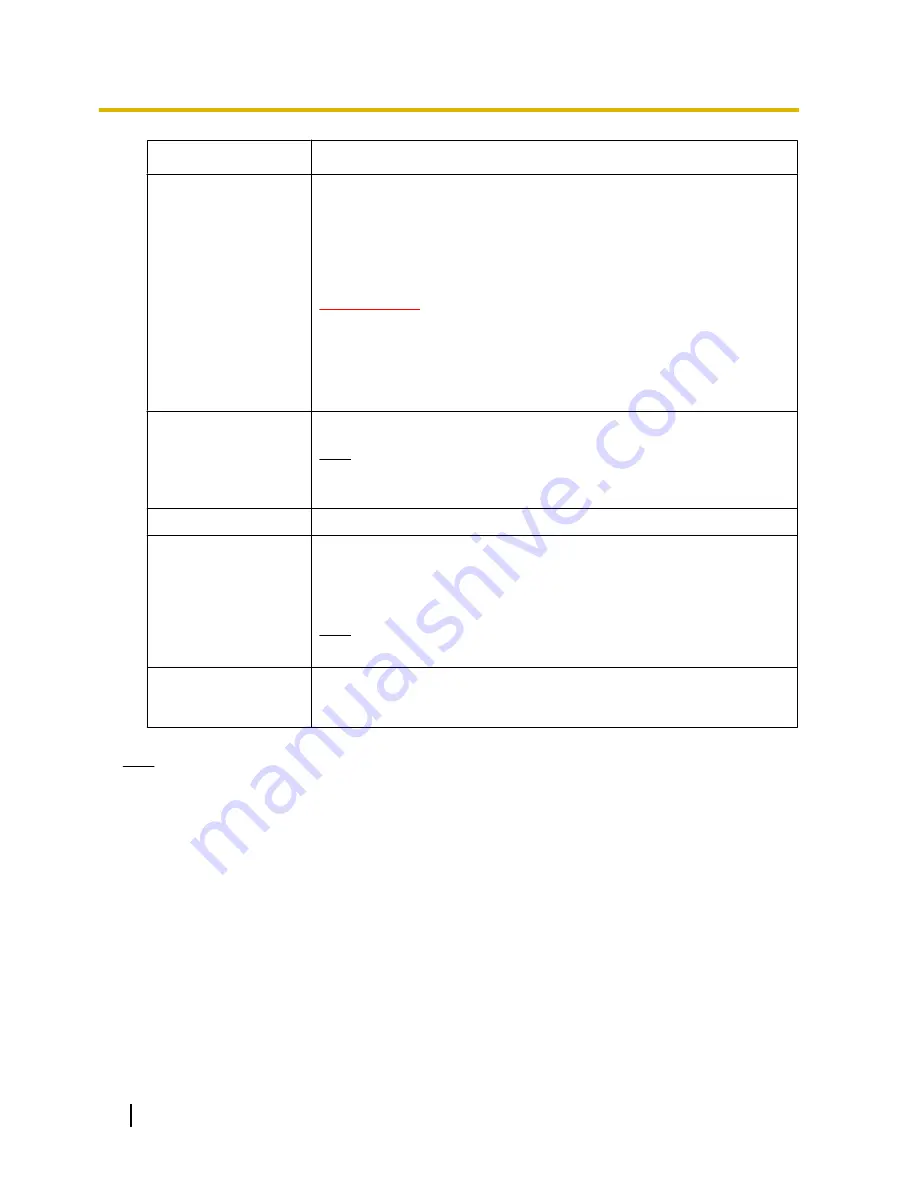
Functions
Outline of functions
C
Manual Refresh/
Auto Refresh
Press the dial key “5” or the [Manual Refresh] button to refresh the camera
images.
Press the [Auto Refresh] button to refresh the images from the camera in
5-second intervals.
When the dial key “5” or the [Manual Refresh] button is pressed again, the
refresh mode of the camera will return to manual refresh.
IMPORTANT
•
Transmission will be periodically performed when “Auto Refresh” is
selected for the camera image. Confirm the contract plan of the
cellular phone in use before using this function.
•
Depending on the cellular phone in use, “Auto Refresh” may be
unavailable.
D
Resolution control
Changes the image capture size by pressing the dial key “0”.
Note
•
Some cellular phones cannot change the image capture size even
when resolution is changed by resolution control.
E
Home position
*2
*3
The image from the camera can be moved to the home position.
F
Preset
*2
*3
The camera will move to the designated preset position to display images by
pressing the dial key corresponding to the desired channel. (The dial key
numbers are not displayed for Preset No 5 or greater. Only preset IDs will be
displayed for them.) (
®
page 109)
Note
•
A maximum of 8 designated presets can be operated.
G
AUX control
*2
Controls the AUX terminal.
These buttons will be displayed only when “AUX output” is selected for
“Terminal 3” on the setup menu. (
®
page 125)
Note
•
Some cellular phones cannot change the image capture size even when resolution is changed by
resolution control.
•
When the HTTP port number is changed from “80”, enter “http://IP address: (colon) + port number/
mobile”
*1
in the address box of the browser. When using the DDNS function, access to “http://Host
name registered in the DDNS server: (colon) + port number/mobile”.
•
When “HTTPS” is selected for “HTTPS” - “Connection” on the [Network] tab of the “Network” page,
enter as follows.
“https://IP address: (colon) + port number/mobile” or “https://Host name registered in the DDNS server:
(colon) + port number/mobile”
•
When the authentication window is displayed, enter the user name of an administrator or user and
password. Depending on the cellular phone in use, password entry may be required each time the
screen is switched.
•
It is impossible to transmit/receive audio using a cellular phone.
•
Depending on the cellular phone in use, larger size images may not be displayed. In this case, selecting
“9 Low” for “Image quality setting” of “JPEG” (
®
page 87) may sometimes solve this problem.
26
Operating Instructions
2 Monitor images on a cellular phone/mobile terminal
Содержание WV-SF430 Series
Страница 178: ...5 Click Finish 178 Operating Instructions 17 Configuring the network settings Network ...
Страница 222: ...222 Operating Instructions Notes ...
Страница 223: ...Operating Instructions 223 Notes ...















































