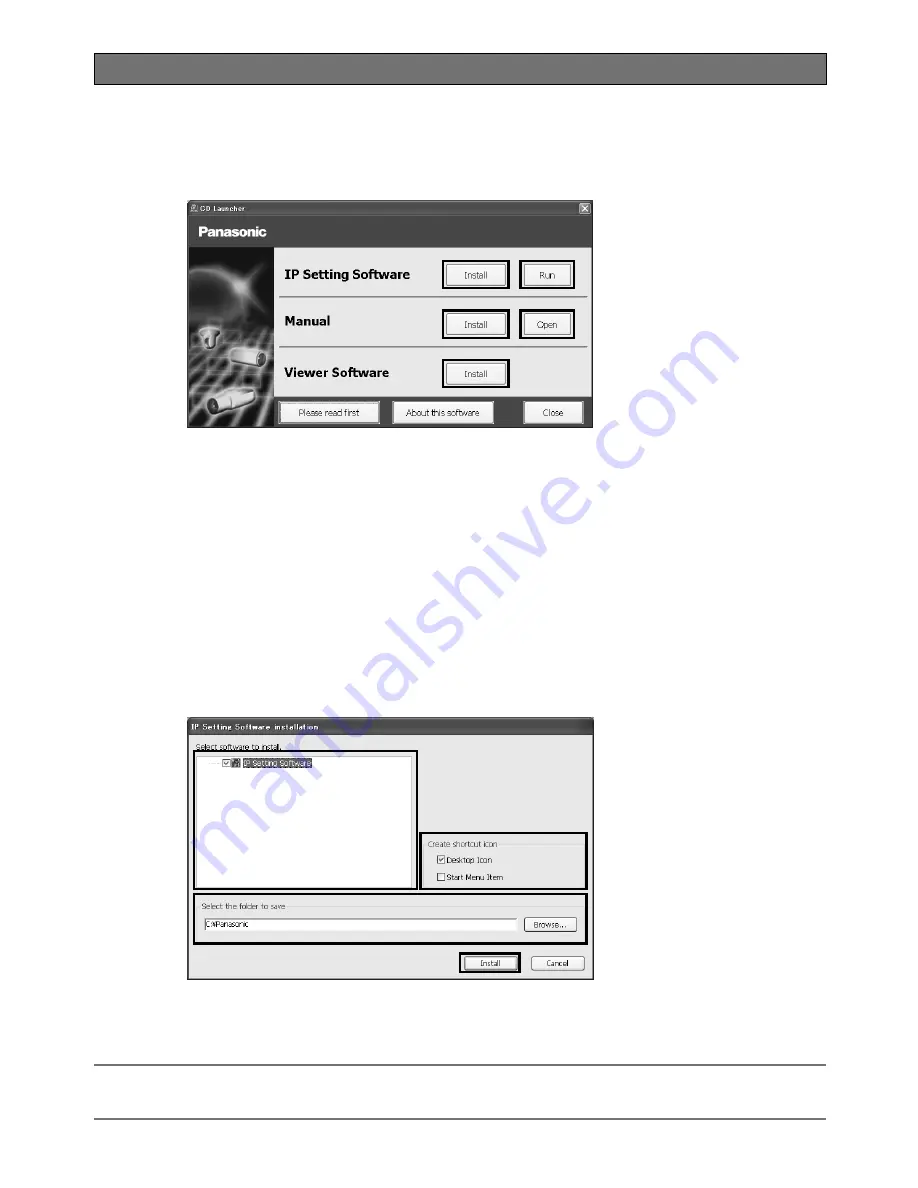
Using the CD-ROM
About the CD launcher
Insert the provided CD-ROM into the CD-ROM drive of your PC to display the CD launcher window.
• If the launcher window is not displayed, double click the "CDLauncher.exe" file on the CD-ROM.
• The License Agreement will be displayed. Read the Agreement and choose "I accept the term in the license agree
-
ment", and click [OK].
Using the supplied CD-ROM, the following actions can be performed.
q
The Panasonic IP setting software can be installed on the PC.
→
Refer to "Installing Panasonic IP setting software". (
☞
Page 24)
w
Settings related to the camera's network can be set from the Panasonic IP setting software.
→
Refer to "Configure the network settings". (
☞
Page 26)
e
The manuals can be installed on the PC.
→
Refer to "Installing the manuals". (
☞
Page 25)
r
You can also view the manuals without installing them to the PC by clicking the [Open] button.
You can select to view the manuals or "Notes on Windows
®
/ Internet Explorer
®
versions" from the displayed menu.
t
The Viewer software can be installed on the PC.
→
Refer to "Installing the Viewer software". (
☞
Page 25)
Make sure to read the readme file on the provided CD-ROM before using the software.
Installing Panasonic IP setting software
On the CD launcher window, click the [Install] button next to [IP Setting Software] to display the Panasonic IP setting soft
-
ware installation window. Confirm the following settings before starting the installation.
q
Select the Panasonic IP setting software to install.
w
Select where to create the Panasonic IP setting shortcut icon when the Panasonic IP setting software is installed.
e
Specify which folder on the PC to install the Panasonic IP setting software to.
r
Click the [Install] button to start the installation.
Note:
• To uninstall the Panasonic IP setting software delete the shortcut icon from where you specified it to be installed (the default is on the
desktop) during installation and the [EasyIPConfig] folder from the folder you specified during Panasonic IP setting software installation.
q
e
t
w
r
q
e
w
r
24
Содержание WV-SC386
Страница 35: ...35 ...



























